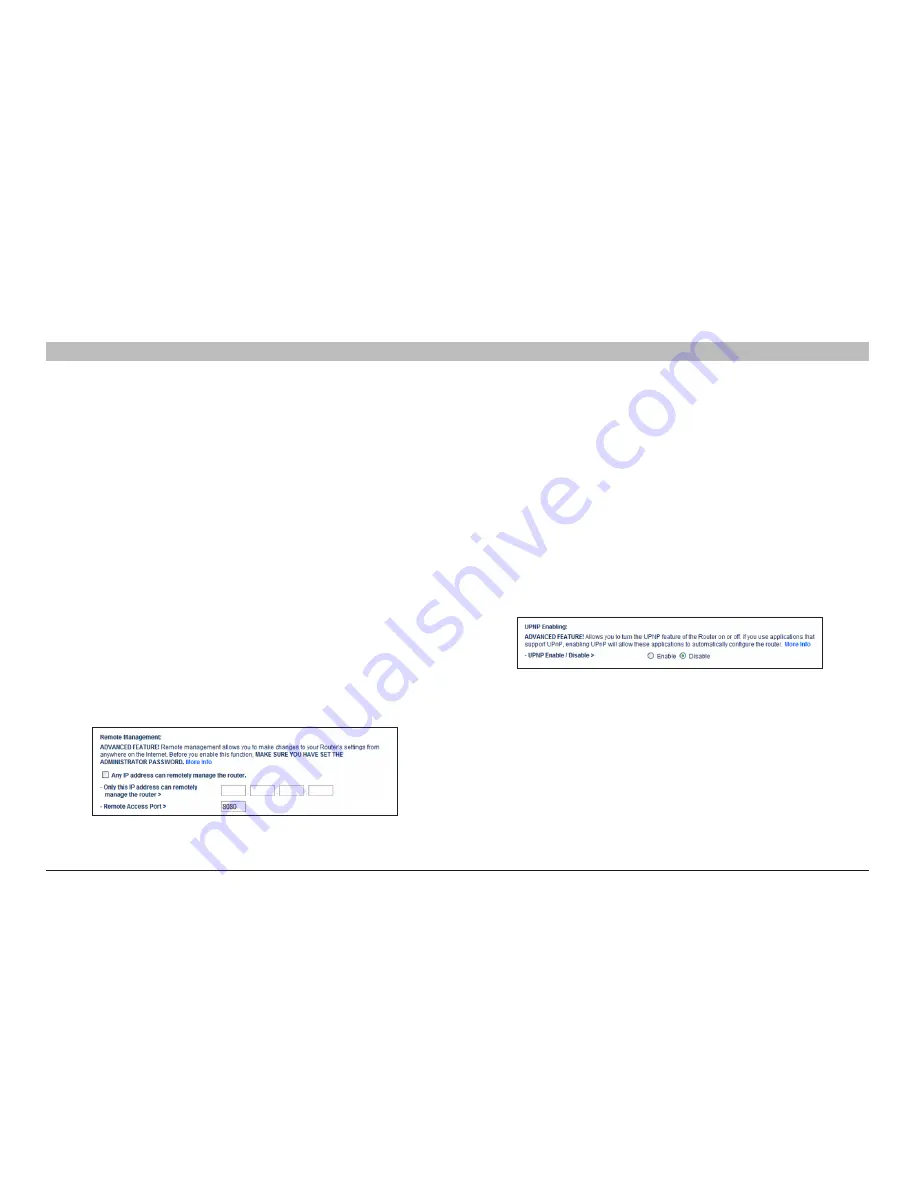
67
N+ Wireless Modem Router
sections
table of contents
1
2
3
4
5
7
8
9
10
6
UsINg THe Web-based adVaNCed UseR INTeRfaCe
enabling Remote Management
Before you enable this advanced feature of your Belkin Router, MAKE
SURE YOU HAVE SET THE ADMINISTRATOR PASSWORD . Remote
management allows you to make changes to your Router’s settings
from anywhere on the Internet . There are two methods of remotely
managing the Router . The first is to allow access to the Router from
anywhere on the Internet by selecting “Any IP address can remotely
manage the Router” . By typing in your WAN IP address from any
computer on the Internet, you will be presented with a login screen
where you need to type in the password of your Router .
The second method is to allow a specific IP address only to remotely
manage the Router . This is more secure, but less convenient . To use
this method, enter the IP address you know you will be accessing the
Router from in the space provided and select “Only this IP address
can remotely manage the Router” . Before you enable this function,
it is STRONGLY RECOMMENDED that you set your administrator
password . Leaving the password empty will potentially open your
Router to intrusion .
Advanced Feature: The “Remote Access Port” option allows you to
configure the desired “Remote Access Port for Remote Management”
feature . The default access port is set to port 80 .
enabling/disabling UPnP
UPnP (Universal Plug-and-Play) is yet another advanced feature offered
by your Belkin Router . It is a technology that offers seamless operation
of voice messaging, video messaging, games, and other applications
that are UPnP-compliant . Some applications require the Router’s firewall
to be configured in a specific way to operate properly . This usually
requires opening TCP and UDP ports, and in some instances, setting
trigger ports . An application that is UPnP-compliant has the ability to
communicate with the Router, basically “telling” the Router which way
it needs the firewall configured . The Router ships with the UPnP feature
disabled . If you are using any applications that are UPnP-compliant, and
wish to take advantage of the UPnP features, you can enable the UPnP
feature . Simply select “Enable” in the “UPnP Enabling” section of the
“Utilities” page . Click “Apply Changes” to save the change .






























