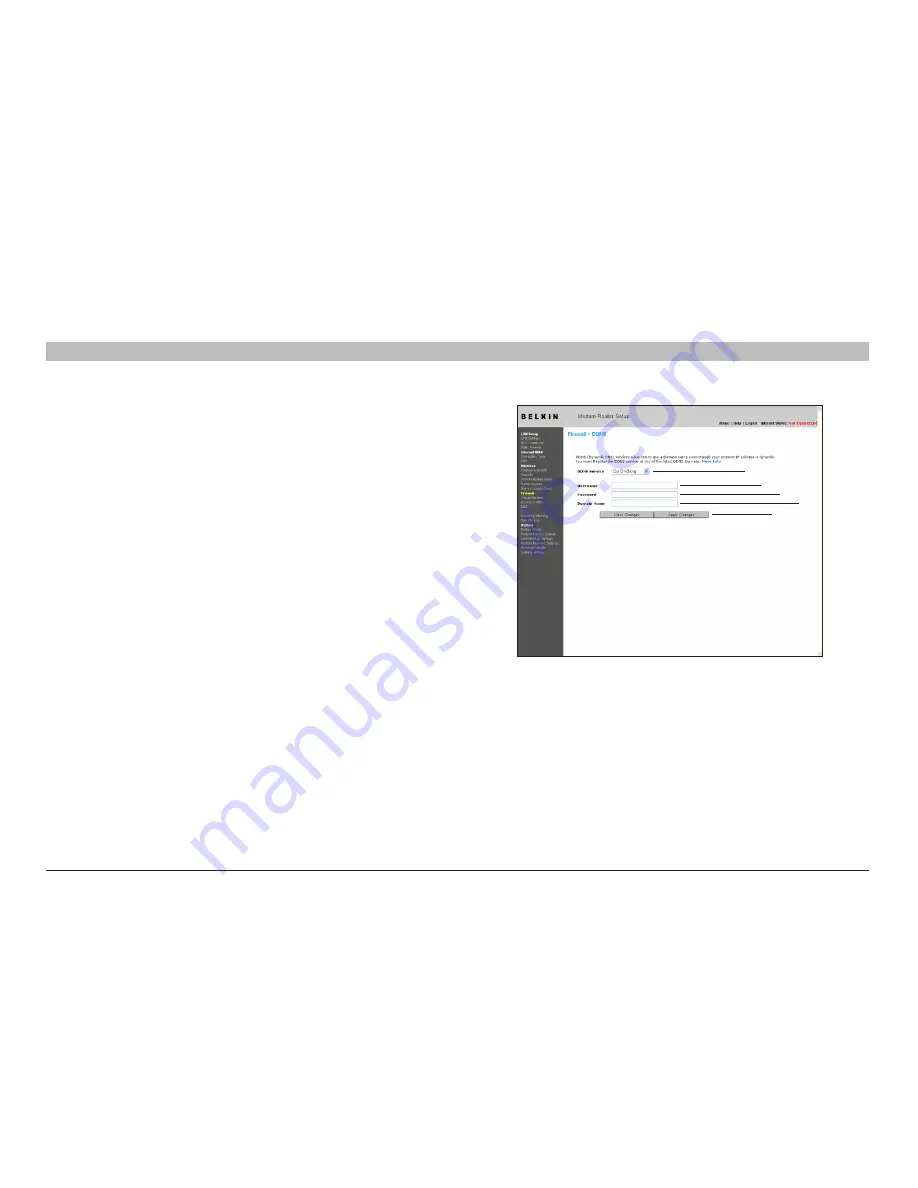
54
N+ Wireless Modem Router
sections
table of contents
1
2
3
4
5
7
8
9
10
6
UsINg THe Web-based adVaNCed UseR INTeRfaCe
setting up the Router’s dynamic dNs Update Client
You must register with DynDNS .org’s free update service before using this
feature . Once you have your registration, follow the directions below .
1 .
Select DynDNS .org from the “DDNS Service” drop-down box
(1)
.
2 .
Enter your DynDNS .org user name in the “User Name” field
(2)
.
3 .
Enter your DynDNS .org password in the “Password” field
(3)
.
4 .
Enter the DynDNS .org domain name you set up with DynDNS .org in the
“Domain Name” field
(4)
.
5 .
Click “Apply Changes” to update your IP address .
Whenever your IP address assigned by your ISP changes, the Router will
automatically update DynDNS .org’s servers with your new IP address .
You can also do this manually by clicking the “Apply Changes” button
(5)
.
blocking an ICMP Ping
Computer hackers use what is known as “pinging” to find potential
victims on the Internet . By pinging a specific IP address and receiving a
response from the IP address, a hacker can determine that something
of interest might be there . The Router can be set up so it will not
respond to an ICMP ping from the outside . This heightens your Router’s
security level .
(1)
(2)
(3)
(4)
(5)






























