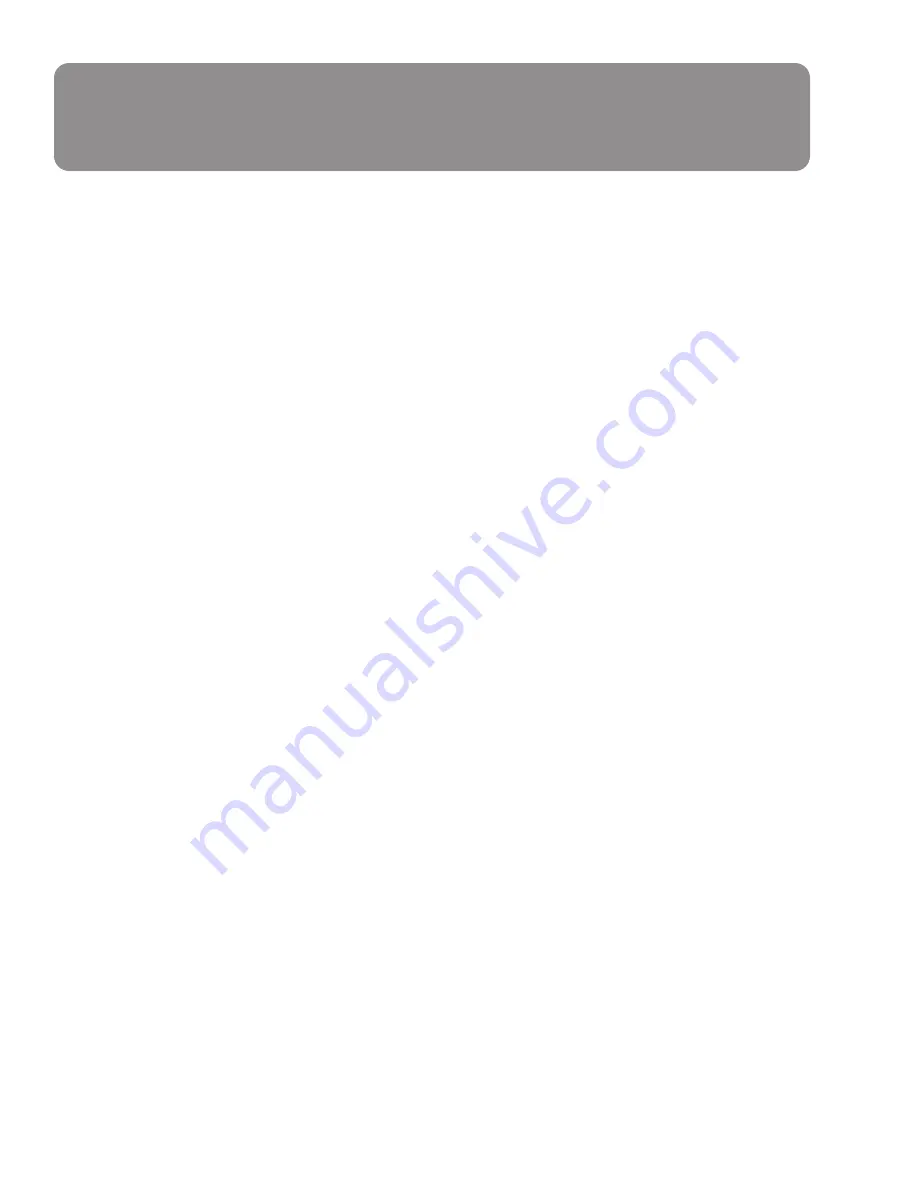
7. Game Modes
•
Red, Green, and Blue Modes—Increase the number of programmable functions using three additional
programming modes.
•
Mouse—The Mouse Mode allows you use the GamePad to navigate through Windows as if your GamePad
was a mouse.
8. Additional Information
For additional information, be sure to check for software and documentation updates and downloads at
www.belkin.com.
9. Troubleshooting
The Nostromo n45 is not responding.
•
Make sure your cable is connected properly.
•
In the Windows “Control Panel/Game Controllers” window, make sure “Nostromo n45 Dual Analog USB
GamePad OK”shows up. If you don’t see this line, or if it says “not connected”, unplug the GamePad and
uninstall the software and drivers. Then reboot, re-install the software, and plug in the pad. If you are using
Windows 2000, be sure to plug in the GamePad first. Also make sure the controller is assigned “ID1”in the”
Advanced” tab.
•
Make sure your button assignment is what you think it is.
•
Try restarting your computer.
•
Check for additional information in the Nostromo Array Programming Software Help Files.
•
Go to www.belkin.com for further assistance.
The game froze.
•
Restart your computer.
The GamePad is not in the Windows “Control Panel”.
•
Unplug your GamePad and uninstall the software and drivers. Then reboot, re-install the software, and plug
in the GamePad. If you are using Windows 2000, be sure to plug in the GamePad first.
The game settings are wrong.
•
If you made a profile for the game, double-check the profile and make sure the settings are correct.


























