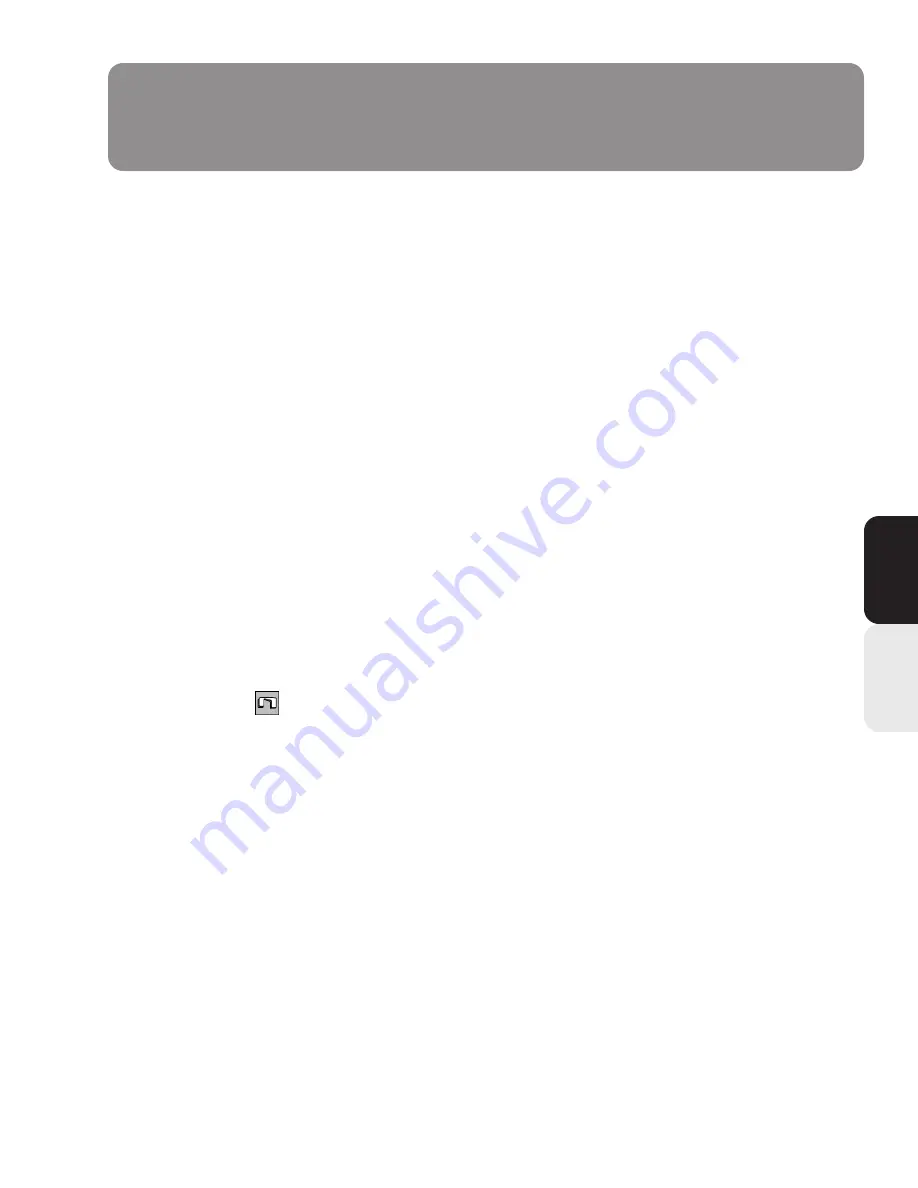
EN
3
1. Getting Started
•
Your Nostromo n45 Dual Analog USB GamePad will work with any Windows
®
98, 2000, Me or XP game.
If you are using Windows 2000 or XP, please be sure to plug in your GamePad before installing any software
on the enclosed CD.
•
The enclosed CD contains the Nostromo Array Programming Software. With this software, you can
get the increased programmability and excellent functionality that hardcore gamers crave and need to
maintain their edge.
•
If you are using a Mac
®
, there is no need to install any software.
2. Install the Software
•
Insert your Nostromo Array Programming Software into your CD/DVD drive on your computer.
•
The software will start automatically. If it doesn’t, click the “Start” button and choose “Run”.
Click “Browse” and choose the “CD Drive”. Select “setup.exe” and click “OK”.
•
Follow the on-screen instructions to continue with the software installation.
3. Connect the GamePad
•
Connect the Nostromo n45 Dual Analog USB GamePad to an available USB port on your computer.
•
Continue to follow the on-screen instructions to complete the installation.
4. Start the Software
•
Start the Nostromo Array Programming Software.
•
Double-click on “
” in the taskbar, or find the Nostromo Array Programming Software in the “Start”
menu under “Program Files”. You also have the option to install this logo on your desktop for direct and
easy access.
5. Select Profile
The Nostromo Array Programming Software comes pre-loaded with profiles. To select a profile, open the
Nostromo Array Programming Software Profile Editor. Then select the “Open” icon in the taskbar of “Open”
in the “File” menu. This will take you to your “Profile Folder” where your profiles are normally stored. Select
the profile you would like to use and click “Open”.
6. Start the Game
You are now installed and ready to go! Congratulations! Be sure to check your game to make sure you are
taking advantage of all the options available.


























