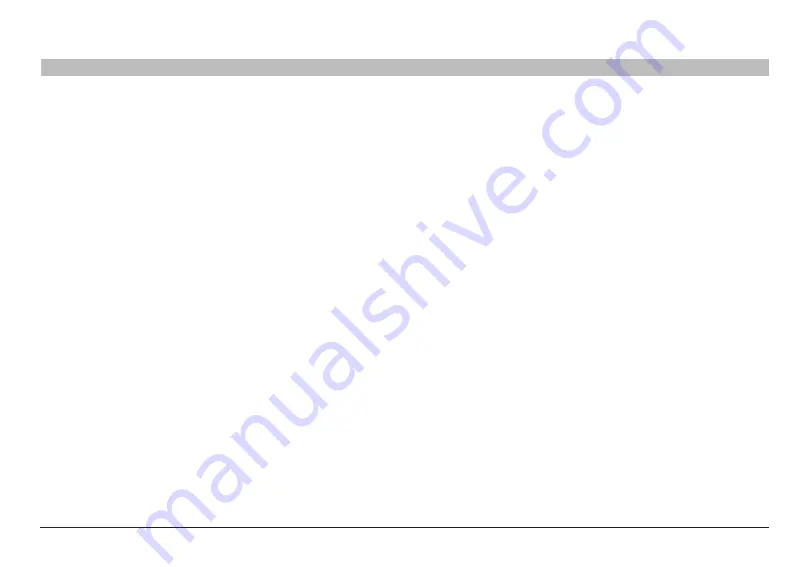
81
Double N+ Wireless Router
sections
table of contents
1
2
3
4
5
6
7
8
10
9
TRoUblesHooTINg
I can’t connect to the Internet wirelessly, but my network name is listed�
If the name of your network is listed in the “Available Networks” list,
please follow the steps below to connect wirelessly:
1�
Click on the correct network name in the “Available Networks” list .
2�
If the network has security (encryption) enabled, you will need to
enter the network key . For more information regarding security, see
the section entitled “Changing the Wireless Security Settings” .
3�
Within a few seconds, the tray icon in the lower, left-hand corner
of your screen should turn green, indication of a successful
connection to the network .
I can’t connect to the Internet wirelessly, and my network name is
not listed�
If the correct network name is not listed under “Available Networks” in
the wireless utility, please attempt the following troubleshooting steps:
1�
Temporarily move computer, if possible, five to 10 feet from the
Router . Close the wireless utility, and reopen it . If the correct
network name now appears under “Available Networks”, you may
have a range or interference problem . Please see the suggestions
discussed in the section titled “Placement of your N+ Wireless
Router” of this User Manual .
2�
Using a computer that is connected to the Router via a network
cable (as opposed to wirelessly), ensure that “Broadcast SSID” is
enabled . This setting is found on the Router’s wireless “Channel
and SSID” configuration page .
If you are still unable to access the Internet after completing these steps,
please contact Belkin Technical Support .
•
My wireless network performance is inconsistent.
•
Data transfer is sometimes slow.
•
Signal strength is poor.
•
Difficulty establishing and/or maintaining a Virtual Private
Network (VPN) connection�
Wireless technology is radio-based, which means connectivity and
the throughput performance between devices decreases when the
distance between devices increases . Other factors that will cause signal
degradation (metal is generally the worst culprit) are obstructions such
as walls and metal appliances . Note also that connection speed may
decrease as you move farther away from the Router .
In order to determine if wireless issues are related to range, we suggest
temporarily moving the computer, if possible, five to 10 feet from the
Router .
Changing the wireless channel—Depending on local wireless traffic
and interference, switching the wireless channel of your network can
improve performance and reliability . The default channel the Router
is shipped with is channel 11; you may choose from several other
channels depending on your region . See the section on page 39 entitled
“Changing the Wireless Channel” for instructions on how to choose
other channels .














































