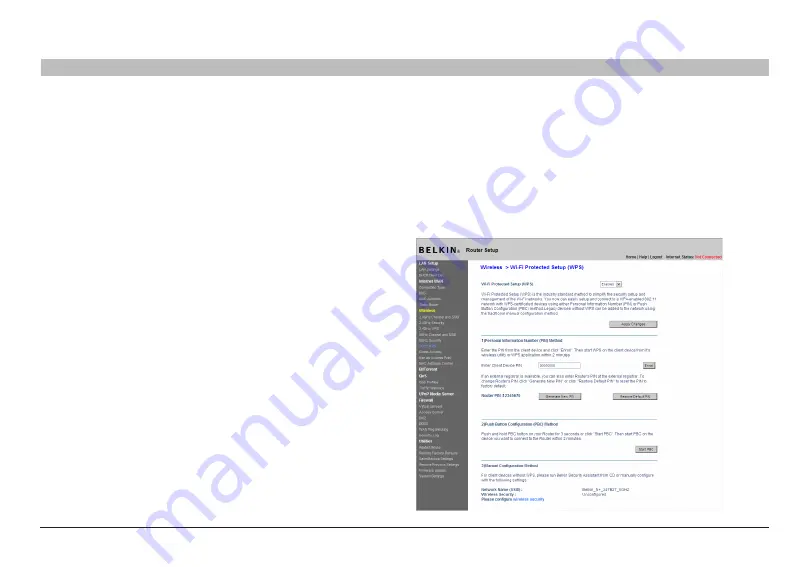
42
Double N+ Wireless Router
sections
table of contents
1
2
3
4
5
7
8
9
10
6
UsINg THe Web-baseD aDVaNCeD UseR INTeRfaCe
Changing the Wireless security settings
Your Double N+ Wireless Router is equipped with the latest security
standard called Wi-Fi Protected Access™ 2 (WPA2™) and the legacy
security standard called Wired Equivalent Privacy (WEP) . Your Router
also supports the Wi-Fi Protected Setup™ (WPS) specification,
which simplifies the setup of a wireless network . WPS uses familiar
methodologies, such as typing in a Personal Identification Number (PIN)
or pushing a button, to enable users to automatically configure network
names and strong WPA™/WPA2 data encryption and authentication . By
default, wireless security is disabled . To enable security, you will need
to determine which standard you want to use . To access the security
settings, click “Security” on the “Wireless” tab .
Using Wi-fi Protected setup
WPS recommends that you set up WPA2 (described on page 44) as your
wireless security . WPS does not provide additional security, but rather
simplifies the addition of wireless devices to your wireless network .
You may use either the Push Button Configuration (PBC) method or PIN
method to allow a device access to your wireless network:
PBC: Push and hold the WPS button located on the front of your Router
for two seconds and the security LED will flash, indicating that WPS
has been initiated . Then, initiate WPS on the client device within two
minutes (refer to your client’s documentation on this procedure) . The
wireless device and Router will automatically exchange a security key
and establish a secure connection .
PIN: The client device has a WPS PIN number (eight digits) that will be
provided to you when you initiate the connection to the Router . Enable
WPS through the screen illustrated to the right . Enter the client’s PIN
into the Router’s internal registrar (accessed through this screen) . The
client will be securely enrolled into your wireless network within two
minutes .






























