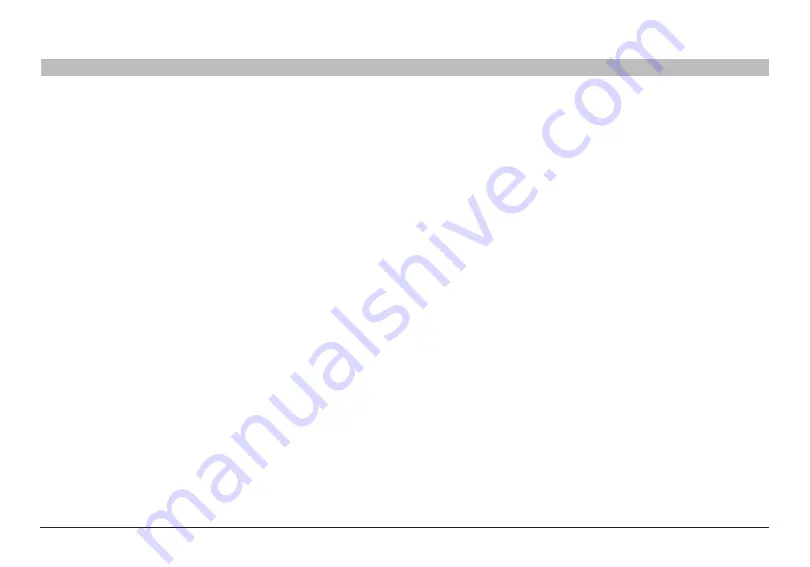
78
Double N+ Wireless Router
sections
table of contents
1
2
3
4
5
6
7
8
10
TRoUblesHooTINg
9
Troubleshooting
setup assistant CD does not automatically start�
If the CD-ROM does not start the Setup Assistant automatically, it could
be that the computer is running other applications that are interfering
with the CD drive .
1�
If the Setup Assistant Welcome screen does not appear within
15-20 seconds, open up your CD-ROM drive by double-clicking on
the “My Computer” icon that is located on your desktop .
2�
Next, double-click on the CD-ROM drive that the Setup Assistant
CD has been placed in to start the installation .
3�
The Setup Assistant should start within a few seconds . If, instead,
a window appears showing the files on the CD, double-click on the
icon labeled “SetupAssistant” .
4�
If the Setup Assistant still does not start, reference the section
titled “Manually Configuring Network Settings” (page 67) of this
User Manual for an alternative setup method) .
setup assistant cannot find my Router�
If the Setup Assistant is not able to find the Router during the installation
process, please check the following items:
1�
If the Setup Assistant is not able to find the Router during the
installation process, there may be third-party firewall software
installed on the computer attempting to access the Internet .
Examples of third-party firewall software are ZoneAlarm, BlackICE
PC Protection, McAfee Personal Firewall, and Norton Personal
Firewall . If you do have firewall software installed on your
computer, please make sure that you properly configure it . You can
determine if the firewall software is preventing Internet access by
temporarily turning it off . If, while the firewall is disabled, Internet
access works properly, you will need to change the firewall settings
to function properly when it is turned on . Please refer to the
instructions provided by the publisher of your firewall software for
instructions on configuring the firewall to allow Internet access .
2�
Unplug power to the Router for 10 seconds, and then plug the
power back into the Router . Ensure that the Router’s “router” LED
is on; it should be solid BLUE . If not, check to make sure that the
AC adapter is connected to the Router and plugged into a wall
outlet .
3�
Ensure that you have a cable connected between the network
(Ethernet) port on the back of the computer and one of the “to
Wired Computers” ports on the back of the Router .
Note
: The computer should NOT be connected to the port labeled “to
Modem” on the back of the Router .
4�
Try shutting down and restarting your computer, then rerunning the
Setup Assistant .
If the Setup Assistant is still unable to find the Router, reference the
section titled “Manually Configuring Network Settings” for installation
steps .






























