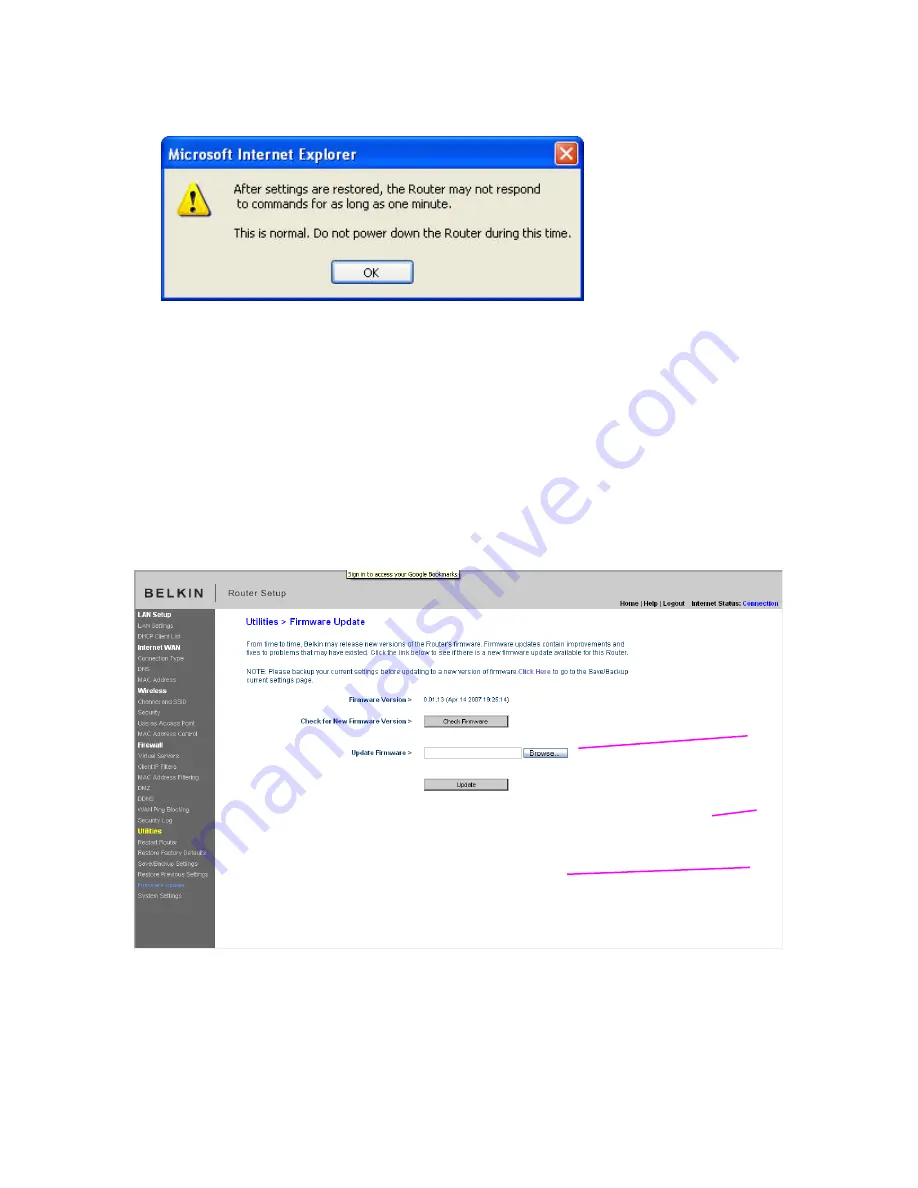
20929_8820-00034_F6D4230-4_Enhanced_Router_User_Manual_111008 clean.doc
Page 77 of 114
9230_Restore_Saved_Settings_Confirmed.jpg[keep]
4.
A 60-second countdown will appear on the screen. When the countdown
reaches zero, the Router’s configuration will be restored. The Router’s home
page should appear automatically. If not, type in the Router’s address (default
= 192.168.2.1) into the navigation bar of your browser.
Updating the Firmware
From time to time, Belkin may release new versions of the Router’s firmware.
Firmware updates contain feature improvements and fixes to problems that may
have existed. When Belkin releases new firmware, you can download the
firmware from the Belkin update website and update your Router’s firmware to
the latest version.
[insert firmware_update.tif]
Checking for a New Version of Firmware
The “Check Firmware”
(1)
button allows you to instantly check for a new version
of firmware. When you click the button, a new browser window will appear
informing you that either no new firmware is available or that there is a new
(1)
(2)
(3)






























