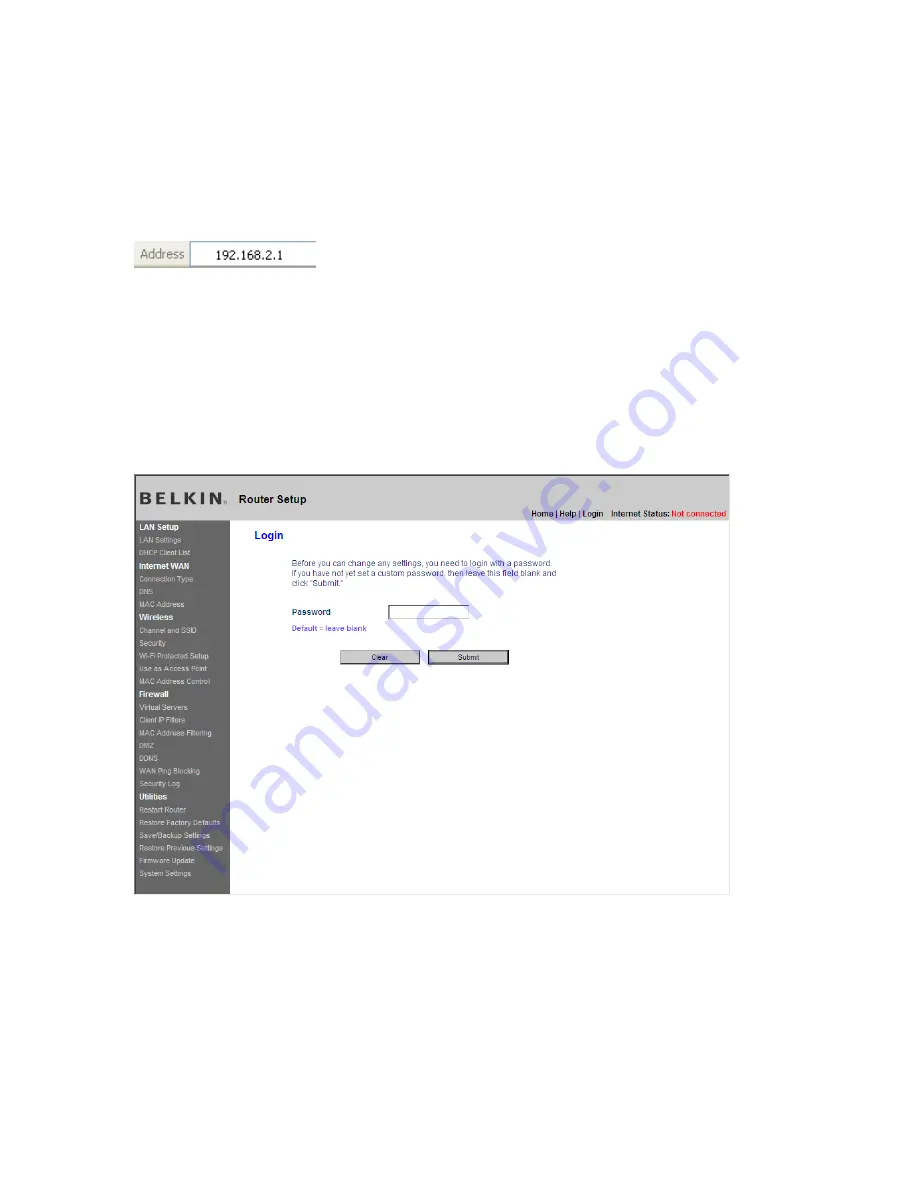
20929_8820-00034_F6D4230-4_Enhanced_Router_User_Manual_111008
clean.doc
Page 30 of 114
Step 3: Configuring the Router Using the Web-Based Advanced User
Interface
Using your Internet browser, you can access the Router’s Web-Based
Advanced User Interface. In your browser, type “192.168.2.1” (do not type
in anything else such as “http://” or “www”). Then press the “Enter” key.
[use existing tif]
Logging into the Router
You will see the Router’s home page in your browser window. The home
page is visible to any user who wants to see it. To make any changes to
the Router’s settings, you have to log in. Clicking the “Login” button or
clicking on any one of the links on the home page will take you to the login
screen. The Router ships with no password entered. In the login screen,
leave the password blank and click the “Submit” button to log in.
[insert Login.tif]






























