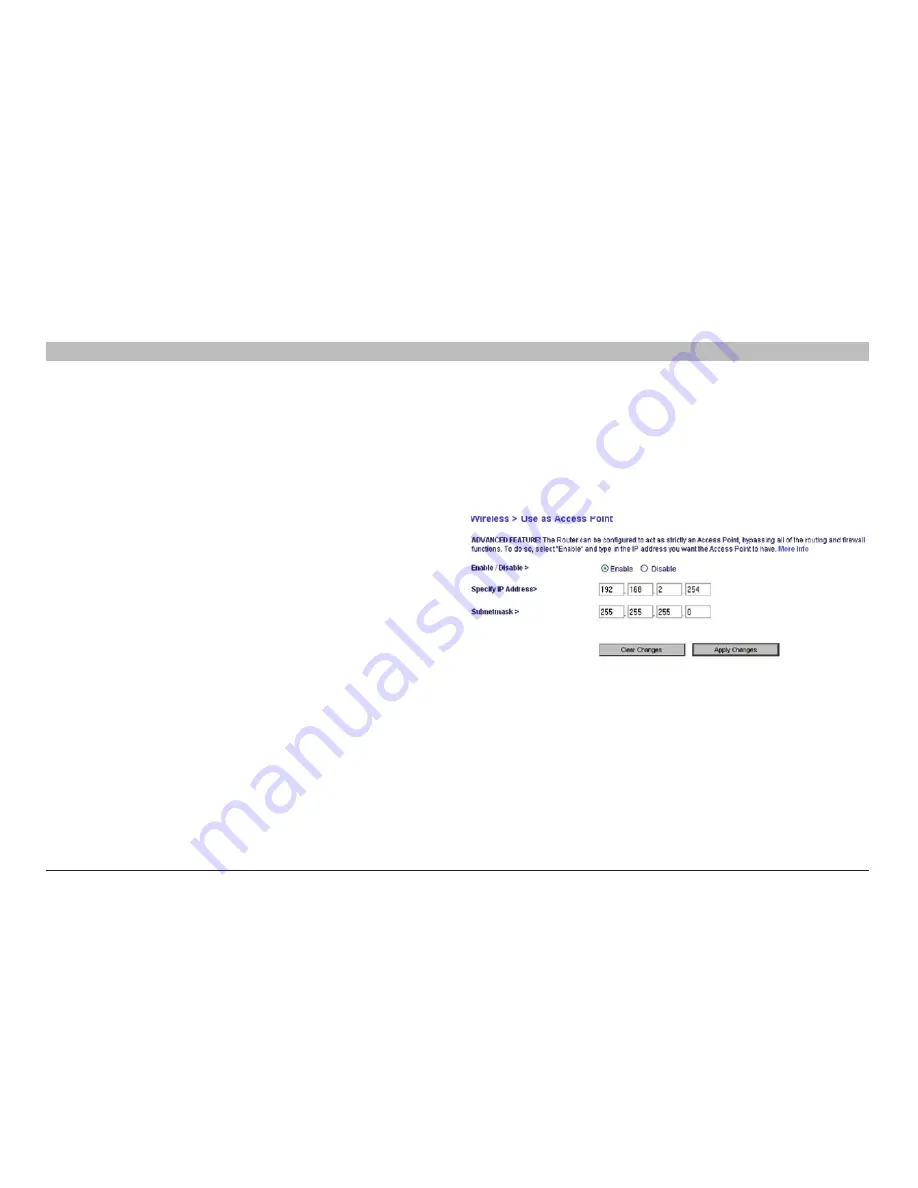
49
G+ MIMO Wireless Router
sections
table of contents
1
2
3
4
5
7
8
9
10
6
UsInG THe Web-based adVanCed UseR InTeRfaCe
Using the access Point Mode
note:
This advanced feature should be employed by advanced users only� The Router can be configured to work as a wireless network access point�
Using this mode will defeat the NAT IP sharing feature and DHCP server� In AP mode, the Router will need to be configured with an IP address that is
in the same subnet as the rest of the network that you will bridge to� The default IP address is 192�168�2�254 and subnet mask is 255�255�255�0� These
can be customized for your need�
1�
Enable the AP mode my selecting “Enable” in the “Use as Access
Point only” page� When you select this option, you will be able to
change the IP settings�
2�
Set your IP settings to match your network� Click “Apply Changes”�
3�
Connect a cable from the WAN port on the Router to your
existing network�
The Router is now acting as an access point� To access the Router
advanced user interface again, type the IP address you specified into
your browser’s navigation bar� You can set the encryption settings, MAC
address filtering, SSID, and channel normally�
















































