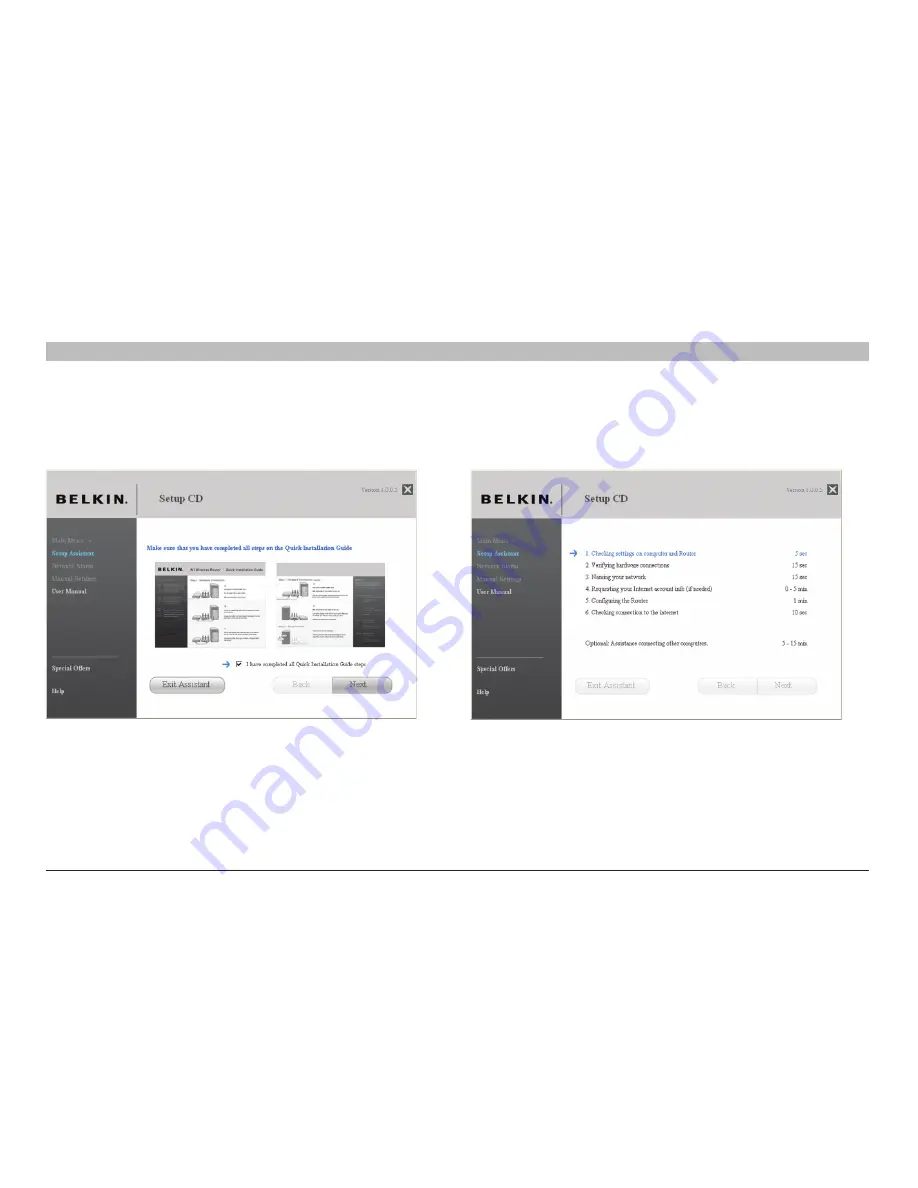
14
G+ MIMO Wireless Router
sections
table of contents
1
2
3
5
6
7
8
9
10
4
COnneCTInG and COnfIGURInG yOUR ROUTeR
Progress screen
Setup Assistant will show you a progress screen each time a step in the
setup has been completed�
Confirmation screen
Verify that you have completed all QIG steps by checking the box to the
right of the arrow� Click “Next” to continue�
















































