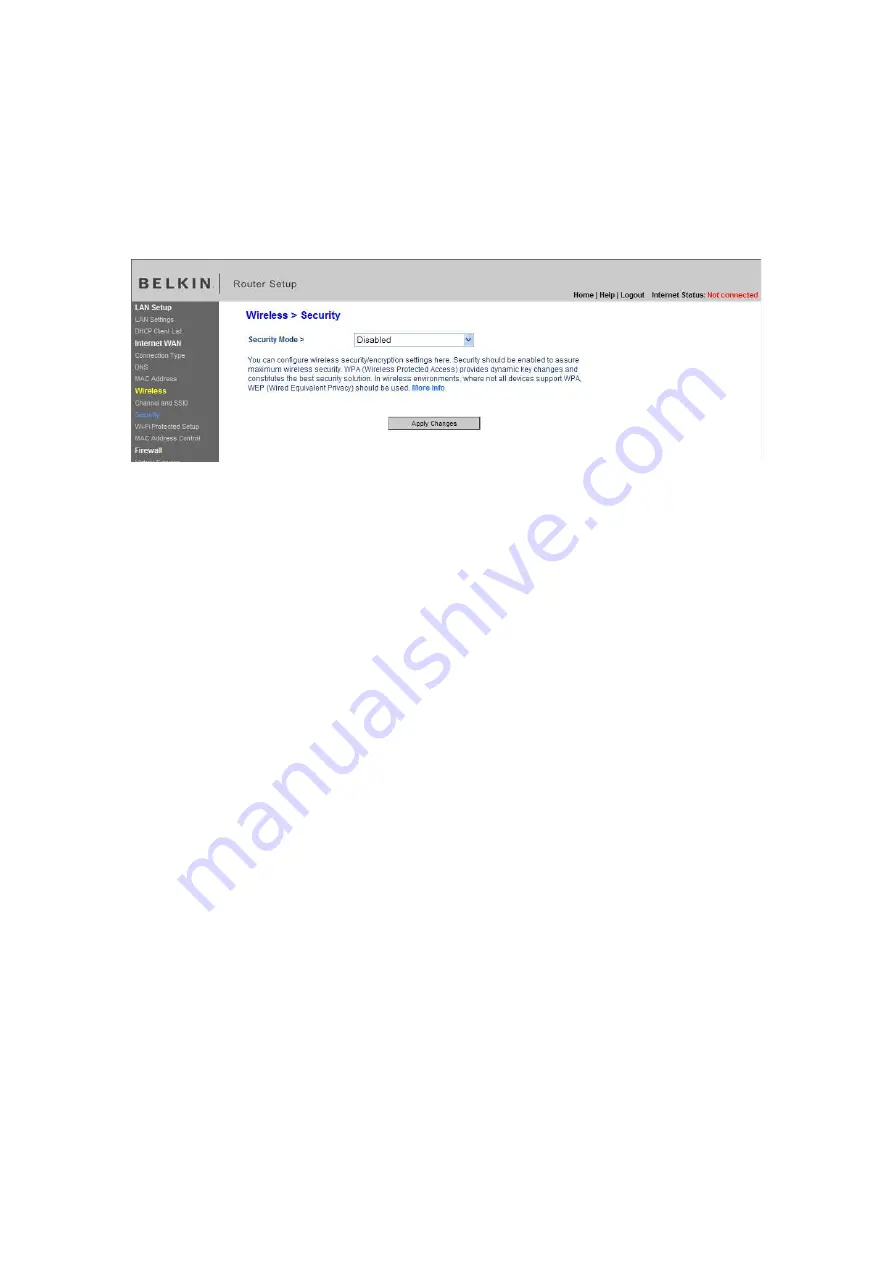
F5D8636-4_man updated by ARC
Page 58 of 121
not ship with security enabled. You may automatically configure the security
settings using WPS. To change the security settings manually, you will need to
determine which standard you want to use. To access the security settings, click
“Security” on the “Wireless” tab.
(FW15.tif)
Using Wi-Fi Protected Setup
WPS uses WPA2 (described below) for encryption. It does not provide additional
security, but rather, standardizes the method for securing your wireless network.
You may use either the Push Button Configuration (PBC) method or PIN method
to allow a device access to your wireless network. Conceptually, the two
methods work as follows:
PBC: Push and hold the WPS button located on the back of your Router for three
seconds. Then initiate the WPS procedure on the client device within two
minutes. Refer to your client’s documentation on this procedure. Pushing the
PBC button will automatically enable WPS. The client has now been securely
added to your wireless network.
PIN: The client device has a PIN number (either four or eight digits) that is
associated with WPS. Enable WPS through the GUI shown below. Enter the
client’s PIN into the Router’s internal registrar (accessed through this GUI). The
client will be automatically enrolled into your wireless network within two minutes.
(FW16.tif)






























