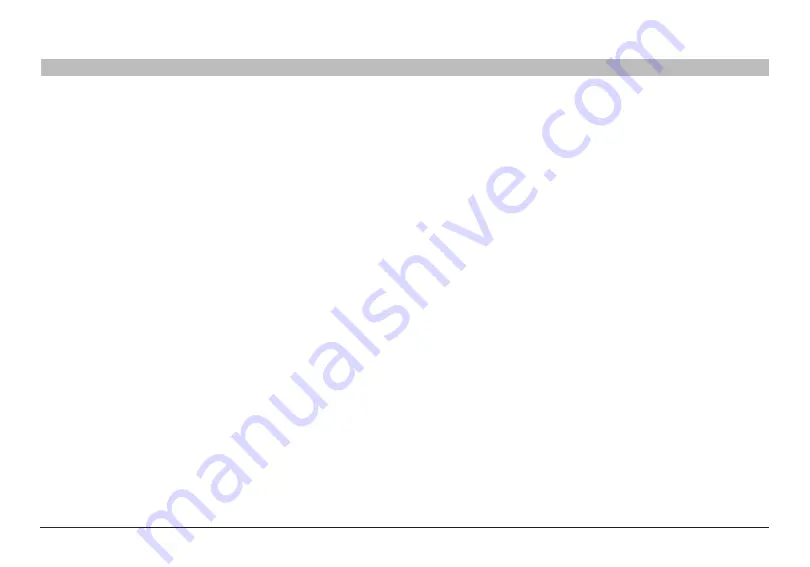
44
N Wireless Modem Router
sections
table of contents
1
2
3
4
5
7
8
9
10
6
UsINg THe Web-based adVaNCed UseR INTeRfaCe
Protected Mode switch
Protected mode ensures proper operation of N, draft 802 .11n-compliant
devices on your wireless network when 802 .11g or 802 .11b devices
are present or when there is heavy 802 .11g or 802 .11b traffic in the
operating environment . Use protected mode if your network consists of
a mix of Belkin N Wireless Cards and 802 .11g or 802 .11b cards on your
network . If you are in an environment that includes little to no 802 .11g
or 802 .11b wireless network traffic, you will achieve the best N wireless
performance with protected mode OFF . Conversely, in an environment
with HEAVY 802 .11g or 802 .11b traffic or interference, you will achieve
the best N wireless performance with protected mode ON . This will
ensure N wireless performance is not affected .
802 .11e/WMM (Wi-fi Multimedia
™
) Qos
WMM, based on 802 .11e QoS (Quality of Service), prioritizes important
data on your network, such as multimedia content and voice-over-IP
(VoIP), so it will not be interfered with by other data being sent over the
network . This feature requires other wireless devices, such as Wi-Fi
phones or wireless laptops, to support WMM for best results .
Using the bandwidth switch
This switch allows you to set the Router’s wireless bandwidth modes .
There are several modes available:
1) 20MHz/40MHz
Setting the Router to this mode allows it to switch automatically between
20MHz and 40MHz operation . This mode enables 40MHz operation, to
maximize speed for N draft 802 .11n-compliant devices when conditions
permit . When a legacy 802 .11g access point is presented and occupies
an adjacent secondary channel, the Router automatically reverts to
20MHz operation to maximize compatibility . Set the Router to this mode
for higher performance .
2) 20MHz
Setting the Router to this mode allows only 20MHz operation . This mode
is compatible with N, draft 802 .11n-, 802 .11g-, and 802 .11b-compliant
devices, but will limit N, draft 802 .11n-compliant devices’ bandwidth by
half . Reducing bandwidth to 20MHz-only operation might solve some
wireless problems . This is the default mode for the Router .
Using the broadcast ssId feature
Note:
This advanced feature should be employed by advanced users
only . For security, you can choose not to broadcast your network’s
SSID . Doing so will keep your network name hidden from computers
that are scanning for the presence of wireless networks . To turn off
the broadcast of the SSID, remove the check mark from the box next
to “Broadcast SSID”, and then click “Apply Changes” . The change is
immediate . Each computer now needs to be set to connect to your
specific SSID; an SSID of “ANY” will no longer be accepted . Refer to
the documentation of your wireless network adapter for information on
making this change .




































