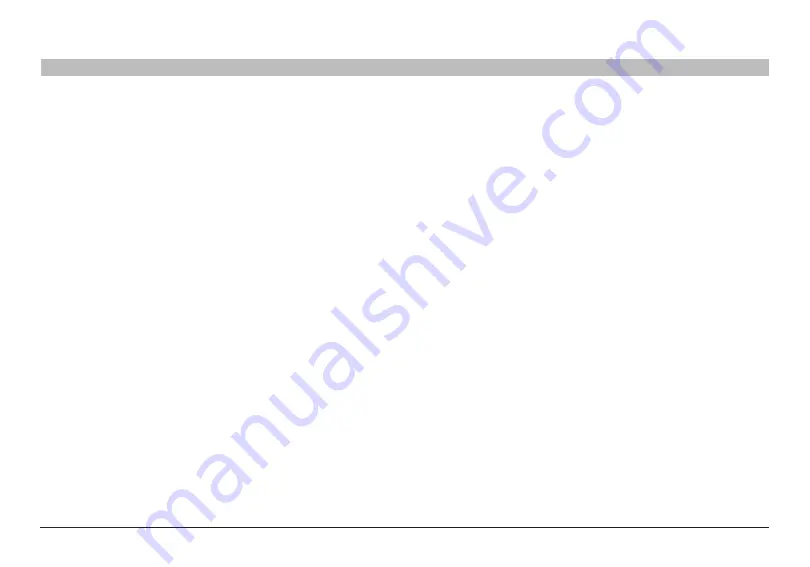
30
N Wireless Modem Router
sections
table of contents
1
2
3
4
6
7
8
9
10
5
alTeRNaTe seTUP MeTHod
6 . Connect/disconnect buttons
Use these buttons to manually connect or disconnect your ADSL
connection as needed .
7 . language
Shows the active language for the Advanced User Interface . Select a
desirable language by clicking one of the available languages .
8 . Version Info
Shows the firmware version, boot version, hardware version, and serial
number of the Router .
9 . laN settings
Shows you the settings of the Local Area Network (LAN) side of the
Router . Changes can be made to the settings by clicking on any one
of the links (IP Address, Subnet Mask, DHCP Server) or by clicking the
“LAN” quick-navigation link on the left side of the screen .
10 . Internet settings
Shows the settings of the Internet/WAN side of the Router that
connects to the Internet . Changes to any of these settings can be made
by clicking on the links or by clicking on the “Internet/WAN” quick-
navigation link on the left side of the screen .
11 . features
Shows the status of the Router’s firewall, wireless, and UPnP, Remote
Management features . Changes can be made to the settings by clicking
on any one of the links or by clicking the quick-navigation links on the
left side of the screen .
1 . Quick-Navigation links
You can go directly to any of the Router’s advanced UI pages by clicking
directly on these links . The links are divided into logical categories and
grouped by tabs to make finding a particular setting easier to find .
Click in the header (Marked in bold) of each tab and it will show you a
short description of the tab’s function . .
2 . Home button
The home button is available in every page of the UI . Pressing this
button will take you back to the home page .
3 . Help button
The “Help” button gives you access to the Router’s help pages . Help
is also available on many pages by clicking “more info” next to certain
sections of each page .
4 . login/logout button
This button enables you to log in and out of the Router with the press of
one button . When you are logged into the Router, this button will change
to read “Logout” . Logging into the Router will take you to a separate
login page where you will need to enter a password . When you are
logged into the Router, you can make changes to the settings . When you
are finished making changes, you can log out of the Router by clicking
the “Logout” button . For more information about logging into the Router,
see the section called “Logging into the Router” .
5 . Internet-status Indicator
This indicator is visible in all pages of the Router, indicating the
connection status of the Router . When the indicator says “Connected”
in blue, the Router is connected to the Internet . When the Router is not
connected to the Internet, the indicator will read “Not Connected” in
RED . The indicator is automatically updated when you make changes to
the settings of the Router .






























