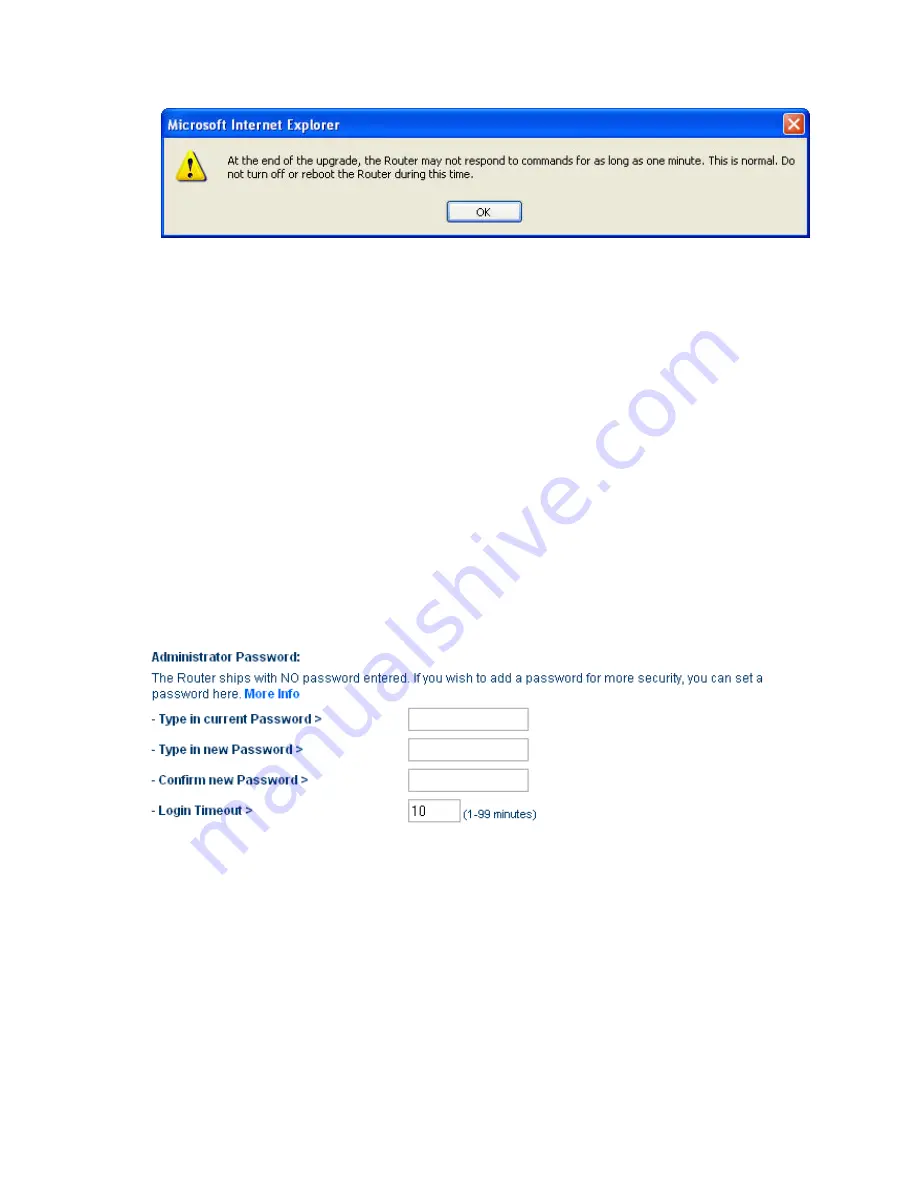
PM00736-A_F5D8235-4_N+_RTR_MNL_jdk.doc
Page 86 of 120
9230_Firmware_Update_Confirmed.jpg
[keep]
6.
A 60-second countdown will appear on the screen. When the countdown
reaches zero, the Router firmware update will be complete. The Router home
page should appear automatically. If not, type in the Router’s address (default
= 192.168.2.1) into the navigation bar of your browser.
Changing System Settings
The “System Settings” page is where you can enter a new administrator
password, set the time zone, or enable remote management.
Setting or Changing the Administrator Password
The Router ships with NO password entered. If you wish to add a password for
greater security, you can set a password here. Write down your password and
keep it in a safe place, as you will need it if you need to log into the Router in the
future. It is also recommended that you set a password if you plan to use the
remote management feature of your Router.
[insert Admin_password.tif]
Changing the Login Time-Out Setting
The login time-out option allows you to set the period of time that you can be
logged into the Router’s advanced setup interface. The timer starts when there
has been no activity. For example, imagine you have made some changes in the
advanced setup interface, then left your computer alone without clicking “Logout”.
Assuming the time-out is set to 10 minutes, 10 minutes after you leave, the login
session will expire. You will have to log into the Router again to make any more
changes. The login time-out option is for security purposes and the default is set






























