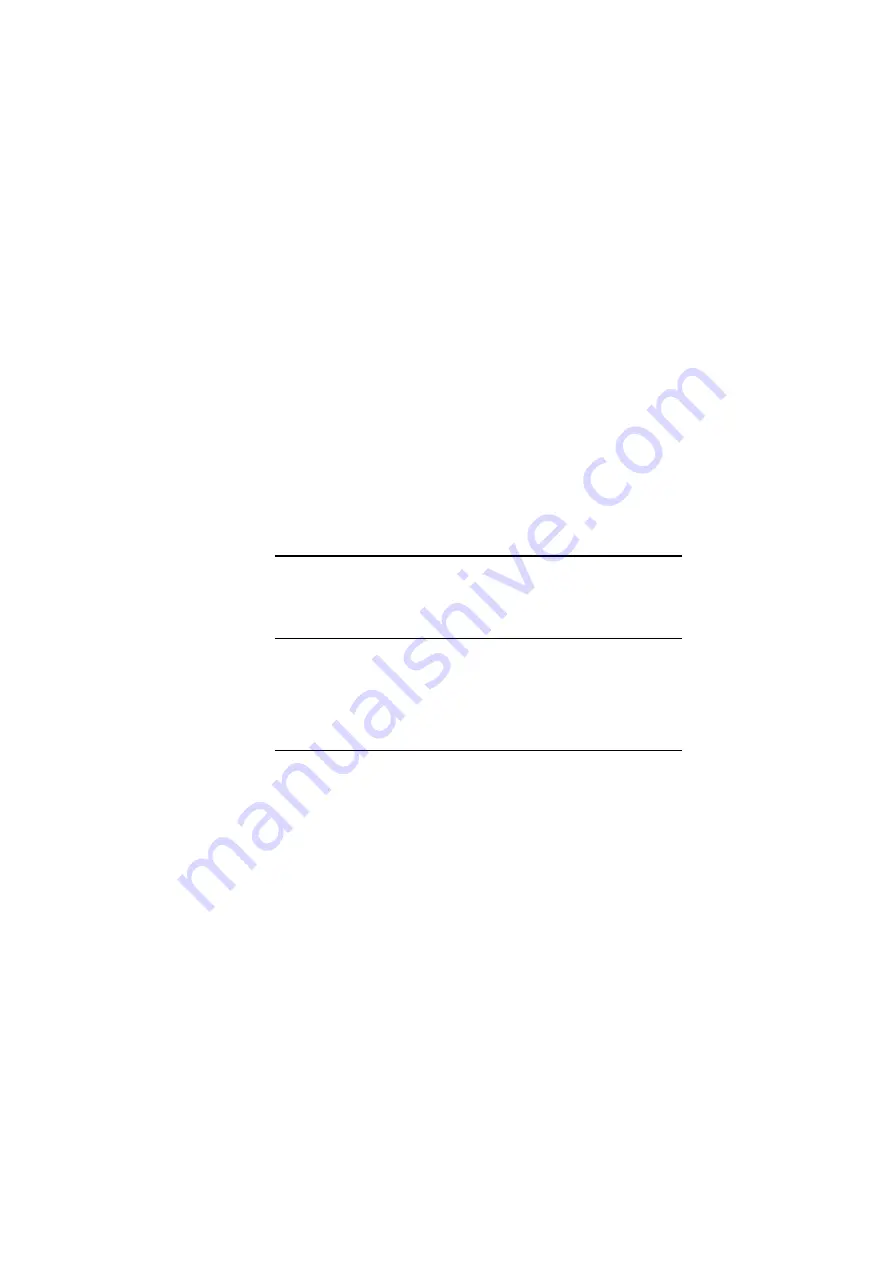
11
3
Setting Up Ethernet/WLAN Client
To access the Wireless Broadband Router via Ethernet or wireless
network, you must properly configure the network settings of your
Ethernet or wireless client PC. As the Wireless Broadband Router
is configured with the
default IP address of 192.168.1.1
and
subnet
mask of 255.255.255.0
, and its
DHCP server is enabled
by default
, you can configure your PC’s TCP/IP settings as one of
the following:
1. To use dynamic IP: Set your PC to be DHCP client to accept
the dynamic IP from the router.
2. To use static IP: Set the IP address as
192.168.1.x
(x is
between 2 and 254), subnet mask as
255.255.255.0
and the
gateway as
192.168.1.1
to be on the same subnet with the
router.
This chapter describes how to configure your PC to be a DHCP
client for initial connection to the device. If you have modified the
router’s network setting, your LAN/WLAN clients should make
appropriate changes in order to make successful connection.
3.1 Setting up Ethernet Client
To access the Wireless Broadband Router via Ethernet, make sure
your PC is equipped with Ethernet network card and has
appropriate network card driver and TCP/IP installed.
Note:
1. If TCP/IP protocol is not installed on your PC, refer to Windows
documentations for installation instructions.
2. For initial verification, we suggest that you connect only one PC
directly to an Ethernet port on the Wireless Broadband Router, not
through a hub.
Содержание F5D7230-4
Страница 8: ......
Страница 12: ......
Страница 17: ...2 Hardware Description Installation The figure below illustrates a connection diagram example ...
Страница 18: ......
Страница 39: ...4 Web Configuration Figure 4 12 Bridge Mode Manual Config ...
Страница 44: ...Wireless Broadband Router User Manual 36 Figure 4 13 Wireless LAN Configuration ...
Страница 55: ...4 Web Configuration Figure 4 16 Administration ...
Страница 56: ......
















































