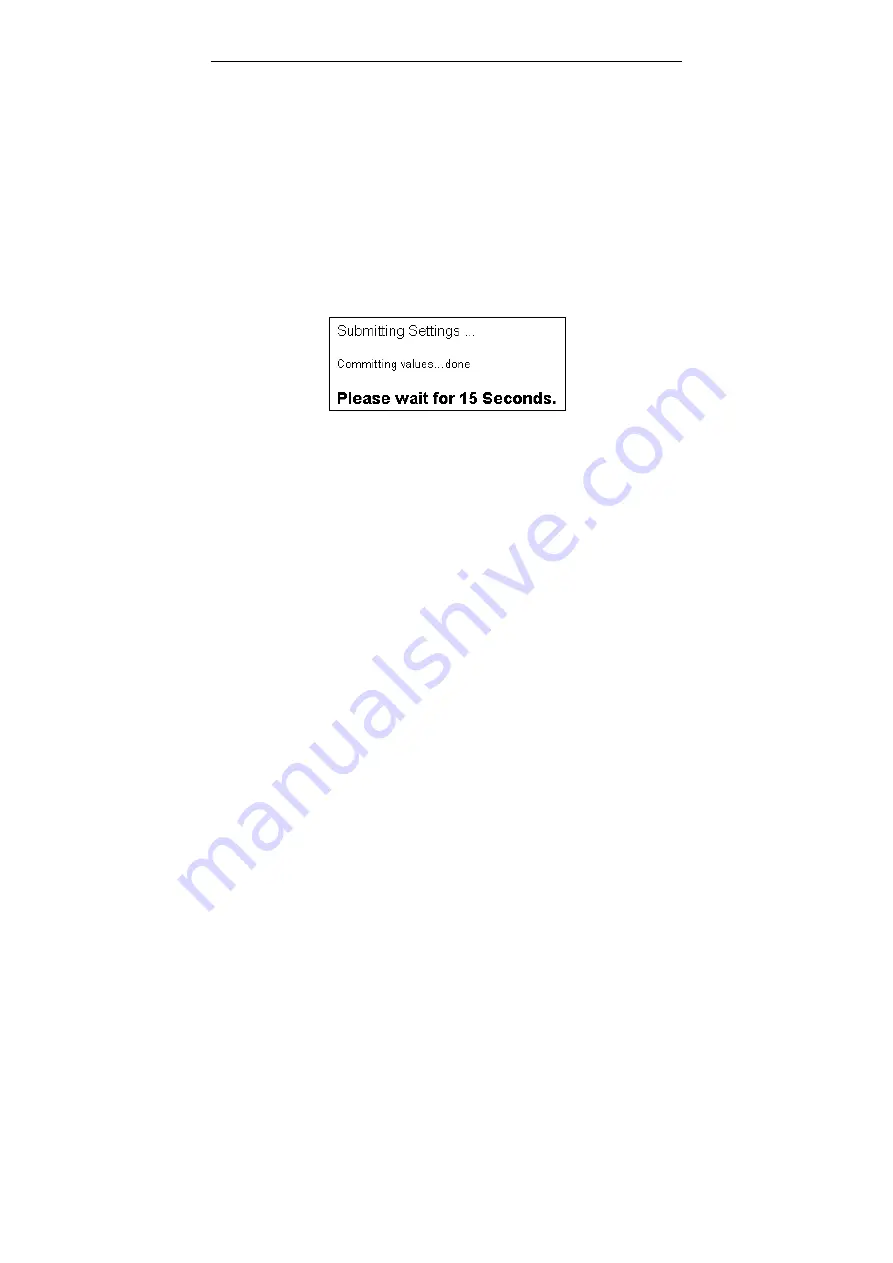
Wireless Broadband Router User Manual
18
To enable Your Settings
After you have customized the settings and then click the
Apply
button, the device will begin registering your settings. You will be
prompted to wait for a few seconds for the router to commit
changes to permanent storage. During this process, it is important
not to switch on or off the router otherwise damage may be caused
to the device.
After the settings have been registered, the screen will return to
previous page and the settings are effective. You may then
proceed with other configuration tasks.
Figure 4-2 Apply Changes
Содержание F5D7230-4
Страница 8: ......
Страница 12: ......
Страница 17: ...2 Hardware Description Installation The figure below illustrates a connection diagram example ...
Страница 18: ......
Страница 39: ...4 Web Configuration Figure 4 12 Bridge Mode Manual Config ...
Страница 44: ...Wireless Broadband Router User Manual 36 Figure 4 13 Wireless LAN Configuration ...
Страница 55: ...4 Web Configuration Figure 4 16 Administration ...
Страница 56: ......
















































