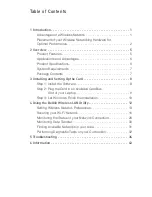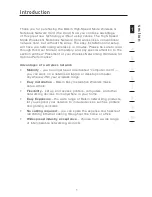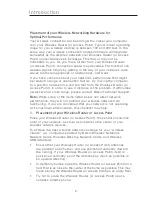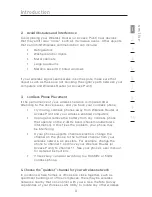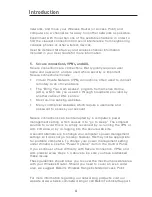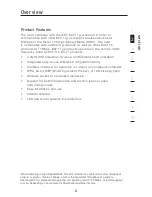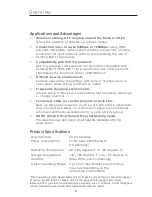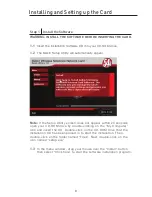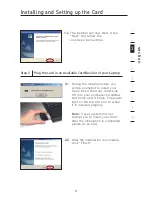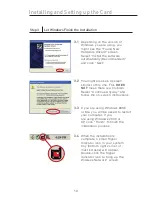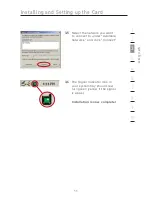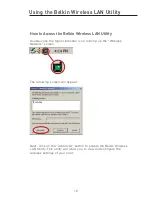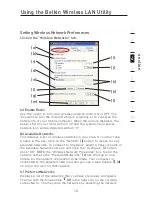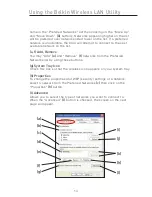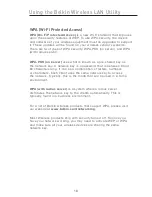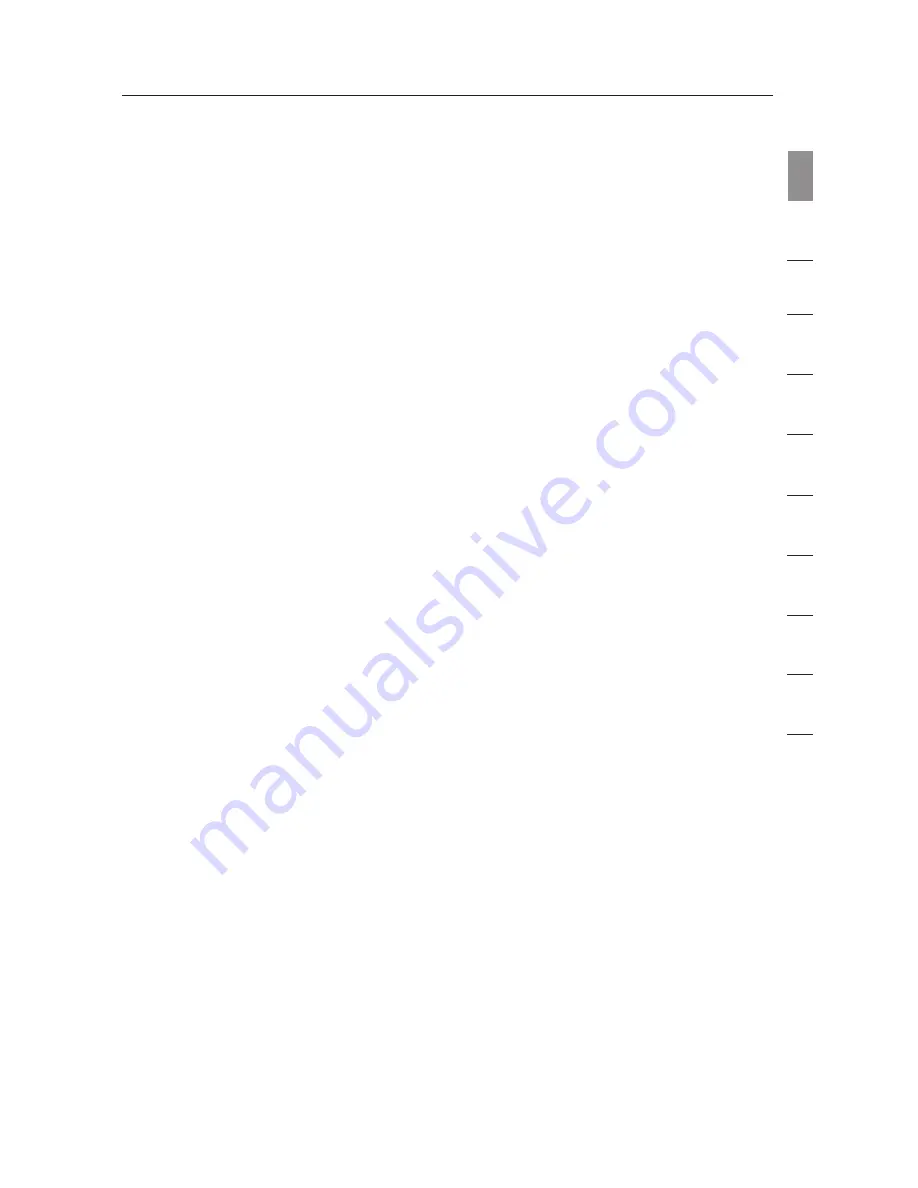
3
Introduction
Introduction
3
Introduction
se
ct
io
n
1
2
3
4
5
6
7
8
9
10
2. Avoid Obstacles and Interference
Avoid placing your Wireless Router (or Access Point) near devices
that may emit radio “noise”, such as microwave ovens. Other objects
that can inhibit Wireless communication can include:
• Refrigerators
• Washers and/or dryers
• Metal cabinets
• Large aquariums
• Metallic-based UV tinted windows
If your wireless signal seems weak in some spots, make sure that
objects such as these are not blocking the signal’s path between your
computers and Wireless Router (or Access Point).
3. Cordless Phone Placement
If the performance of your wireless network is impaired after
attending to the above issues, and you have your cordless phone:
• Try moving cordless phones away from Wireless Router or
Access Point and your wireless-enabled computers
• Unplug and remove the battery from any cordless phone
that operate on the 2.4GHz band (check manufacturers
information). If this fixes the problem, your phone may
be interfering.
• If your phone supports channel selection, change the
channel on the phone to the furthest channel from your
wireless network, as possible. For example, change the
phone to channel 1 and move your Wireless Router (or
Access Point) to channel 11. See your phone’s user manual
for detailed instructions.
• If necessary, consider switching to a 900MHz or 5GHz
cordless phone.
4. Choose the “quietest” channel for your wireless network
In locations where homes or offices are close together, such as
apartment buildings or office complexes, there may be wireless
networks nearby that can conflict with yours. Use the Site Survey
capabilities of your Wireless LAN Utility to locate any other wireless