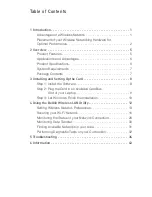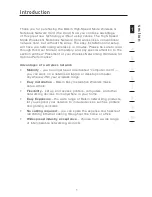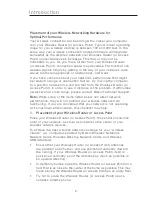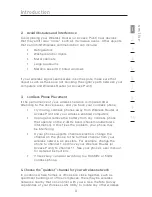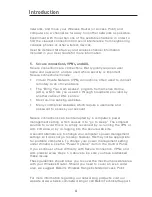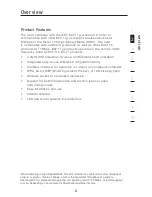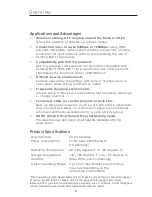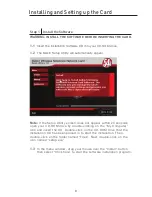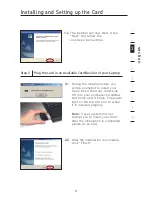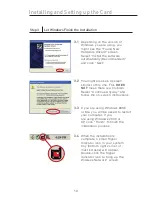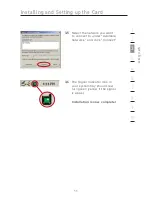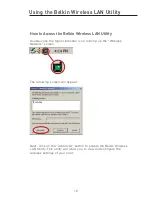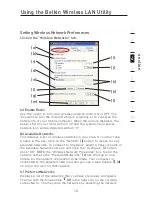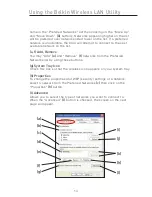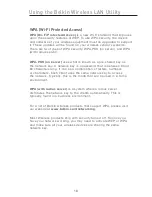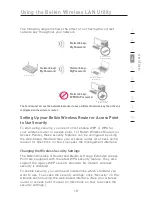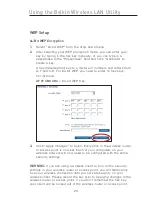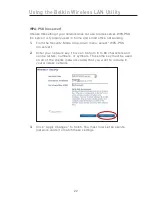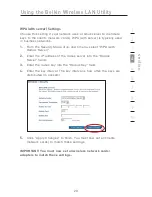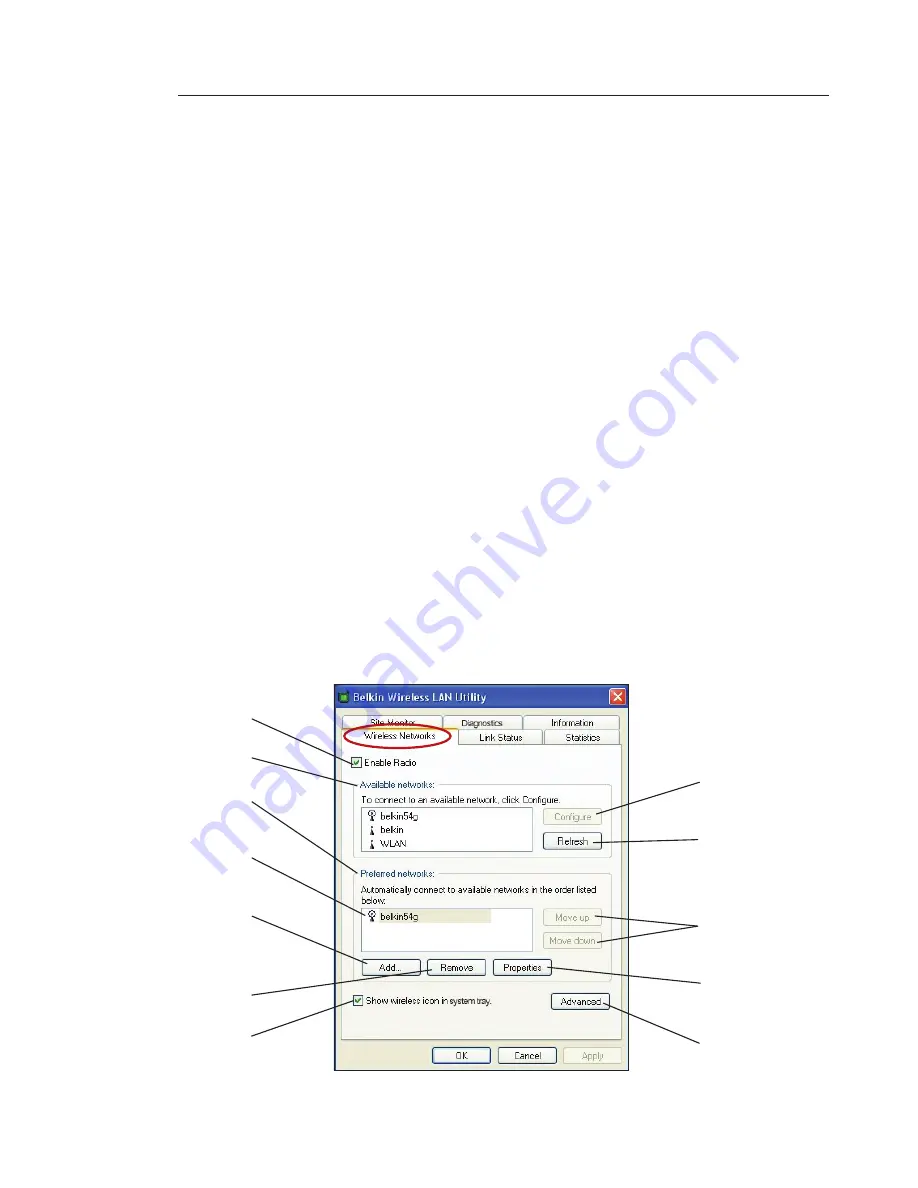
15
14
15
14
name in the “Preferred Networks” list then clicking on the “Move Up”
and “Move Down”
(k)
buttons. Networks appearing higher on the list
will be preferred over networks listed lower on the list. If a preferred
network is unavailable, the Card will attempt to connect to the next
available network on the list.
(e, f) Add, Remove
You may “Add”
(e)
and “Remove”
(f)
networks from the Preferred
Networks list by using these buttons.
(g) System Tray Icon
Check this box so that the wireless icon appears on your system tray.
(h) Properties
To change the properties and WEP (security) settings of a network,
select a network from the Preferred Networks
(c)
then click on the
“Properties”
(h)
button.
(l) Advanced
Allows you to select the type of networks you want to connect to.
When the “Advanced”
(l)
button is checked, the screen on the next
page will appear.
(a)
(b)
(c)
(d)
(e)
(f)
(g)
(i)
(j)
(k)
(h)
(l)
Using the Belkin Wireless LAN Utility