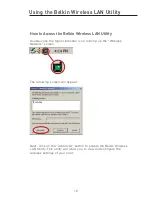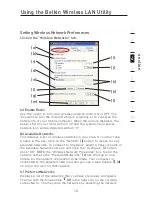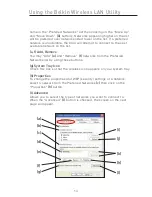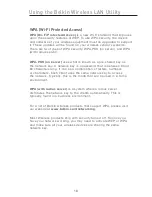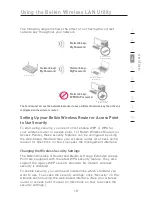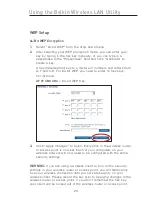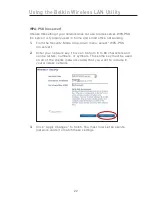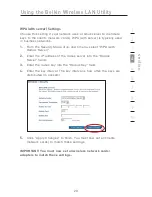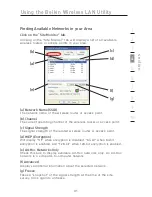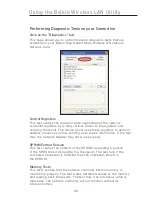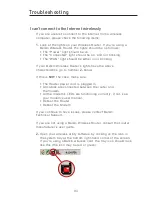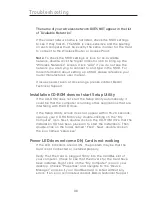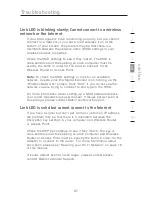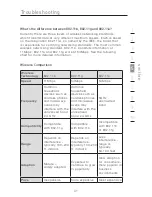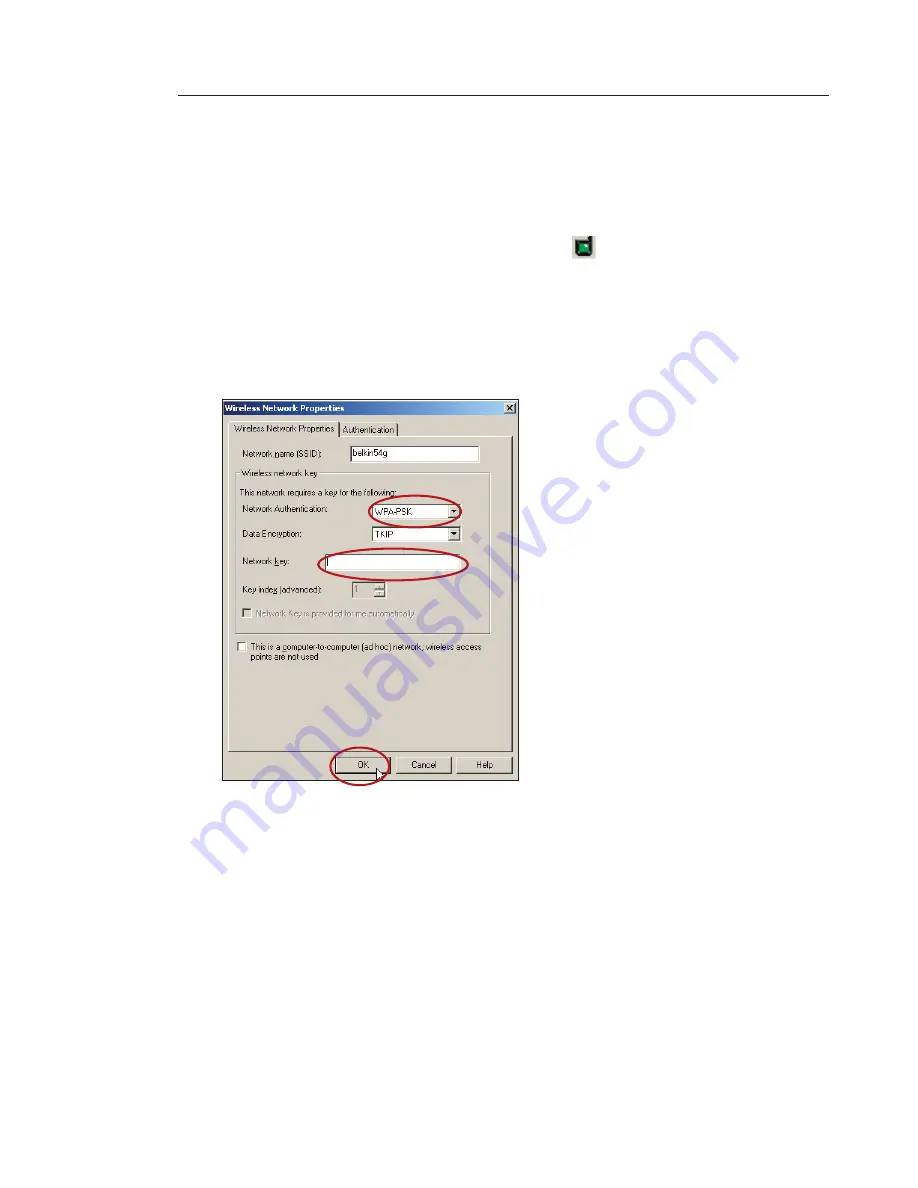
27
26
27
26
Connecting your Computer to a Wireless Router or Access Point that
uses WPA-PSK (no server)
1.
Double-click the “Signal Indicator” icon to bring up the
“Wireless Network Properties” screen. The “Advanced” button will
allow you to view and configure more options of your Card.
2.
Under the “Wireless Networks” tab, select a network name from
the “Available networks” list and click “Configure”. The following
screen will appear.
3.
Under “Network Authentication” select “WPA-PSK”.
4.
Type your WPA key in the “Network key” box.
Important:
WPA-PSK is a combination of numbers and letters
from A–Z and 0–9. For WPA-PSK. The key must be between 8
and 63 characters long, and needs to match the key you assign
to your wireless router or access point.
5.
Click “OK”, then “Apply” to save the settings.
Using the Belkin Wireless LAN Utility