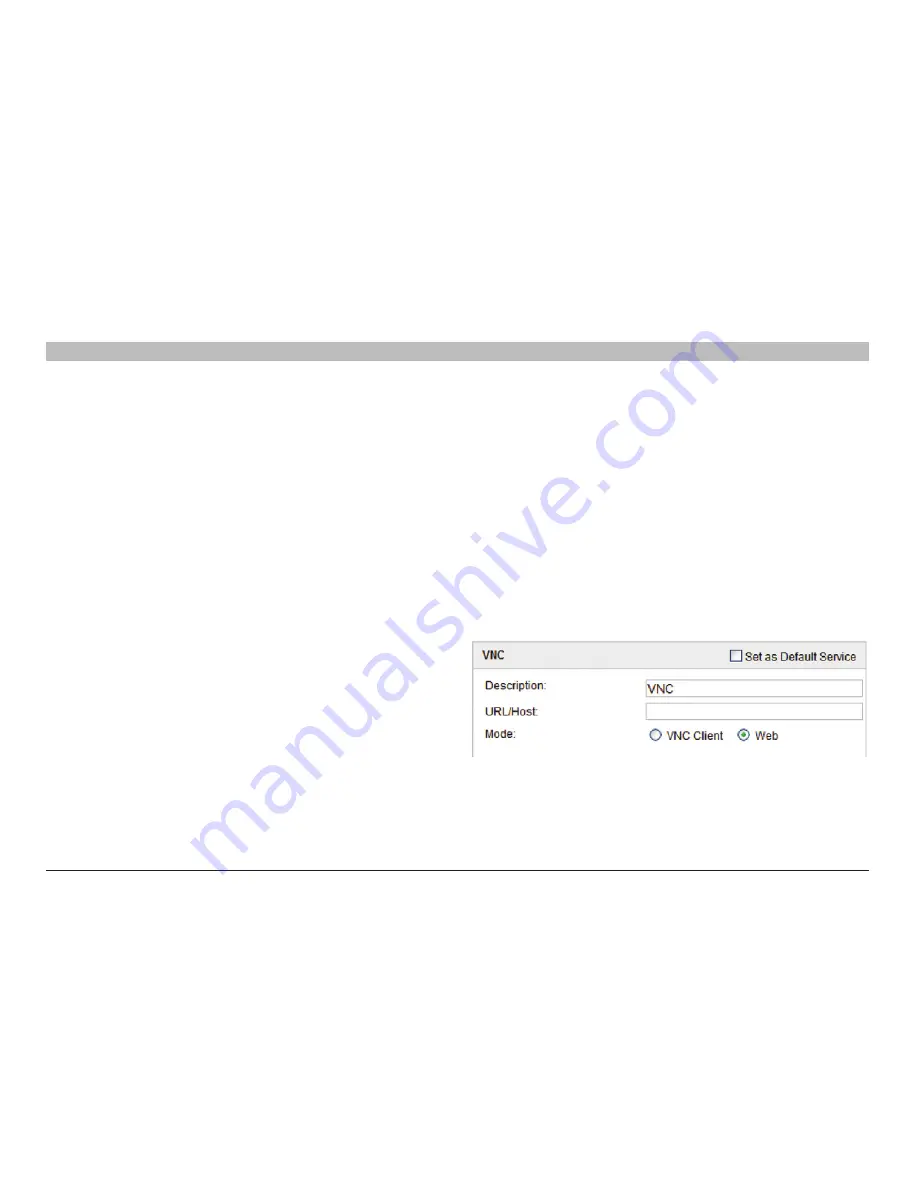
74
OmniView IP 5000 HQ
COnfIGUrInG aCCess serVICes fOr InDIVIDUal TarGeTs
sections
table of contents
1
3
5
7
9
11
13
15
17
19
2
4
6
8
10
12
14
16
18
20
21
Description
– Description of the Access Service: VNC
application/VnC application Path/Port
– These fields are only relevant
in VNC Client mode. The difference between VNC Client and Web mode
is detailed below.
Url/Host
– Type the URL/host of the VNC resource.
Mode
– VNC Client (default)
When using VNC Client mode, the page appears as in Figure 88.
VNC Client mode uses a VNC console server. In VNC Client, the VNC
application must be installed on all client computers, preferably in the
same path. In the default path %ProgramFiles%\VNCPath, the application
could be in any drive in the Program Files\VNCPath folder, where the
VNCPath is the actual installation folder of the VNC application. The
installation folder depends on the type of VNC: RealVNC, TightVNC, or
UltraVNC.
The VNC application can be obtained from:
• RealVNC: http://www.realvnc.com
• TightVNC: http://www.tightvnc.com/
• UltraVNC: http://www.uvnc.com/
In VNC Client mode, the port number should correspond to the VNC
listening port.
login Method:
• Prompt for Credentials – This means the VNC login appears and
you log in manually.
• Use OmniView IP HQ Credentials – This means OmniView IP 5000HQ
logs in to VNC with the currently logged user credentials. Ensure that
VNC is configured to recognize the same user name and password.
• Use the Following Credentials – Where the passwords are different
for OmniView IP 5000HQ and VNC, select this option. A password
field appears. Type the VNC user password. OmniView IP 5000HQ
logs in to VNC using this password.
Web mode
In Web mode there is no need for an executable application.
When selecting Web mode, the page appears as in Figure 89.
Figure 89 RDP – Web mode
In Web mode, there is only manual login.
















































