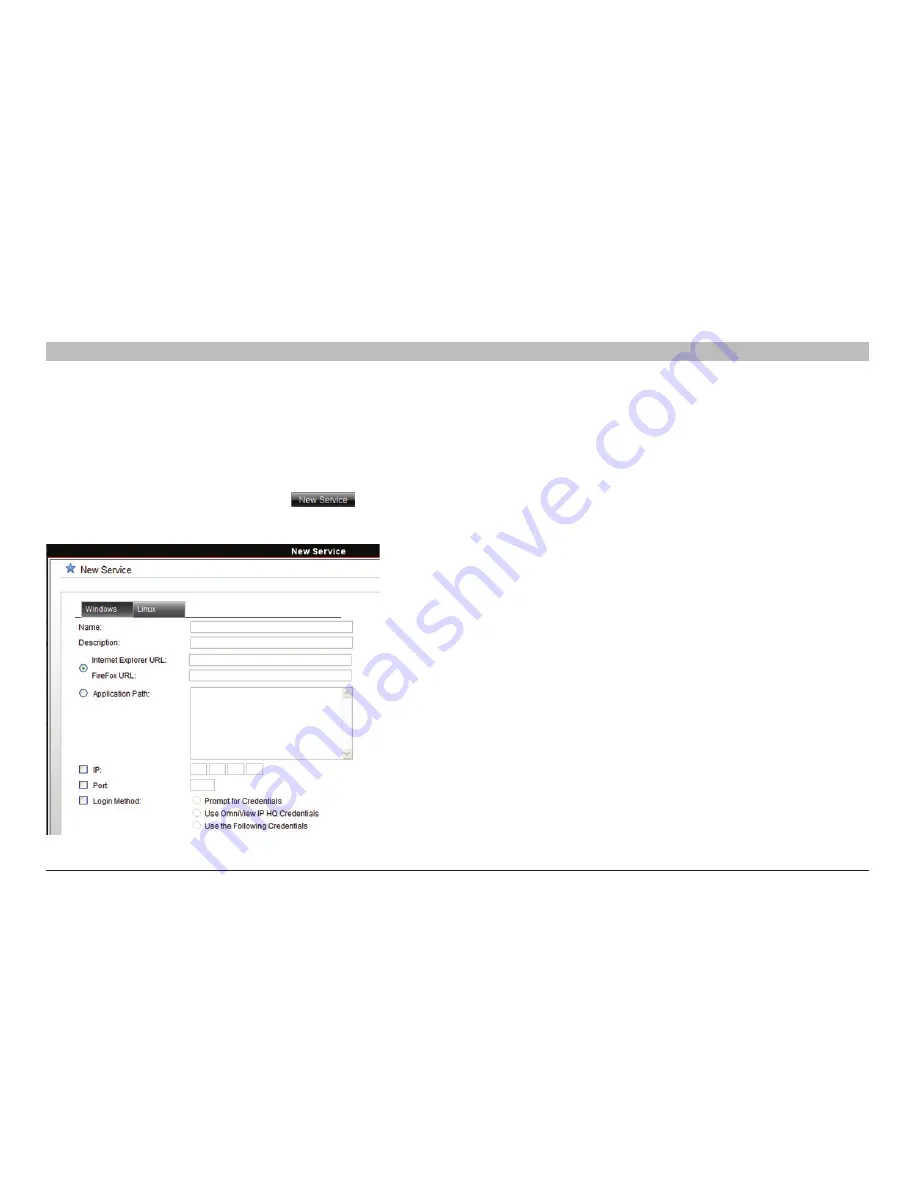
65
OmniView IP 5000 HQ
COnfIGUrInG aCCess serVICes – InTrODUCTIOn
sections
table of contents
1
3
5
7
9
11
13
15
17
19
2
4
6
8
10
12
14
16
18
20
21
11 .1 .10 new access services
You can add other Access Services. If the new service has an
executable application, the application must be installed on all client
computers, preferably in the same path.
Add new Access Services as follows:
1. From the “Access Services” page, click
.
The “New Service” page appears; see Figure 79. This page is a
template for configuring a new Access Service.
Figure 79 New Service page
Fill in the fields that are relevant to the service as follows:
name
– Name of the Access Service
Description
– Description of the Access Service
Url
– If the Access Service resource can be reached via a web
browser, type the URL here: HTTP or HTTPS, etc. You may incorporate
variables into the URL as follows:
• %ProgramFiles% – Program Files folder
• %SystemRoot%\ – Windows folder
• %IP% – IP address (“IP” check box must be selected)
• %Port% – TCP port number (“Port” check box must be selected)
• %UserName% – Login user name
• %Password% – Login password (“Login Method” check box
must be selected)
application Path
– If the new service has an executable application, the
application must be installed on all client computers, preferably in the
same path. The application could be in any drive in, e.g., the following
folder: %ProgramFiles%\Access service. Type the application path and
executable name, including all command line switches, options, and
parameters.
IP
– Where relevant, type the IP address of the Access Service resource.
Port
– Where relevant, type the port number.






























