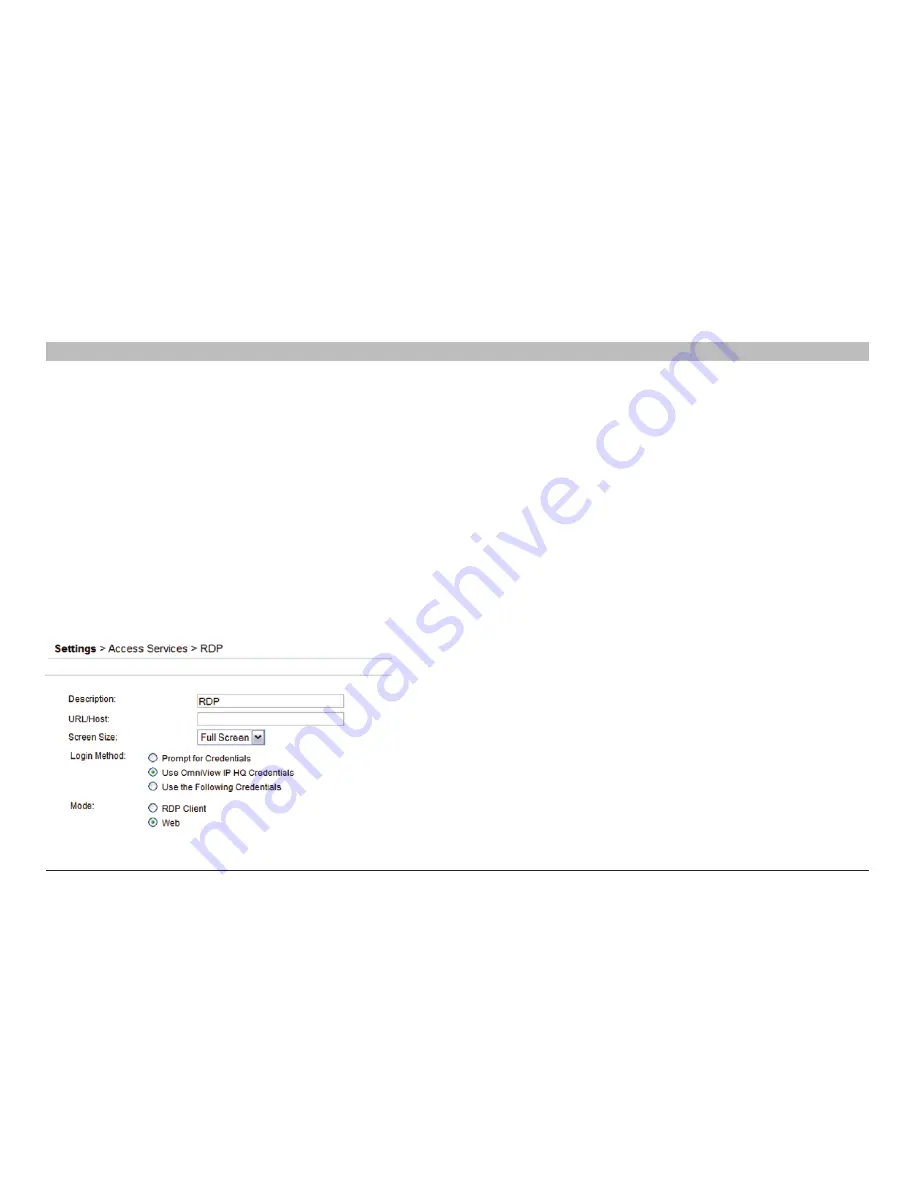
59
OmniView IP 5000 HQ
COnfIGUrInG aCCess serVICes – InTrODUCTIOn
sections
table of contents
1
3
5
7
9
11
13
15
17
19
2
4
6
8
10
12
14
16
18
20
21
login Method:
• Prompt for Credentials – This means the ILO login page appears
and you log in manually.
• Use OmniView IP HQ Credentials – This means OmniView IP
5000HQ logs in to ILO with the currently logged user credentials.
Ensure that ILO is configured to recognize the same user name
and password.
• Use the Following Credentials – Where the user name and password
are different for OmniView IP 5000HQ and ILO, select this option.
User name and password fields appear. Type the ILO user name
and password. OmniView IP 5000HQ logs in to ILO using this
user name and password.
11 .1 .5 rDP
Click “RDP”. The following are the default settings for RDP.
Figure 72 RDP – Web mode
Description
– Description of the access service: RDP
Url/Host
– Type the URL/host of the RDP resource.
Mode
– RDP Client or Web. These are explained below.
Web mode (default)
Web mode uses a remote console with power management options. In
Web mode, there is no need for an executable application.
screen size
– Select the screen size from the drop-down menu
login Method:
• Prompt for Credentials – This means the RDP login page appears
and you log in manually.
• Use OmniView IP HQ Credentials – This means OmniView IP
5000HQ logs in to RDP with the currently logged user credentials.
Ensure that the target computer is configured to recognize the same
user name and password.
• Use the Following Credentials – Where the user name and password
are different for OmniView IP 5000HQ and the target computer,
select this option. User name and password fields appear.
Type the RDP user name and password. OmniView IP 5000HQ logs
in to the target computer using this user name and password.
rDP Client mode
When selecting RDP Client mode, the page appears as in Figure 73.






























