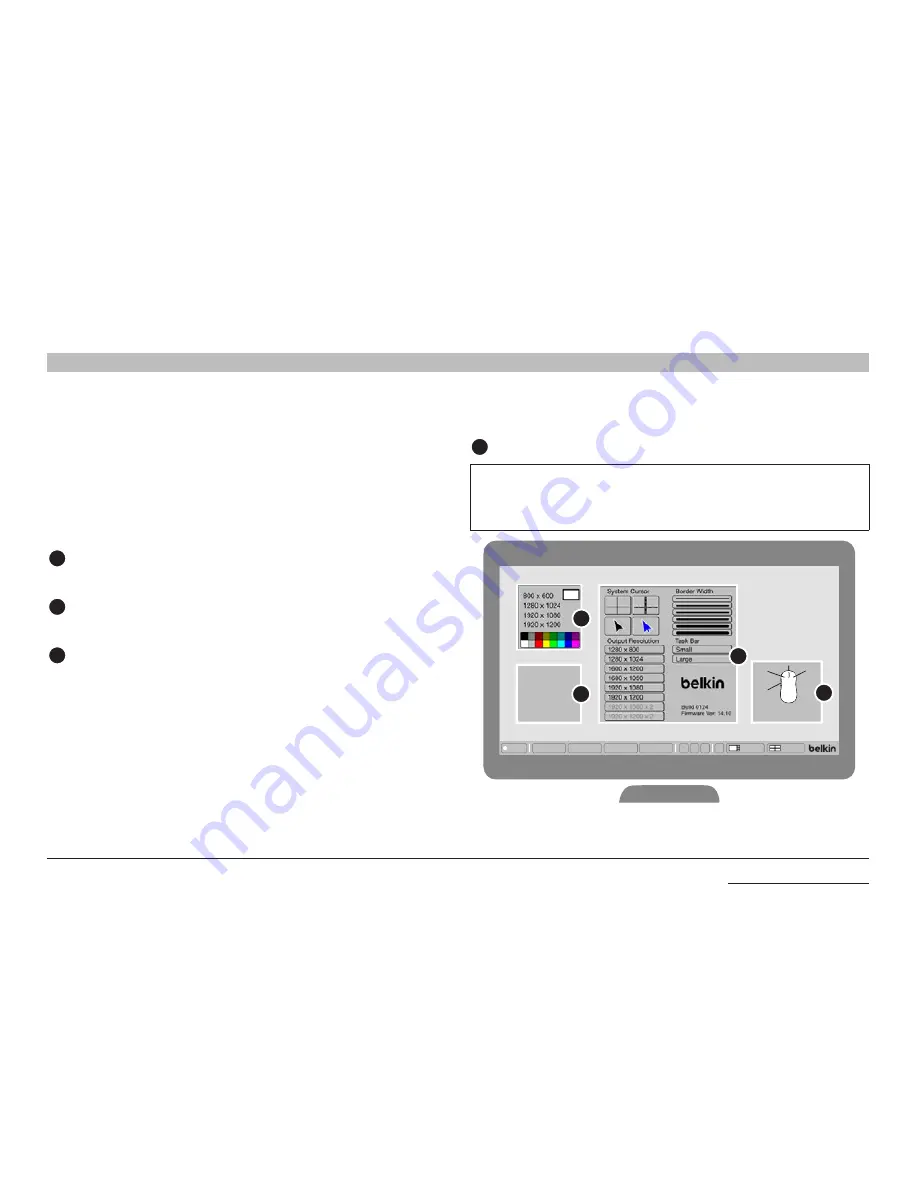
23
Belkin
®
Advanced Secure Windowing KVM User Manual
SectionS
Table of Contents
1
2
4
5
6
InsTallaTIon
3
administrator setup
Now that the Belkin Advanced Secure Windowing KVM is connected and
powered-on it is a good opportunity to setup some operational settings.
To enter administrator setup mode, the administrator key should
be inserted into the front-panel key lock and rotated in a clockwise
direction. Once an administrator clicks on the setup icon at the bottom
left side of the screen, the Main Admin Setup windows appear and can
be accessed. Details about administrator setup windows:
1
Main admin Menu
Enables selection of System setup window or channel-specific
window using the mouse.
2
Channel menu
Enables selection of channel input resolution (4 options) and border
color from 16 color options.
3
system menu
Enables system level settings. Administrator can select:
-
Display output resolution from 2/6/8 options;
-
Border width from 6 options;
-
Task-bar size from 2 options; and
-
System cursor type from 4 options.
note:
Rotation of the key lock to Administrator setup mode also affects
the following:
1. User preset buttons will become inactive.
2. All three user presets will be erased.
This is normal system behavior designed to avoid configuration conflicts.
4
Help menu
note about input resolution setting:
Selection of input resolution that
does not match the connected computer will result in unreadable image
at that window. This may be fixed by entering administrator mode and
change input resolution settings or by changing the host resolution.
Channel 1
Setup
Channel 2 Channel 3 Channel 4
1 2 3
?
Scale
Tile
Move
Toggle
Mode
L: Move Window
R: Resize Window
L + R: Pan
Resize
System
Channel 1
Channel 2
Channel 3
Channel 4
2
1
3
4
F1DN104M Model Display Shown
baCK To Table of ConTenTs >






























