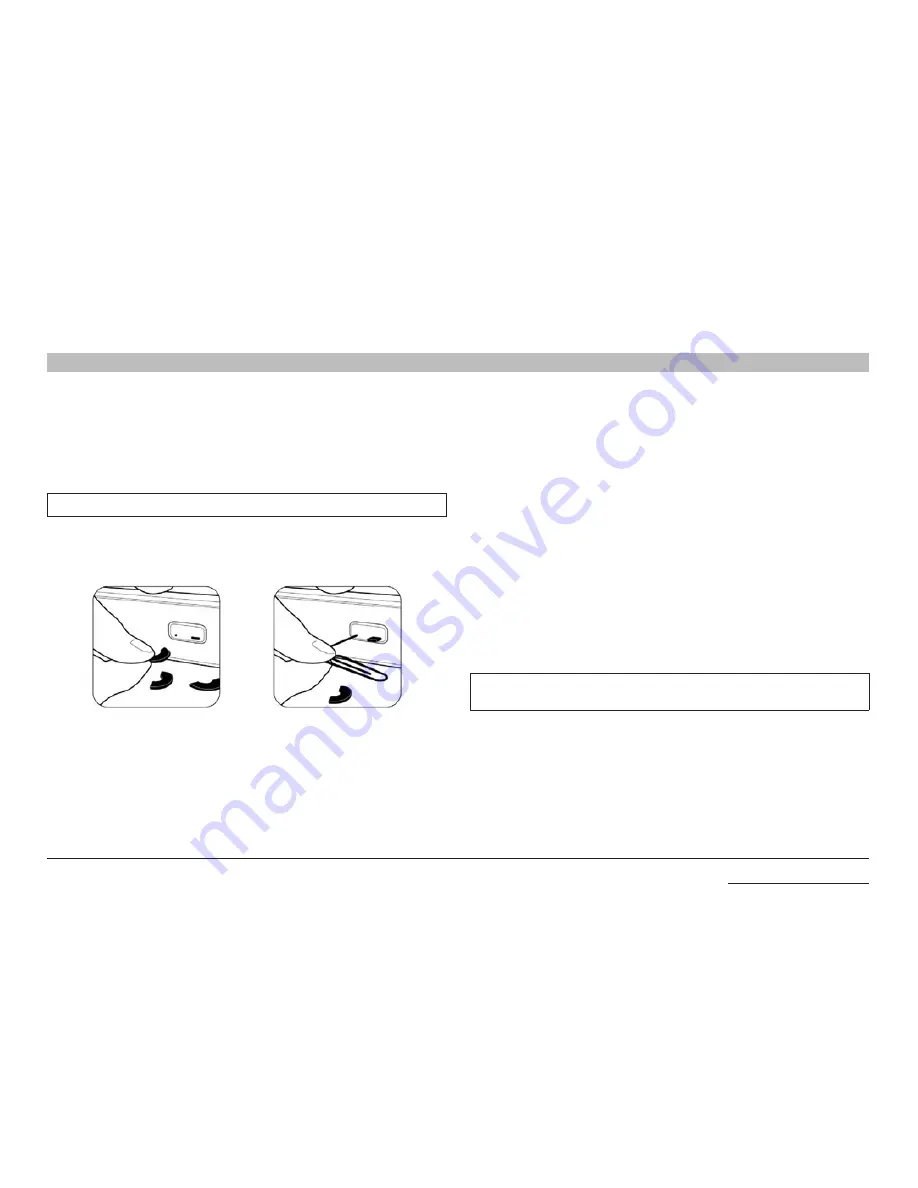
21
Belkin
®
Advanced Secure Windowing KVM User Manual
SectionS
Table of Contents
1
2
4
5
6
InsTallaTIon
3
Color Code Chip Installation
The Belkin Advanced Secure Windowing KVM port-selector buttons
can be color-coded for easier identification. Refer to the installation
instructions below.
note:
You may have to remove the existing black color chip first.
Port name label
Insert color chip
Remove color chip with
a standard paperclip
The included network-name labels can be placed in the area
underneath the port-selector buttons for port identification. Blank
labels are also provided.
Common access Card (CaC) Configuration
and operation
CAC connection to the computer requires a separate USB cable
connection and allows the user to specify whether there is a CAC
required for that specific computer or not. This allows the CAC to be
connected and controlled separately from the keyboard, mouse, video
and audio.
step 1 – Installation
1.1 Using the included USB cable, connect one end of the cable to the
computer that requires CAC, and the other end to the CAC port on
the KVM Switch that corresponds to the computer.
1.2 Enable CAC for the same port connection in Step 1.1 by switching
the CAC switch to the right.
1.3 Repeat steps above for additional computers that require CAC.
note:
Make sure that the CAC switch is disabled (left) for all other
non-connected CAC systems.
Once configured, the CAC connection will be switched only when
required by the connected computer. When switching from a CAC
enabled port to a non-CAC enabled port, the CAC connection will
remain with the last previously selected port where the CAC was set
to enable.
baCK To Table of ConTenTs >






























