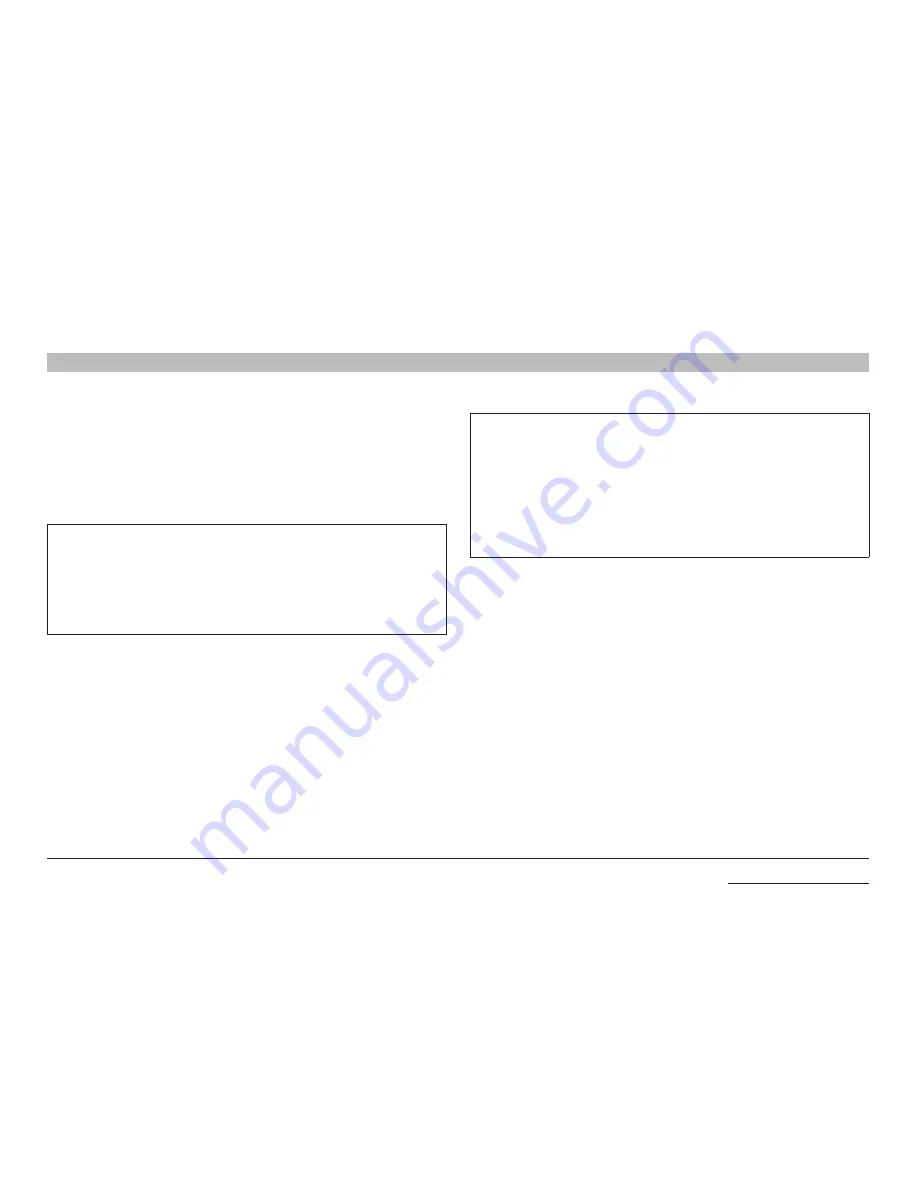
20
Belkin
®
Advanced Secure Windowing KVM User Manual
SectionS
Table of Contents
1
2
4
5
6
InsTallaTIon
3
step 3 – Power up
• Power up the user display. Select DVI input through the display
setup menu if applicable.
• Power up the Belkin Advanced Secure Windowing KVM by
connecting the DC power plug. Power up will take up to 30 seconds.
• Power up the connected computers.
note:
When you power up your computers, the Belkin Advanced
Secure Windowing KVM emulates both a mouse and keyboard on
each port and allows your computers to boot normally.
The computer connected to port “1” will be displayed on the user’s
display. Check to see that the keyboard, display, and mouse are
working normally. Repeat this check with all occupied ports to verify
that all computers are connected and responding correctly.
If you encounter an error, check your cable connections for that
computer and reboot. If the problem persists, please refer to the
Troubleshooting section in this User Manual.
notice:
If during installation as a result of bad output resolution
(resolution not supported by display) the video image on the user
display is lost it is possible to recover the device through the use of
the Restore Factory Defaults switch (see item 17 in page 12). Pressing
this switch momentarily will return the Belkin Advanced Secure
Windowing KVM to the original production settings including lowest
output resolution.
For information on how to reset the device to factory defaults, see the
Troubleshooting section of this manual.
The following process can be performed before or after power up.
• If the computer and Belkin Advanced Secure Windowing KVM
support user authentication devices, connect another USB cable
for the CAC function. A CAC USB cable can be connected to any
free USB port on the computer.
baCK To Table of ConTenTs >






























