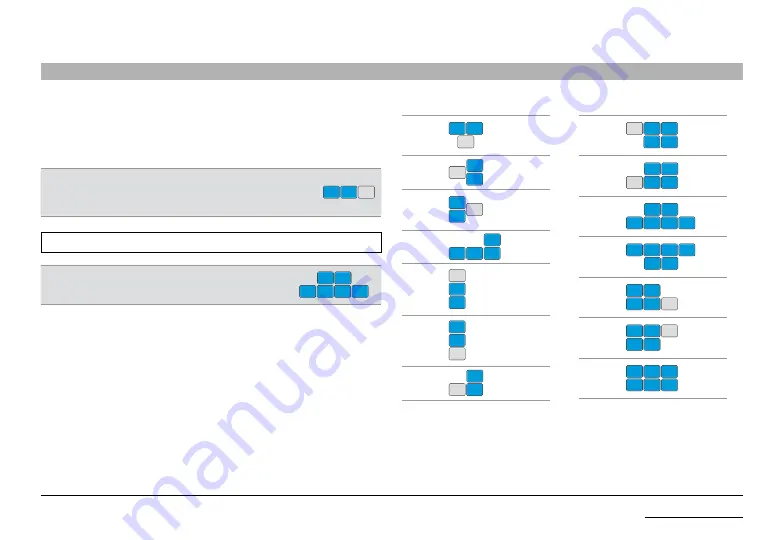
17
Belkin Modular Secure KM Switch
InsTallaTIon
SECTIONS
F11, 1, 1
1P
1s
2
11, 1, 2
2P
1
2s
F11, 1, 3
1P
1s
2
F11, 1, 4
2P
1P
1s
2s
F11, 1, 5
1
2P
2s
F11, 1, 6
1P
1s
2
F11, 1, 7
2P
1
2s
F11, 1, 8
1
2s
2s
2P
2s
F11, 1, 9
2P
2s
1
2s
2s
F11, 1, 0
1P
1s
2P
2s
2s
2s
F11, 2, 1
1P
1s
1s
1s
2P
2s
F11, 2, 2
1P
1s
1s
1s
2
F11, 2, 3
1P
1s
2
1s
1s
F11, 2, 4
1P
1s
1s
2P
2s
1s
Figure 2 – (Pre-Defined Configuration List - Using CTRL, CTRL, F11, x, y)
Additional settings can be accessed through pressing the following keys on the
console keyboard:
Ctrl + Ctrl + f11 + X + Y
.
After selecting a new configuration, disconnect and reconnect electrical power to
apply this new configuration.
1, 1
is the default configuration. 2 computers, computer (1) with
dual display and computer (2) with single display are arranged
as shown below.
1P
1s
2
Click 1, 2 through 2, 4 to select a preset configuration as listed in the figure below.
note:
Only Windows computers support multiple displays with the KM.
For example, press
Ctrl, Ctrl, f11, 1, 0
to set the
configuration below:
1P
1s
2P
2s
2s
2s
Computer (1) has two displays while Computer (2) has four displays.
























