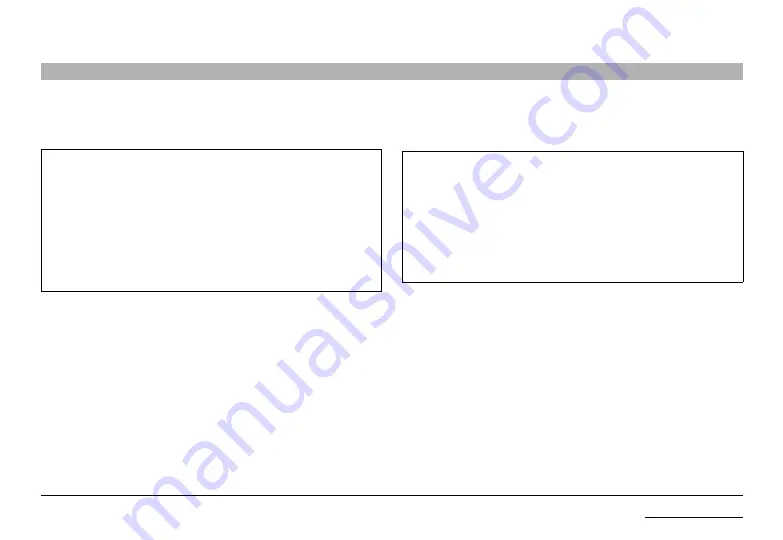
8
Belkin Modular Secure KM Switch
oVerVIeW
SECTIONS
usb Keyboard Console Port
The product console USB keyboard port is compatible with Standard USB keyboards.
notes:
a. Console USB keyboard and mouse ports are switchable, i.e., you can
connect keyboard to mouse port and vice versa. However, for optimal
operation it is recommended to connect USB keyboard to console USB
keyboard port and USB mouse to console USB mouse port.
b. For security reasons products do not support wireless keyboards. In
any case do not connect wireless keyboard to product.
c.
Non-standard keyboards, such as keyboards with integrated USB hubs and
other USB-integrated devices, may not be fully supported due to security
policy. If they are supported, only classical keyboard (HID) operation
will be functional. It is recommended to use standard USB keyboards.
usb Mouse Console Port
The product console USB mouse port is compatible with standard USB mice.
notes:
a. Console USB keyboard and mouse ports are switchable, i.e., you can
connect keyboard to mouse port and vice versa. However, for optimal
operation it is recommended to connect USB keyboard to console USB
keyboard port and USB mouse to console USB mouse port.
b. Console USB mouse port supports Standard KVM Extender composite
device having a keyboard/mouse functions.
c.
For security reasons products do not support wireless mice. In any case
do not connect wireless mouse to product.











































