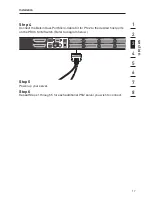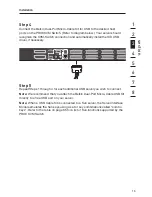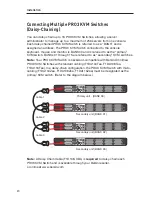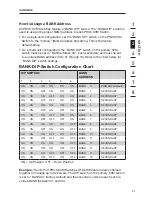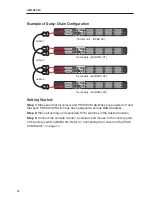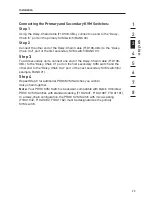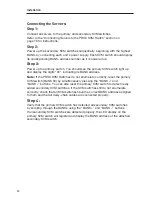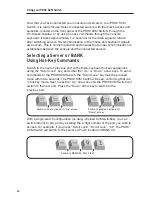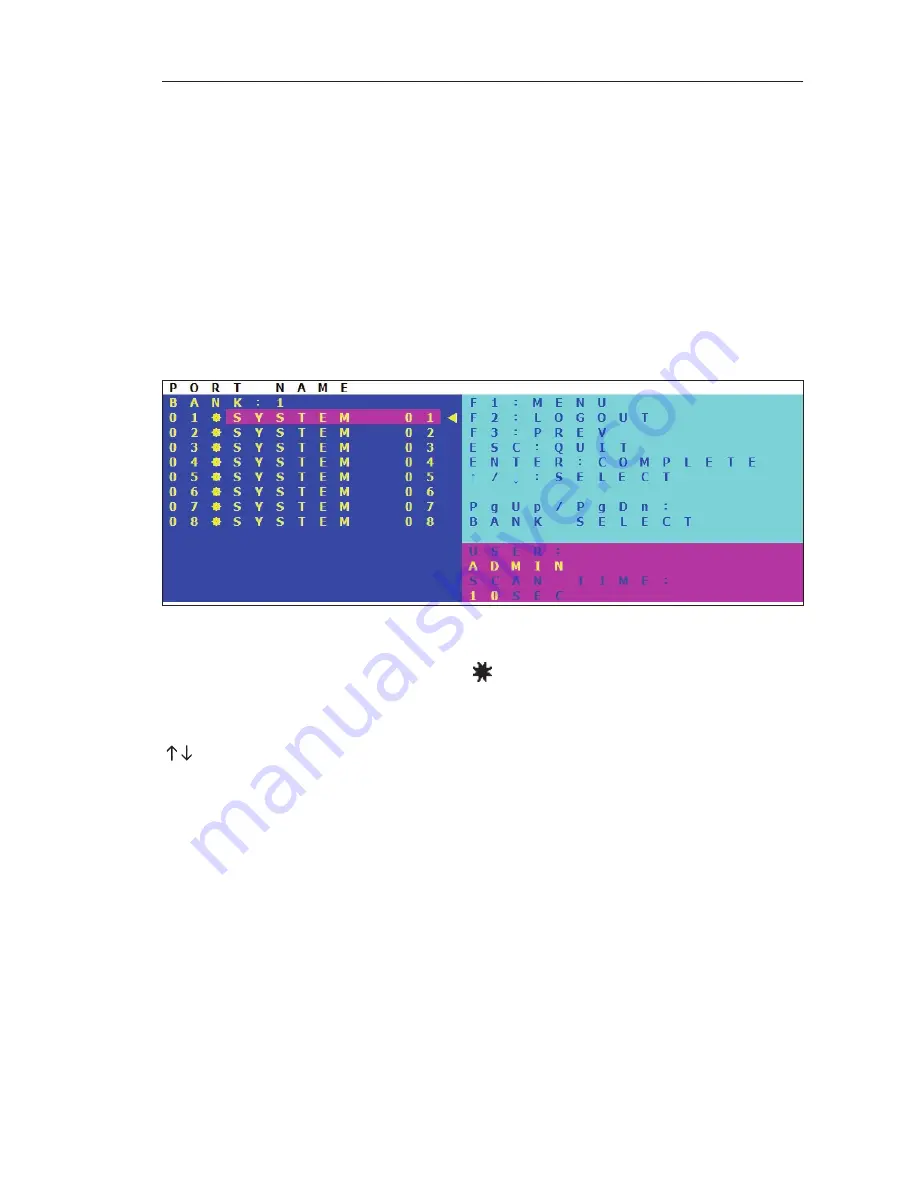
31
30
Using your PRO3 KVM Switch
On-Screen Display (OSD)
The OSD allows you to switch servers, assign names to your servers, enable and
disable the AutoScan feature, set the desired scan-time interval for AutoScan,
enable the password security feature, and program hot keys. To access the OSD
menu, press “Scroll Lock”, “Scroll Lock”, and the space bar. Immediately, the
OSD screen will appear. The superimposed menu screen is generated by the
PRO3 KVM Switch, and does not affect the function of your server, operating
system, or software function.
Main OSD Page
The main OSD menu displays the current selected BANK and connected servers
to that BANK. If you have only one PRO3 KVM Switch in your configuration, the
OSD menu will display “BANK 00”. A “
” symbol indicates that the connected
server is powered up.
OSD Keyboard Commands
( ): Navigate to different servers in the same BANK
(Page Up/Page Down): Select next or previous BANK
(Enter): Switch servers, complete action
(F1): Takes you to options in the Main Menu page
(F2): Session logout
(F3): Takes you to previous screen when navigating through OSD
(Esc): Exits the OSD
Содержание F1DA116Z
Страница 1: ...OmniView PRO3 KVM Switch User Manual F1DA104Zea F1DA108Zea F1DA116Zea UK FR DE NL ES IT ...
Страница 47: ...45 Information section 1 2 3 4 5 6 7 8 45 ...
Страница 49: ...UK FR DE NL ES IT Switch KVM PRO3 OmniView Manuel de lutilisateur F1DA104Zea F1DA108Zea F1DA116Zea ...
Страница 97: ...OmniView PRO3 KVM Switch Benutzerhandbuch F1DA104Zea F1DA108Zea F1DA116Zea UK FR DE NL ES IT ...
Страница 145: ...OmniView PRO3 KVM switch Handleiding F1DA104Zea F1DA108Zea F1DA116Zea UK FR DE NL ES IT ...
Страница 193: ...Conmutador KVM PRO3 OmniView Manual del usuario F1DA104Zea F1DA108Zea F1DA116Zea UK FR DE NL ES IT ...
Страница 241: ...PRO3 OmniView Switch KVM Manuale duso F1DA104Zea F1DA108Zea F1DA116Zea UK FR DE NL ES IT ...