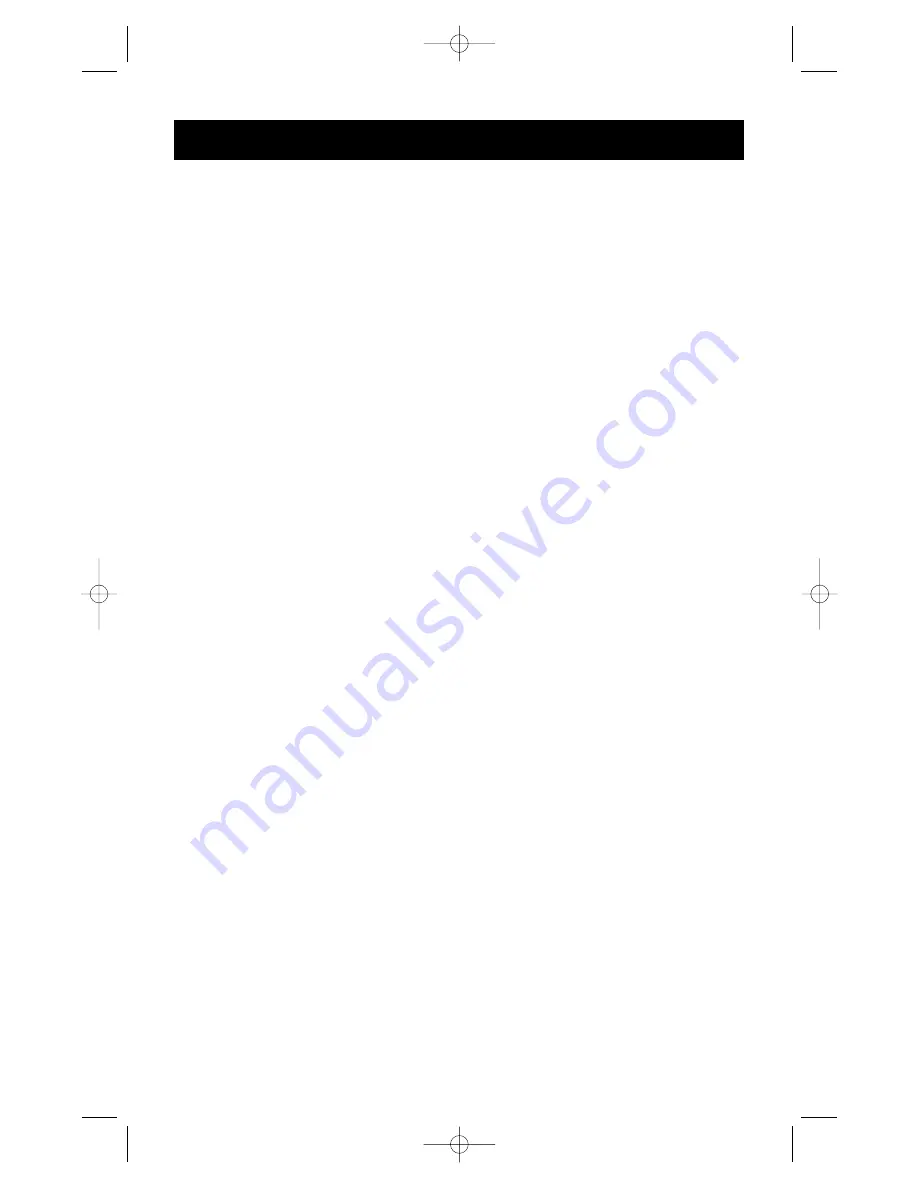
10
Adding Slave Units
This assumes you already have a MASTER unit (or MASTER and slave units) set-up and
working properly. Below is the procedure of daisy-chaining a new slave unit.
• Set the DIP switches of the slave unit to a unique slave BANK setting.
• Connect the computers using the same procedure outlined in steps 5 to 9 in the
Hardware Installation section, page 6. DO NOT POWER UP THE COMPUTERS YET.
• Connect the power supply to the OmniView
™
SE, and plug it into any available AC outlet.
This is necessary to initialize the unit. You will see the LED display on the front panel show
the unit’s bank address setting.
• Using the F1D108-CBL daisy-chain cable, connect one end to the "Master Input/Slave
Output" of the unit. Refer to the diagram on page 11.
• If the previous unit is the MASTER, then the other end of the cable connects to the
Master Input/Slave Output port of the MASTER (such as cable 1 in the diagram on
page 11).
• If the previous unit is a slave, then the other end goes to the Slave Input port of the
previous slave unit (such as cables 2 and 3 in the diagram on page 11).
• RESET the MASTER unit by pressing the BANK/SCAN and CHANNEL buttons
simultaneously. This is necessary for the MASTER unit to detect the newly added slave unit.
• Verify that the MASTER unit has detected the new slave by pressing the BANK/SCAN
button. If it detected the new slave properly, the LED "1" on the new slave unit will blink. If
you have many slave units, you may have to press the BANK/SCAN button a couple of times
to cycle through the preexisting slave units before reaching the newly added unit.
• Now you can power up the computers connected to the newly added slave unit. After all of
the computers have booted up, you may need to RESET the MASTER unit again to detect
the presence of powered computers on the new slave unit.
Usage
(continued)
P73039_F1D102-eng_man.qxd 9/26/00 3:42 PM Page 10




































