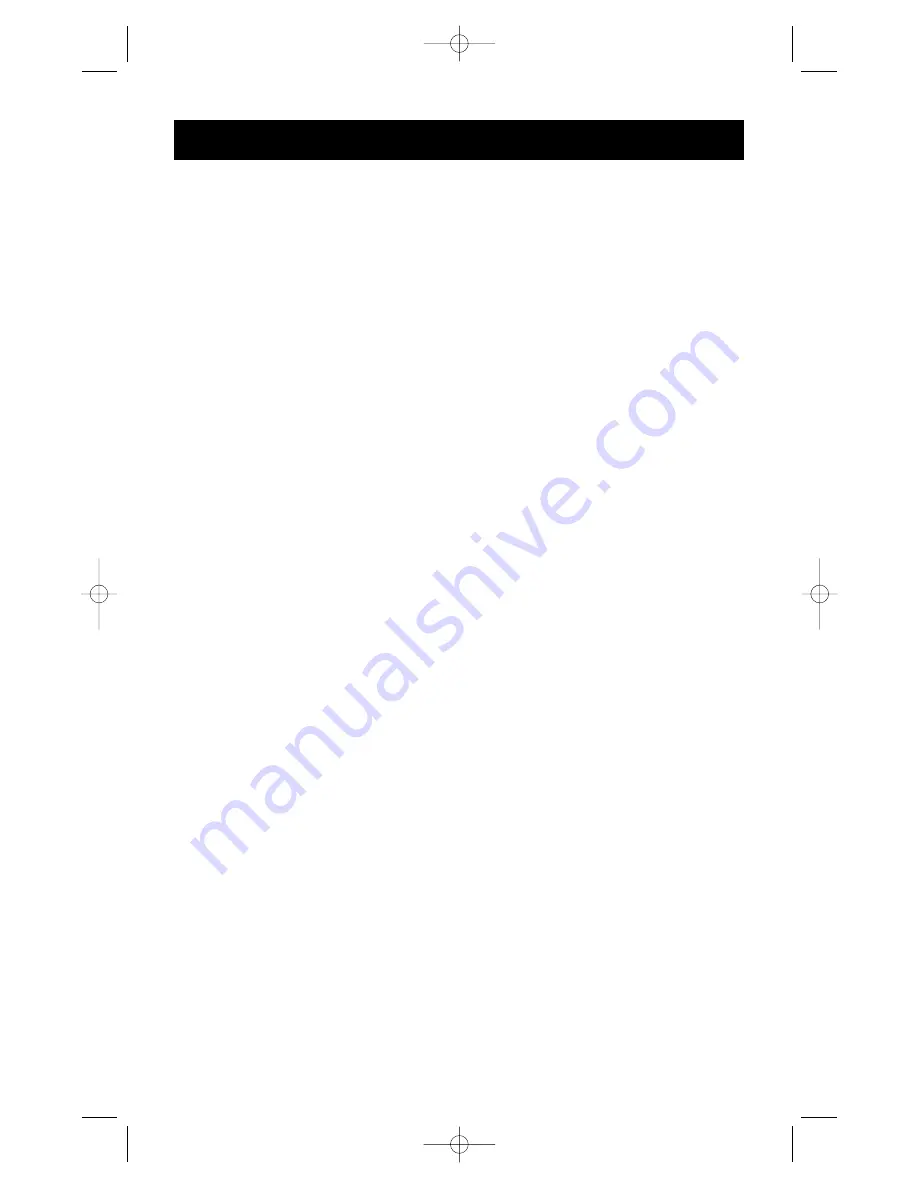
14
General Problems:
Q: When cascading, the MASTER unit does not see the slave unit(s).
A:
• Refer to the Hardware Installation section for information on how to properly connect
the daisy-chain cable.
• Make sure that the daisy-chain cable that you are using is the F1D108-CBL. Using any
other cable will not guarantee proper operation or video quality.
• RESET the MASTER OmniView
™
SE (or OmniView
™
PRO), whichever the case may be.
Monitor/Video Problems:
Q: I am getting ghosting, shadowing or fuzzy images on my monitor. What do I do?
A:
• Check the cables and make sure they are inserted properly.
• Your resolution and/or refresh rate is extremely high, or your cable is too long. Replace
your VGA cables with coaxial, double-shielded cables such as Belkin A3H981-XX.
• Check to make sure that the power adapter is plugged in and is working properly.
It must be 9VDC, 600mA minimum. Make sure the power switch is on.
• Lower your refresh rate and/or screen resolution settings.
Keyboard Problems:
Q: The keyboard is not detected, or a keyboard error is reported during boot-up.
A:
• Check the cables and make sure they are inserted properly in the correct ports.
• Check to make sure that the power adapter is plugged in and is working properly.
It must be 9VDC, 600mA minimum. Make sure the power switch is on.
• RESET the OmniView
™
SE by simultaneously pressing the BANK/SCAN and CHANNEL
buttons on the front panel.
• Do not press any keys on the keyboard while the selected computer is booting up.
This is true for any PC, whether stand-alone or connected to a KVM switch.
Q: The computers boot up fine, but the keyboard does not work.
A:
• Check the cables and make sure they are inserted properly in the correct ports.
• Make sure the keyboard works when directly plugged into the computers.
• Try a different keyboard, but use only 101, 102 or 104-key keyboards.
• Make sure that the keyboard driver is for 101, 102 or 104-key keyboards, and not old
XT keyboards.
• Check to make sure that the power adapter is plugged in and is working properly. It
must be 9VDC, 600mA minimum. Make sure the power switch is on.
• RESET the OmniView
™
SE by simultaneously pressing the BANK/SCAN and CHANNEL
buttons on the front panel.
PS/2 Mouse Problems at the Console or Computers:
Q: The mouse is not detected during boot-up.
A:
• Check the cables and make sure they are inserted properly in the correct ports.
• Check your computer/motherboard documentation making sure that the PS/2 mouse
port (or IRQ) is enabled.
• Make sure the mouse is directly plugged into the computer. Rebooting is necessary
when trying this. If the computer still does not detect the mouse, then your computer’s
PS/2 mouse port has a problem.
• RESET the OmniView
™
SE by simultaneously pressing the BANK/SCAN and CHANNEL
buttons on the front panel.
Troubleshooting
P73039_F1D102-eng_man.qxd 9/26/00 3:42 PM Page 14




































