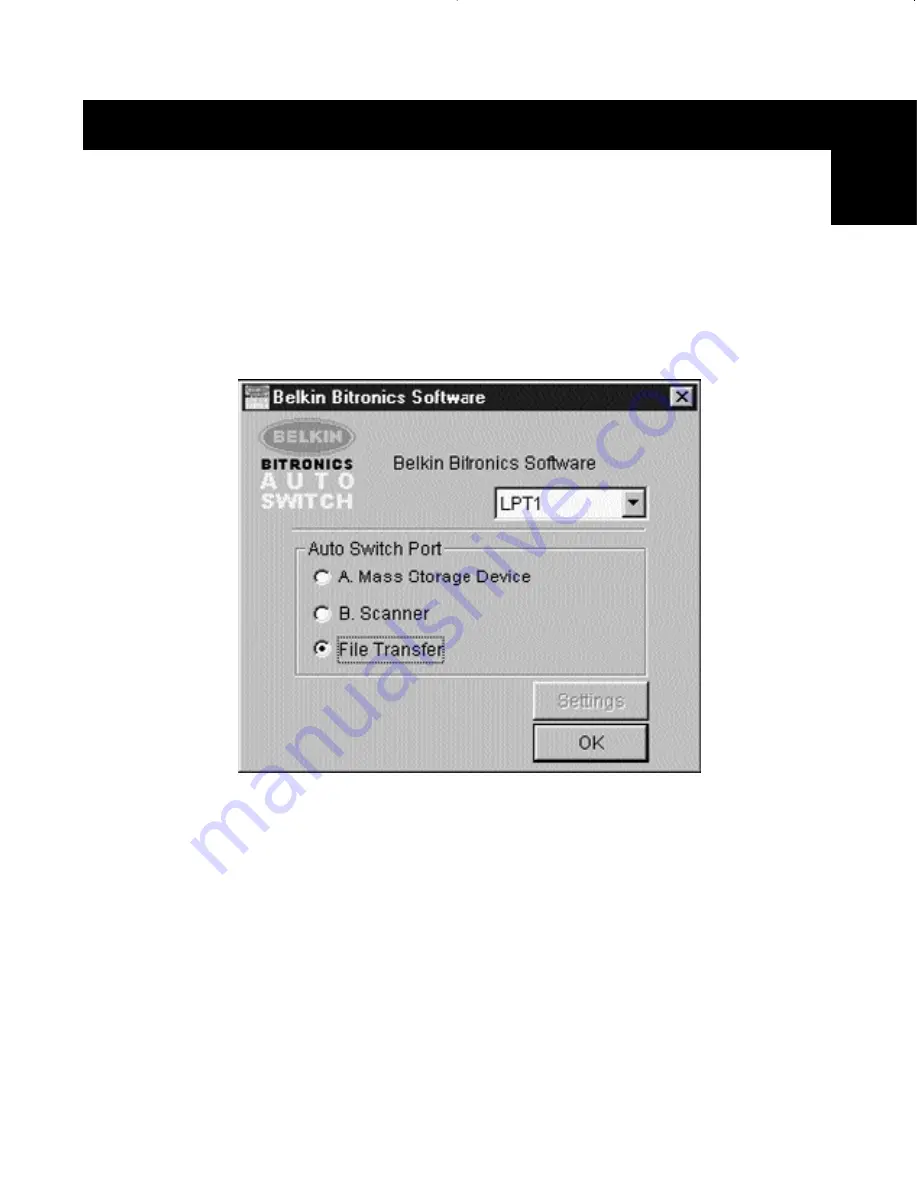
25
Windows
®
95 / 98 and NT
®
(continued)
En
Using the File Transfer Feature
The file transfer feature of the Bitronics switch allows both computers to
connect as if there were a file transfer cable connected between them. To
do this, double-click on the Bitronics switch system tray icon, click on File
Transfer, and click OK. The LED of the corresponding computer port on the
Bitronics switch will turn green. This LED represents the computer you are
on now is set for file transfer mode.
Next, the second PC must also perform the same operation. When both sets
of PC LEDs on the Bitronics switch are green, then the computers are ready
for file transfer. At this point, the cables and the Bitronics switch act as if it
were a file transfer cable. You can now run programs such as Windows
®
Direct Cable Connection, or LapLink
®
. Please refer to their user manuals or
websites for information on how to configure their software. Just remember
that your Bitronics switch setup mimics the file transfer cable requirement.
NOTE:
If you change the ports manually using the buttons, the changes
made will not be reflected in the software.
P73043/F1U127uKIT univ/man.qxd 4/28/00 1:58 PM Page 25
Содержание Bitronics F1U127
Страница 1: ......
Страница 3: ......
Страница 4: ...Table of Contents En Fr De Ne It English 1 Fran ais Europe 37 Deutsche 75 Nederlands 113 Italiano 149...
Страница 5: ......
















































