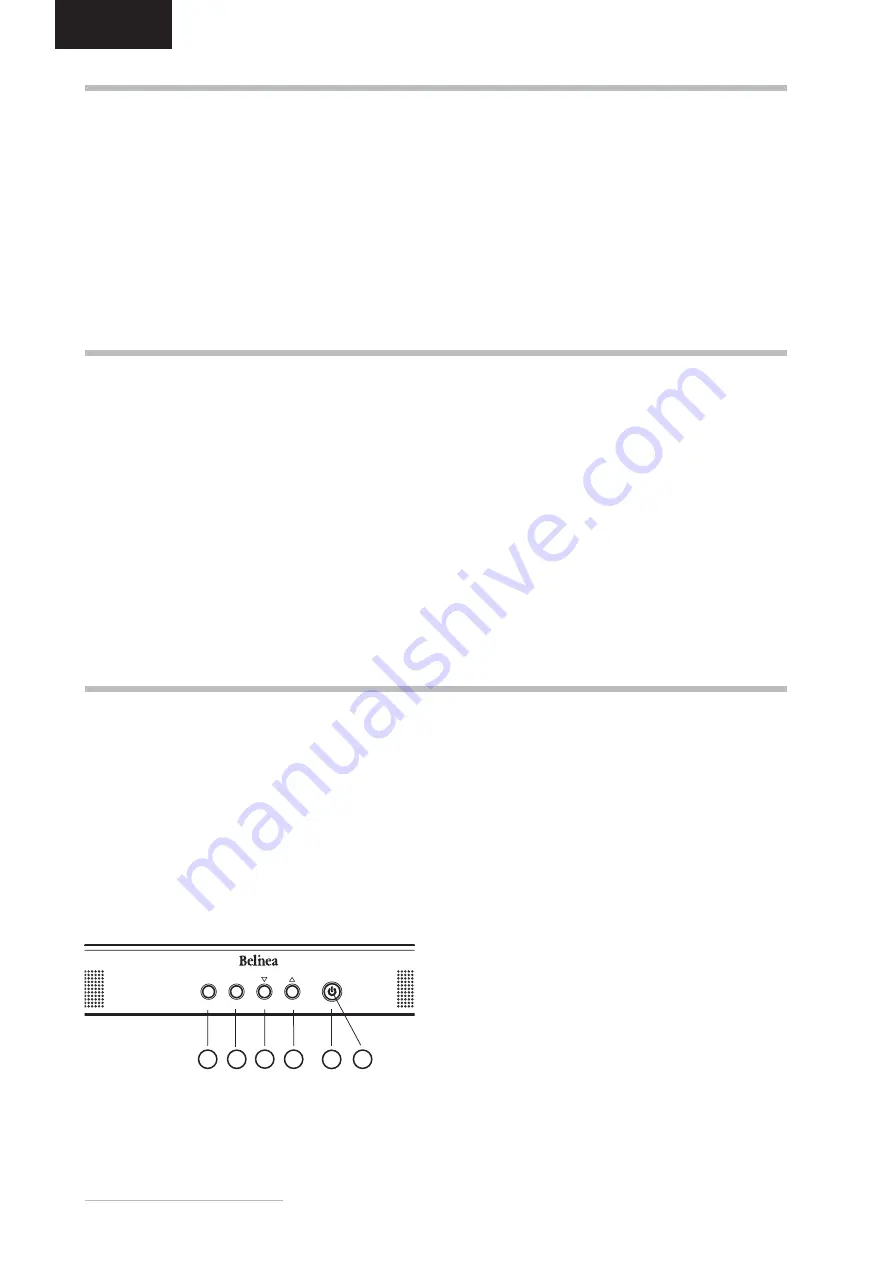
12
- Belinea 10 17 10
ENGLISH
➧
Automatic Image Adjustment ..................................
You can adjust the image settings (such as image posi-
tion, phase, etc.) manually or by using the LCD monitor’s
automatic image adjustment feature. This will adjust the
image parameters to their optimal settings for the current
graphics mode. Press
SELECT/AUTO
(
in fi g. 4) to
launch the automatic adjustment. The process will take
a short while until completed.
±
Setting the volume directly ......................................
While the OSD menu is not being displayed, you can
adjust the integrated audio system’s speaker volume
directly by pressing the
VOLUME
button (
in fig.
4). Press the
or
buttons (
and
in fig. 4) to
decrease or increase the volume.
±
Disabling the sound (MUTE) ....................................
You can mute or activate sound playback by pressing
the
MUTE
button (
in fi g. 4) while the OSD menu is
not displayed.
BASIC SETUP
The OSD menu is a window on your screen that allows
you to view and change display settings. To change an
OSD setting:
1.
Press
the
MENU
button (
in fi g. 4) to display the
OSD menu on the screen.
2.
There are a total of 10 OSD submenus divided by
categories. Select the desired submenu by pressing
the OSD button
or
(
and
in fi g. 4; see
section “OSD Menu Functions”).
3.
Press the OSD button
SELECT/AUTO
(
in fi g. 4)
to activate the selected function or associated sub-
menu.
4.
If you selected a submenu, now select the subfunc-
tion you want using the
or
OSD buttons (
and
in fi g. 4).
5.
Set the desired value using the OSD button
or
(
and
in fi g. 4). The new settings will take effect
immediately.
6.
Repeat steps 2–5 to make further adjustments as
needed.
7.
The OSD menu automatically disappears if no
changes are made for more than 10 seconds (default
setting). The current settings will be saved. You can
close it manually by pressing the
MENU
button (
in fi g. 4).
Figure 4.
Monitor features
IMAGE SETTINGS USING THE OSD MENU
MENU
SELECT
AUTO
VOLUME MUTE
4
6
5
3
2
1
±
Monitor setup under Windows
®
9x/ME/2000
and XP:
If using the monitor under Windows
®
9x/ME/2000
or XP, we strongly recommend installing the Belinea
confi guration fi le. You can obtain this fi le from your
Belinea dealer or download it from the MAXDATA FTP
server at
ftp.maxdata.com.
Here, click the “Belinea_Treiber_Driver” directory
and download the
Belinea.inf
and
README_Belinea.
TXT
fi les. Follow the installation instructions in the
README_Belinea.TXT
fi le.
±
Monitor setup under Windows
®
NT 4.0:
Under Windows
®
NT 4.0 no separate setup file is
required. Select the vertical frequency and the number
of colors directly from within the “Settings”
“Control
Panel”
“Display”
“Settings” menu.
CONFIGURATION
























