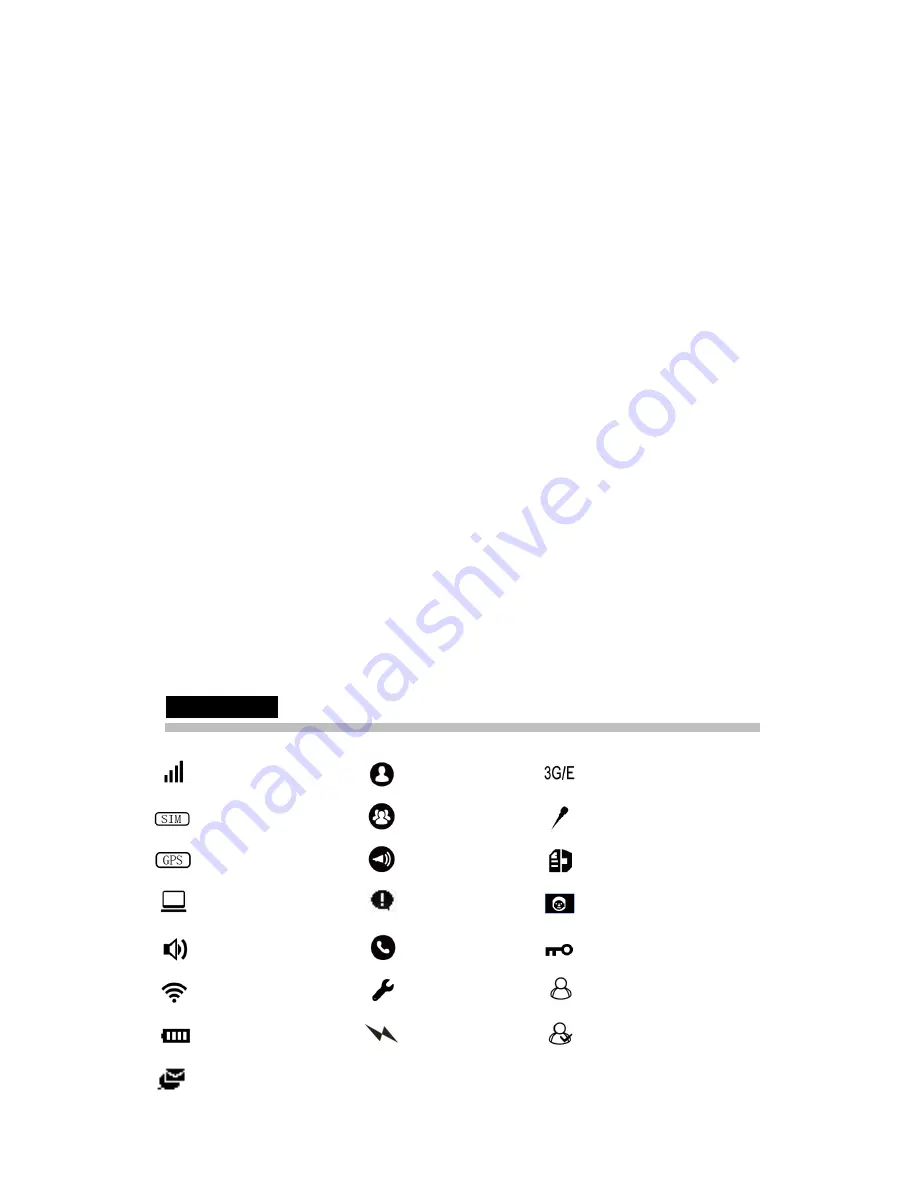
6
* Orange LED flashes up after registering to network
* Red LED flashes up: SIM card is not activated or in arrearage. Radio can’t register to network.
* Red LED always on:
1.
No SIM card or wrong installation. Voice prompts
SIM card read unsuccessfully.
2.
The radio hasn’t been added to the server.
3.
The radio has been added to the server, but Group switch don’t work.
4.
PIN of SIM card is wrong. Voice prompts
Wrong PIN.
* Green LED slowly flashes: Register successfully, Radio is in Group Call standby state
* Green LED always on: Radios is calling or downloading/playing Call Logs.
* Yellow LED always on: Radio is in Individual Call standby state.
6.
Back
7.
Menu/OK
8.
Up & Down
9.
Numbers , * , # buttons
10.
Push-to-Talk
11.
Programmable button 1:
There are 4 functions can be set to the button.
a)
Voice prompts radio name
b)
Voice prompts current Group name
c)
Voice Recording Download
d)
Voice prompts battery level
12.
Programmable button 2: Functions are same to Programmable button 1.
13.
Earphone jack
14.
Mini USB interface
LCD icons Guide
Signal Strength
Individual Call
3G/EDGE mode
SIM card Mode
Group Call
Calling
GPS On
All Call
Call Logs
Dispatcher Call
Dispatcher Notice
Call List
Receiving
Duplex Call
Keypad Locked
WI-FI Signal Strength
Settings
Individual Call offline
Battery Level
Charging
Individual Call online
Содержание ProChat BF-CM632
Страница 1: ...BelFone ProChat PoC User s Manual ...





































