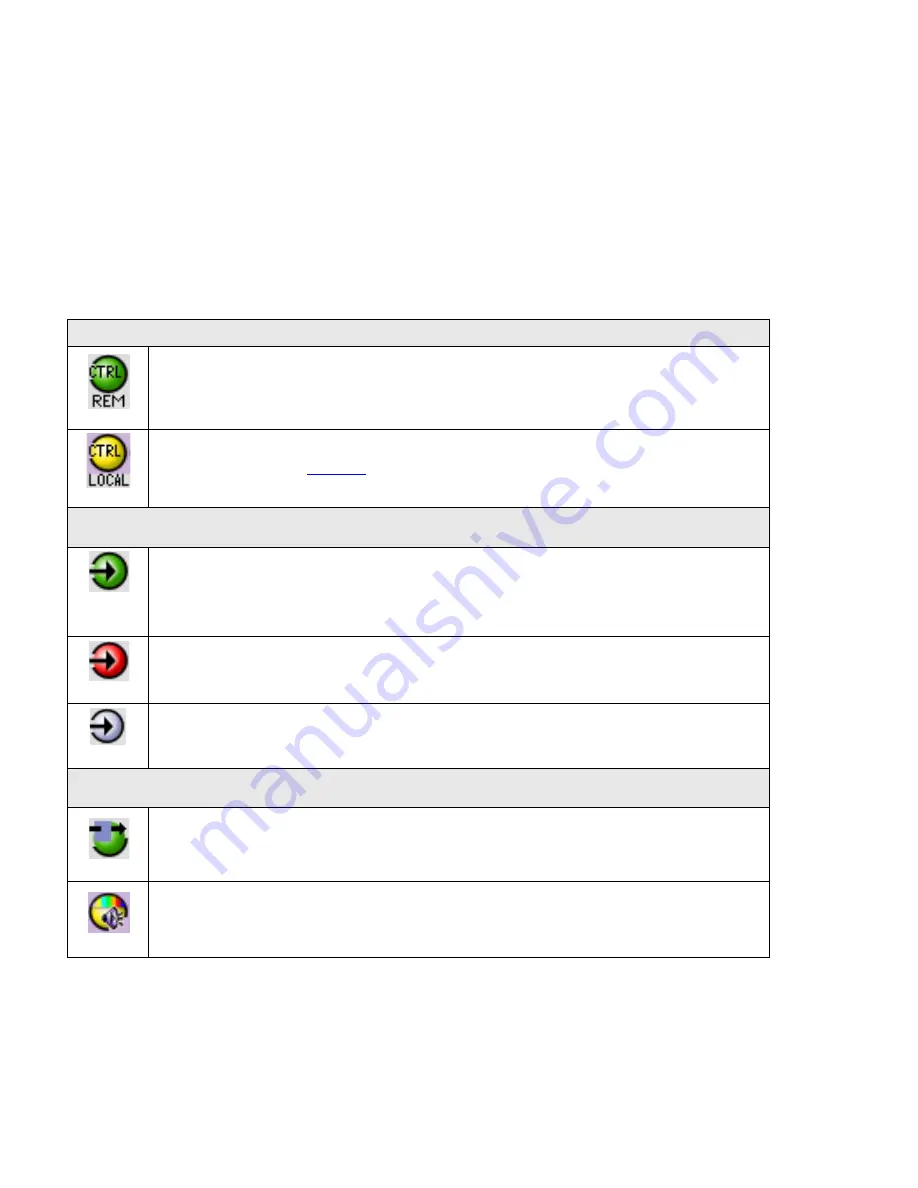
GUIDE TO INSTALLATION AND OPERATION
12
| ADX-1901
If there is an error, the error status message appears in the message area without mouse-over.
•
If there are multiple errors, the error messages cycle so all can be seen
•
The icon whose status or error message is shown is highlighted with a mauve background
The table below describes the various status icons that can appear, and how they are to be interpreted.
•
In cases where there is more than one possible interpretation, read the error message in the iControl window to
see which applies.
Table –iControl Status Icon interpretation
Icon #1 – Manual Card Configuration
(green)
Remote card control activated. The iControl interface can be used to operate the card
(yellow)
Local card control active, The card is being controlled using the Densité frame control
panel, as described in
. Any changes made using the iControl interface will have
no effect on the card.
Icon #2 – Input status
(green)
Signal detected and valid.
•
Beneath the icon, the format will be indicated as 3G, HD or SD, and the specific
format details will be listed if the cursor is moved over the icon.
(red)
No rear
Video not locked
(gray)
Video input alarm disabled
Icon #3 – Operation Mode
(green)
Operation mode: process – normal processing of the input signal
(yellow)
Operation mode: TEST – audio test tones enabled (see 5.11)
















































