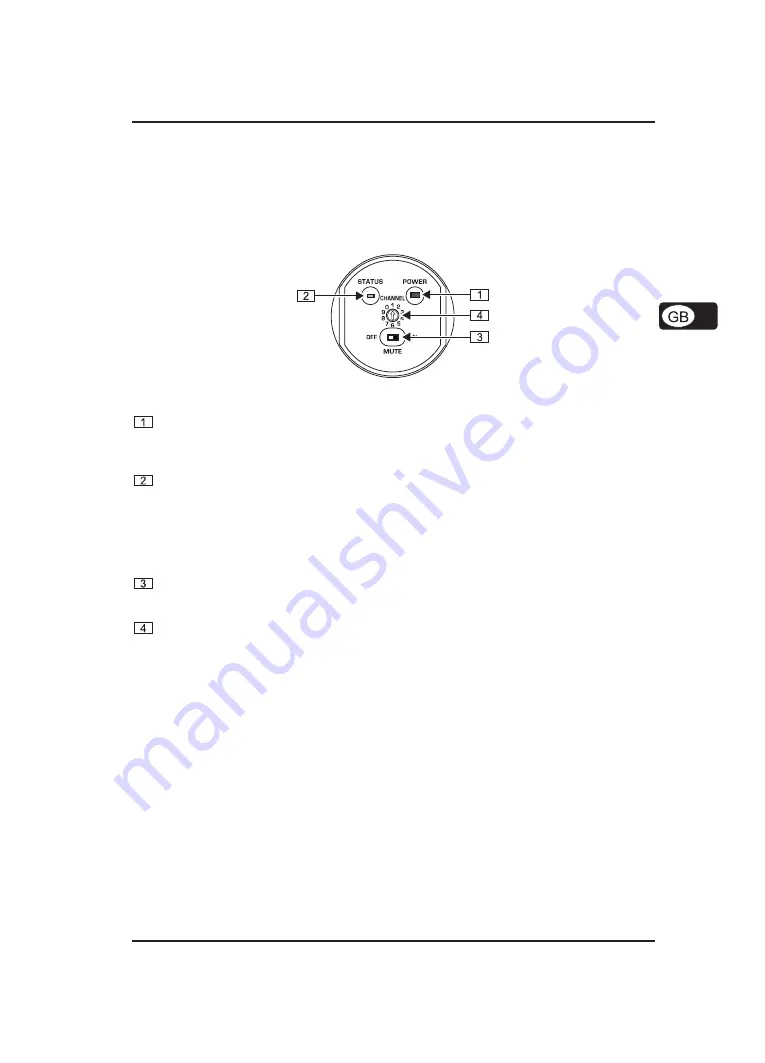
5
ULTRALINK ULM2000
Registering your purchase and equipment with us helps us process your repair claims quicker and more
efficiently.
Thank you for your cooperation!
2. CONTROL ELEMENTS
In this chapter, different control elements of your ULM2000 will be described, explained in detail, and
you will get useful information on how to use them.
Fig. 2.1: ULM2000
’s underside
POWER
To power the hand-held transmitter on or off, keep the POWER button pressed for at least 2 seconds.
Briefly pressing the POWER button confirms your choices when entering values (refers to later chapters).
Additionally, you can check the current transmitter settings (selected channel and battery condition).
STATUS LED
Through repeated blinking, the status LED gives the account of the current settings for all parameters.
We differentiate between 3 different blinking tempos:
V
The LED blinks slowly when you, for example, successfully leave the programming mode.
V
To give the account of the channel number or individual frequency values, the LED blinks with
medium tempo.
V
Rapid blinking indicates an error, for example an empty battery or a faulty entry.
MUTE switch
Engaging the MUTE switch mutes the microphone. Additionally, the ULM2000 can be switched to
programming mode by selecting the digits 9 or 0; or, you can get a readout of a specific unit setting.
SELECTION SWITCH
Using a screwdriver, you can select different values on the SELECTION SWITCH. For example, you
can select a channel number and the frequency.
The SERIAL NUMBER is located on the transmitter battery compartment. To get to the serial number, please
open the battery compartment (see ch. 1.1.3).
3. HAND-HELD TRANSMITTER OPERATION
A brief overview with the graphic representation on operating the transmitter is found on the last page of this
user manual (QUICK REFERENCE GUIDE).
3.1 Turning the microphone on
1.
Press the POWER button located at the bottom of the microphone and keep it pressed for 2 seconds.
2.
A blink code follows, indicating the battery condition:
1 = Battery is nearly empty . . .
5 = Battery is fully charged
3.
Afterward, a second blink code indicates to which channel the transmitter is currently set.
1 = channel 1 is selected . . .
8 = channel 8 is selected
3. HAND-HELD TRANSMITTER OPERATION














