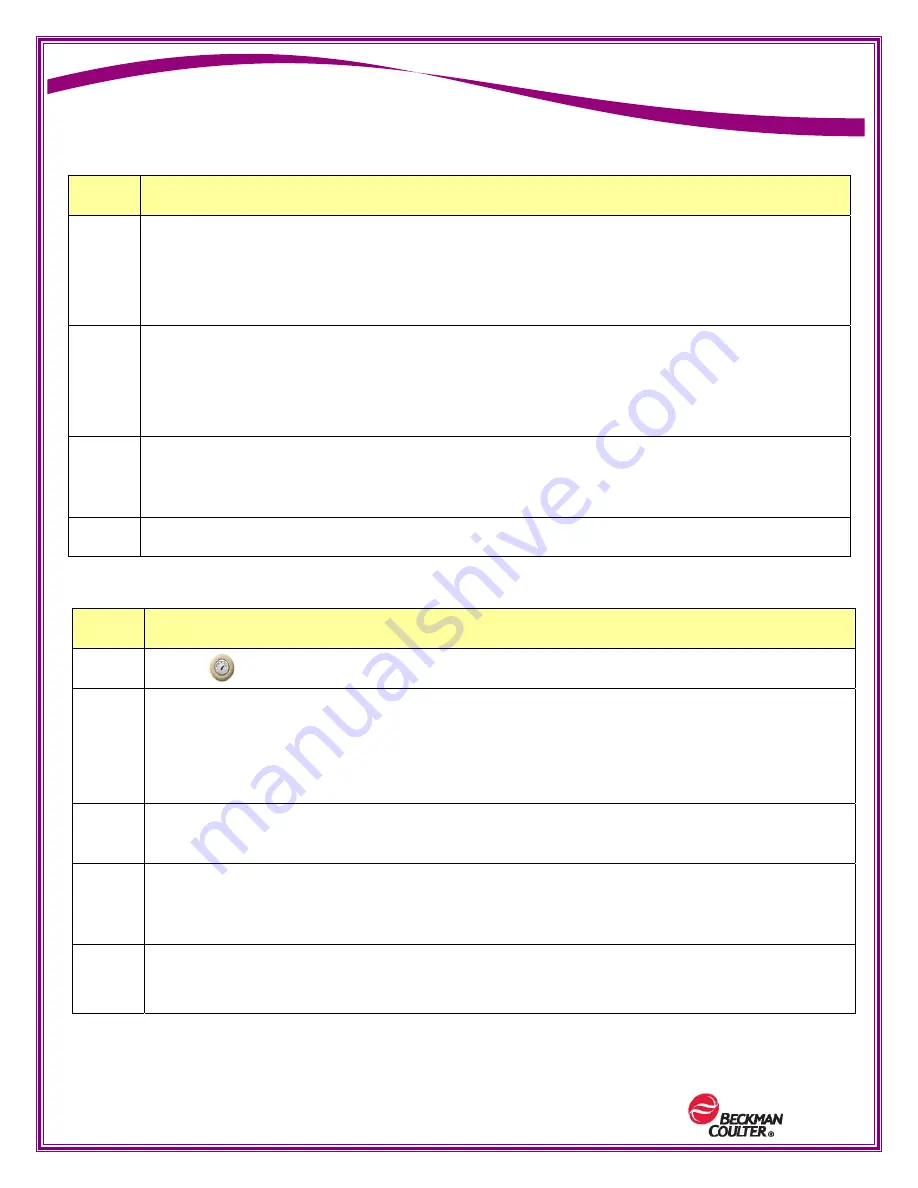
PN: B11956AA (March 2012)
Page 34 of 46
Professional Development
Configure Low-Level Notification
Step
Action
1
Select or
Menu>Supplies
2
From either the
Slidemaker
or
Stainer
tab, select the
Config Low Level
button from
the local navigation bar on the Supplies screen.
Note:
You must configure the low-level notification for reagents for both the Slidemaker
and Stainer tabs.
3
On the Configure Low Level Condition screen, select a low-level percentage from the
drop-down box (default is 10%).
4
Select
OK
to save your changes
or
Select
Cancel
to go back to the previous screen.
NOTE:
You may set the low-level warning from 5% to 15%. When this occurs, the Supplies
Alert Status Icon is yellow. If a supply is out, the icon is red.
Step
Action
3
On the Setup Supplies dialog box, scan or manually enter the bar codes into
Bar Code
fields 1 and 2, and select
OK
.
Note:
The fields on the Supplies screen are automatically populated from the bar code
information. The percent (%) remaining of each supply appears on the bottle graphics.
4
From the Supply drop-down list, choose
Diluent 1
or
Diluent 2
to be replaced and
select
OK
.
After entering the information, the system fills in the reagent type, lot number, and
other information on the left side under Supply Information Preview.
5
Select
OK
to verify the reagent has been replaced
or
Select
Cancel
to go back to the previous screen.
6
Repeat steps 1 to 5 above for each remaining supply.



























