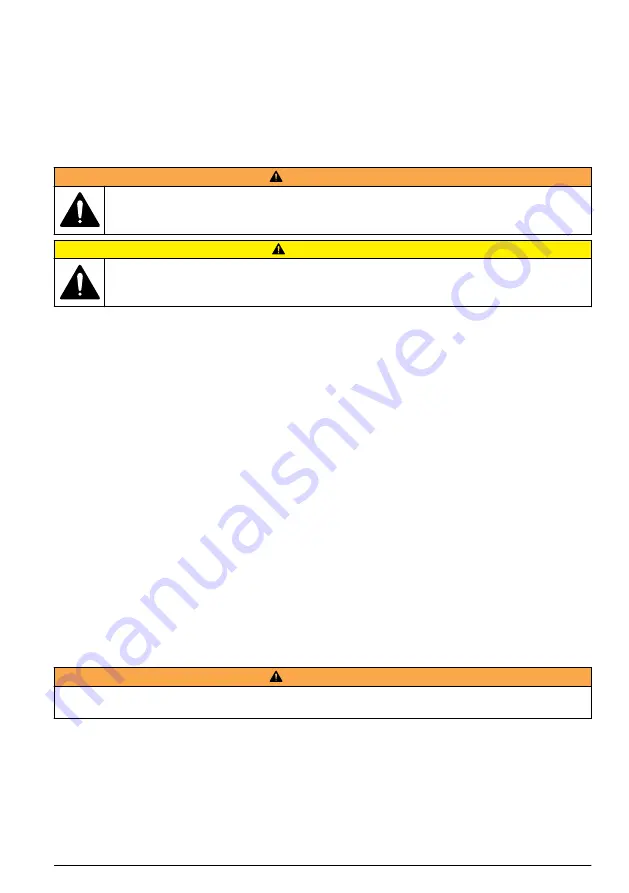
Update instrument firmware
1.
Put the update file on a USB memory stick.
2.
Attach the memory stick to the USB port on the bottom of the instrument.
3.
Push and hold down the menu key and push the power key.
The instrument scans the USB drive for updates and installs the update.
Maintenance
W A R N I N G
Multiple hazards. Do not disassemble the instrument for maintenance. If the internal components must
be cleaned or repaired, contact the manufacturer.
C A U T I O N
Multiple hazards. Only qualified personnel must conduct the tasks described in this section of the
document.
Charge the battery
The instrument operates on DC power that is supplied by an internal rechargeable battery or AC wall
adapter. The battery is not user replaceable. If a new battery is necessary, contact the manufacturer.
A battery icon in the instrument display shows the level of battery power. The icon flashes when the
battery power is at 25% or less and while the battery charges.
To charge the instrument battery:
1.
Connect the AC wall adapter to a power receptacle.
2.
Do one of the tasks that follow:
• Connect the AC adapter plug to the AC adapter connector of the optional cradle, then attach
the instrument to the cradle.
• Connect the AC adapter plug to the AC adapter connector on the bottom of the instrument.
An amber light on the front of the instrument cradle shows that the cradle has power. The light
turns green when the instrument is correctly connected to the cradle.
If the AC adapter cord is connected to the instrument, a green light appears above the AC
adapter connector of the instrument.
If the instrument has power, the battery icon in the display flashes while the battery charges. The
icon becomes solid (does not flash) when the battery is completely charged. A discharged battery
becomes completely charged in about 3.5 hours.
Replace the battery
W A R N I N G
Multiple hazards. Do not disassemble the instrument for maintenance or service. If the internal components must
be cleaned or repaired, contact the manufacturer.
The battery cannot be replaced by the user. Contact the manufacturer for battery replacement.
Clean the instrument
Note: Do not use solvents to clean the instrument.
The instrument is maintenance free. Regular cleaning is not necessary for normal operation. If the
exterior of the instrument becomes dirty, wipe the instrument surfaces with a clean, moist cloth.
English
17
















