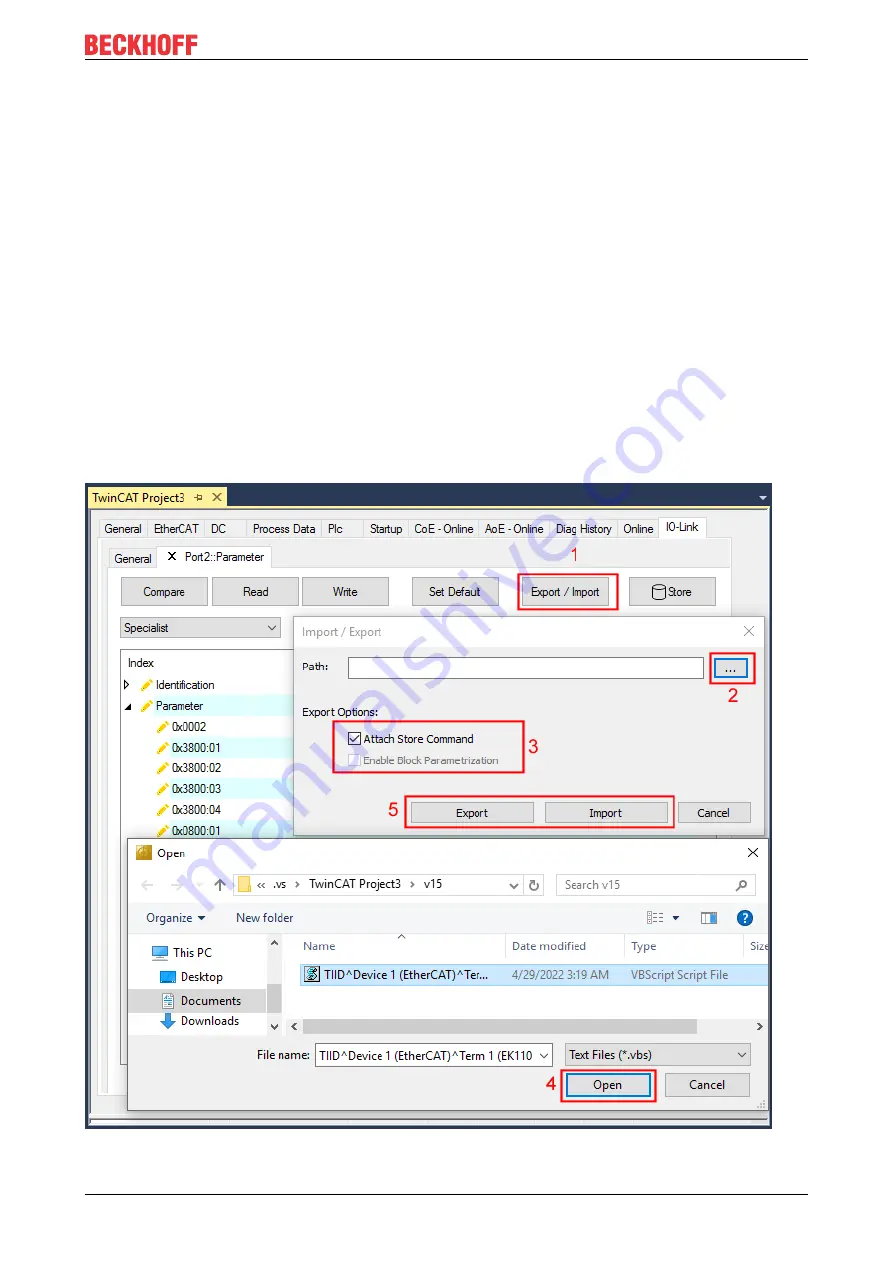
Commissioning and configuration
EPP6228-0022
49
Version: 1.3
“Export / Import” button
The set parameter values can be exported as a .vbs file and restored later via Import.
1. Press the “Export / Import” button (see the diagram below (1)).
ð
The Import / Export dialog is opened
2. Specify the path under which you want to export or import the .vbs file, see fig. (2) below and confirm
with the “Open”
button, see fig. (4) below.
3. In addition, the export options “Attach Store Command” and “Enable Block Parametrization” can be
selected as shown in fig. (3) below.
ð
“Attach Store Command”: The parameters are loaded into the parameter server after the script has
written all values.
ð
“Enable Block Parametrization”: Block parameterization is enabled. For some sensors, writing is only
possible when block parameterization is enabled.
4. Press the “Export” or “Import” button
ð
The parameters are adopted from the imported file. The change of parameters is marked with a
pencil symbol.
5. Write the new parameter values to the sensor via “Write” button.
ð
The data is written to the device (offline configuration is possible). The successful writing process is
confirmed via a storing symbol in front of the index.
Fig. 31: Parameterization IO-Link device - Export / Import
Содержание EPP6228-0022
Страница 1: ...Documentation EN EPP6228 0022 IO Link master 2022 08 25 Version 1 3...
Страница 2: ......
Страница 46: ...Commissioning and configuration EPP6228 0022 46 Version 1 3 Fig 28 Compare configuration and sensor data...
Страница 52: ...Commissioning and configuration EPP6228 0022 52 Version 1 3 Fig 35 Store parameters...
Страница 78: ......






























