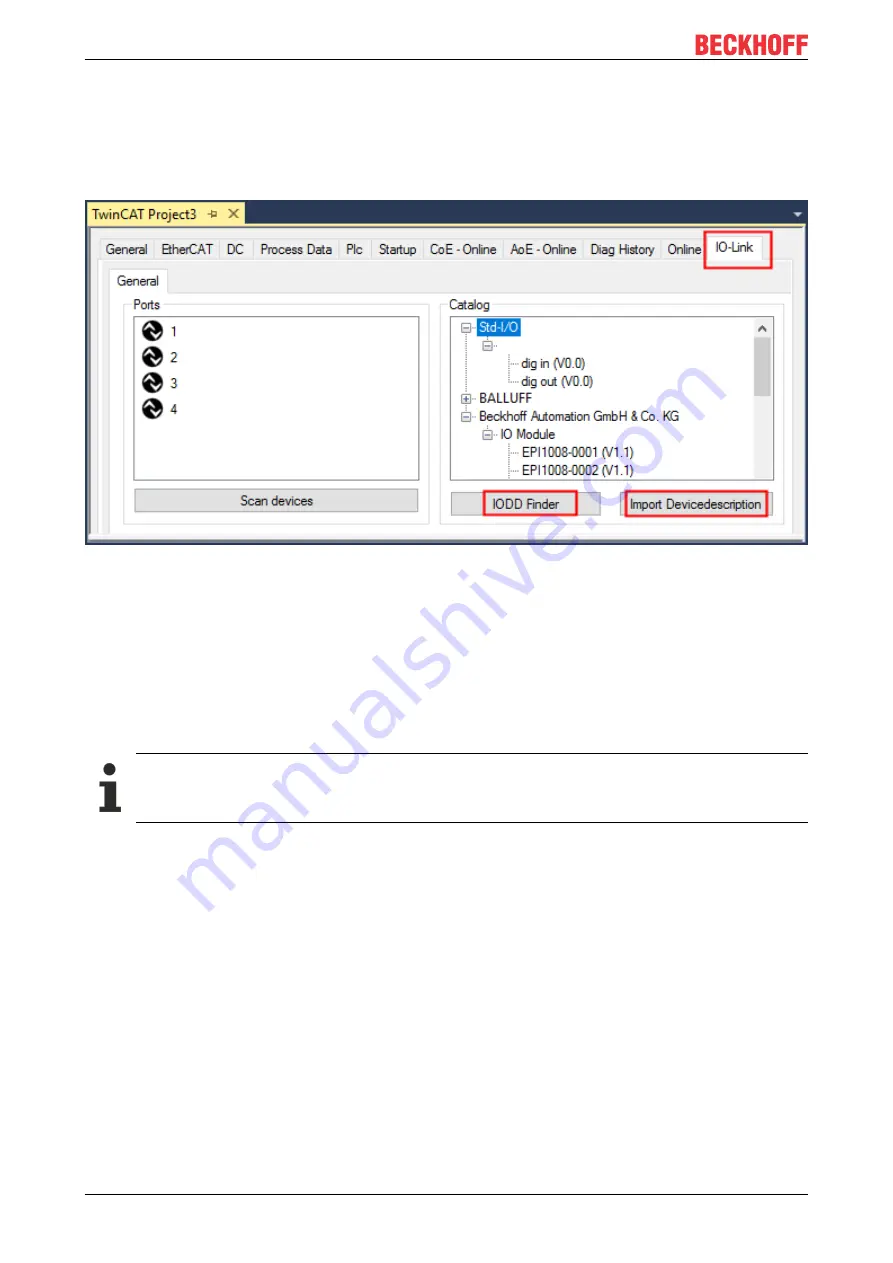
Commissioning and configuration
EPP6228-0022
32
Version: 1.3
6.3.2.1
1. Importing the device description IODD
Importing the device description simplifies the integration of the IO-Link devices. The individual process data
are broken down, enabling simple parameterization of the sensor. The IODD only needs to be imported
during the initial commissioning of a new IO-Link device. The import is port-independent. Proceed as follows
to import the IODD:
Fig. 13: Import of the IODD device description via “IODD Finder” or “Import Devicedescription”
Button "Import Devicedescription“
1. Press the “Import Devicedescription” button in the “IO-Link” tab
2. Select the .xml file of the desired sensor.
3. After pressing the Open button, the imported files are stored in the following folder:
- for TwinCAT 2.x: \TwinCAT\IO\IOLink
- for TwinCAT 3.x: \TwinCAT\3.X\Config\IO\IOLink.
ð
The imported device descriptions are listed in a tree structure in the “Catalog”
field, sorted by vendor.
No manual copying of the XML files
Do not copy the files directly into the folder; read them in via
Import Devicedescription
instead! Im-
portant checks will otherwise be bypassed!
Button "IODD Finder“
1. Press the “IODD Finder” button in the “IO-Link” tab
2. Searching for the desired IO-Link sensor/device by entering them in the search mask; see the figure
below (1)
3. Selecting the desired IO-Link sensor/device. Move the mouse pointer over the figure of the desired IO-
Link sensor/device. A blue download icon appears, see the following figure (2).
Содержание EPP6228-0022
Страница 1: ...Documentation EN EPP6228 0022 IO Link master 2022 08 25 Version 1 3...
Страница 2: ......
Страница 46: ...Commissioning and configuration EPP6228 0022 46 Version 1 3 Fig 28 Compare configuration and sensor data...
Страница 52: ...Commissioning and configuration EPP6228 0022 52 Version 1 3 Fig 35 Store parameters...
Страница 78: ......






























