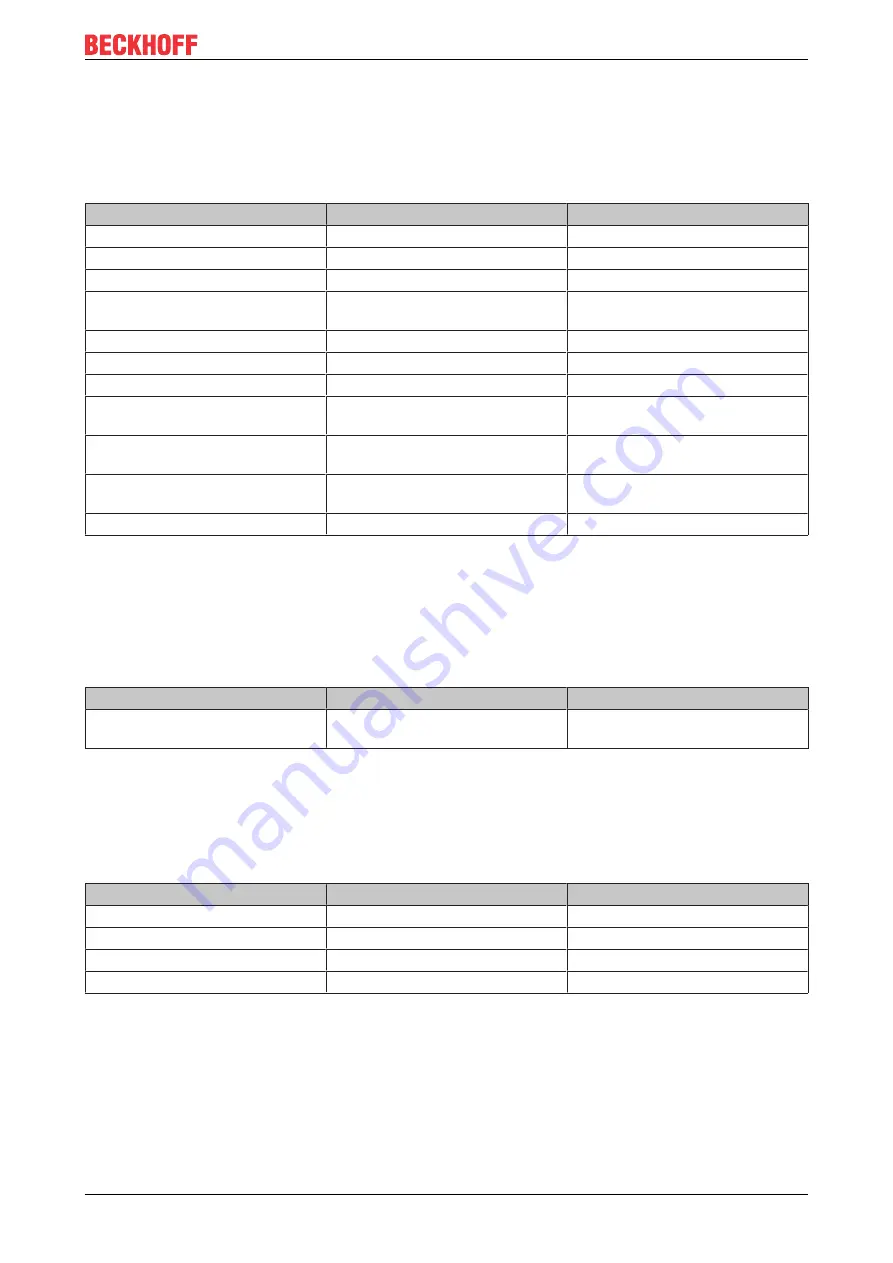
Product overview
C6030
15
Version: 2.7
3.3.2
PWR LED
The PWR (power) LED indicates the status of the power controller. The colors and flashing intervals have
the following meanings:
Table 8: Meaning of the PWR LED
Color
Flashing interval
Meaning
None
Steadily lit
PC is off
White
Steadily lit
VCC power fail
Magenta
Steadily lit
S UPS active (if existent)
Yellow
Steadily lit
Windows shut down, supply
voltage still present
Green
Steadily lit
Normal operation
Red
Steadily lit
Reset/power fail
Green/yellow
Flashing
Bootloader running without error
Red/yellow
Flashing
Bootloader is starting (start
sequence is being run through)
Magenta
Flashing (0.5 s)
S UPS capacitance test (if S UPS
exists)
Red/magenta
Flashing
Checksum error during the I2C
transmission in the bootloader
Cyan
Flashing (2 s)
contact Beckhoff Service
3.3.3
HDD LED
The HDD LED indicates the activity of the storage medium. The colors and flashing intervals have the
following meanings:
Table 9: Meaning of the HDD LED
Color
Flashing interval
Meaning
Red
Flashing
Activity (access to storage
medium)
3.3.4
TC LED
The TC LED indicates the TwinCAT status. The colors and flashing intervals have the following meanings:
Table 10: Meaning of the TC LED
Color
Flashing interval
Meaning
Green
Steadily lit
TwinCAT Run Mode
Blue
Steadily lit
TwinCAT Config Mode
Red
Steadily lit
TwinCAT Stop
-
-
TwinCAT not started
Содержание C6030
Страница 1: ...Manual EN C6030 Industrial PC 9 15 2021 Version 2 7 ...
Страница 2: ......
Страница 4: ...Table of contents C6030 4 Version 2 7 10 1 Service and support 40 10 2 Approvals 41 ...
Страница 20: ...Commissioning C6030 20 Version 2 7 A B C D Fig 10 C6030 _Mounting options for mounting plate 2 ...
Страница 44: ......
















































