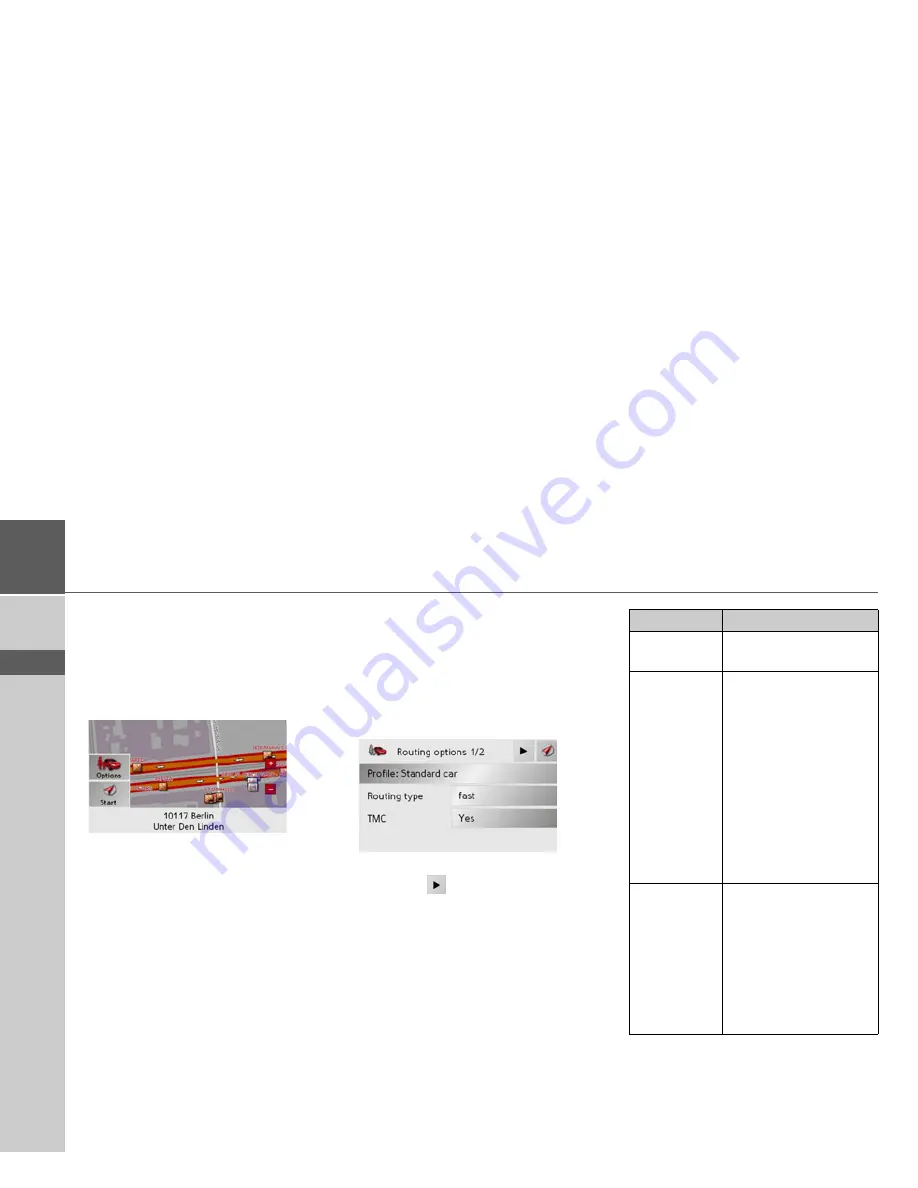
36
>>>
NAVIGATIONAL MODE
> D
> GB
> F
> I
> E
> NL
Displaying destination on the map
Once the destination has been entered,
you can display it in the map of the sur-
rounding area.
>
Press the
In map
key to display the des-
tination selected on the map.
The address is displayed on the map.
The following options are available using
the buttons in the right-hand section of
the screen:
• Set the options for the driving profile
using the
Options
button.
• Start route guidance directly to the se-
lected destination using the
Start
but-
ton.
Options for the drive profile
You can also set your driving profile in the
address entry field. Press the
Options
but-
ton for this purpose. The settings made
here have an effect on calculation of the
estimated journey times and the length of
the route.
>
Select the required settings.
>
Press the
button to display the other
options.
Option
Meaning
Profile:
Select the mode of travel
by pressing the button.
Routing type
Select one of the options
by pressing the button:
•
optimum
- the optimal
route in terms of travel
time and mileage
•
fast
- the fastest route
in terms of travel time
•
short
- the shortest
route in terms of
mileage
•
scenic
- the most
winding route.
TMC
Select either
Yes
or
No
.
If
Yes
is selected, the
traffic announcements
received are taken into
account when the route
is calculated and the
route is recalculated au-
tomatically.
Содержание TRAFFIC ASSIST Z101
Страница 1: ...Operating instructions...















































