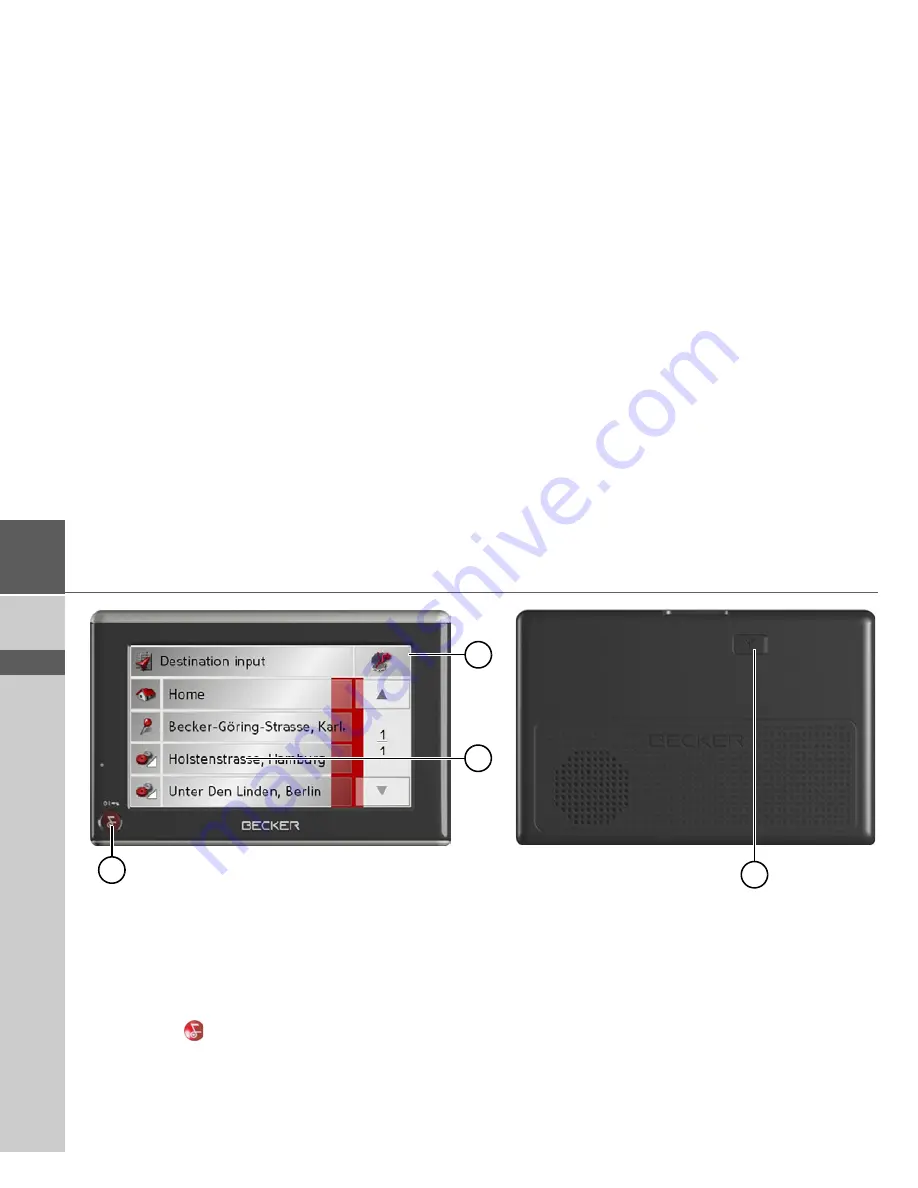
12
>>>
OVERVIEW TRAFFIC ASSIST
> D
> GB
> F
> I
> E
> NL
Front of unit with controls and displays
1
Touchscreen with fast access
2
Touch screen key
Press = activates the corresponding key command
3
Becker key (
)
Press = Back function in most applicationss
Press for longer = switches the Traffic Assist on and off
Rear of unit
4
Point for connecting up an external antenna
(external antenna not included in the scope of supply)
2
3
1
4
Содержание TRAFFIC ASSIST Z101
Страница 1: ...Operating instructions...













































