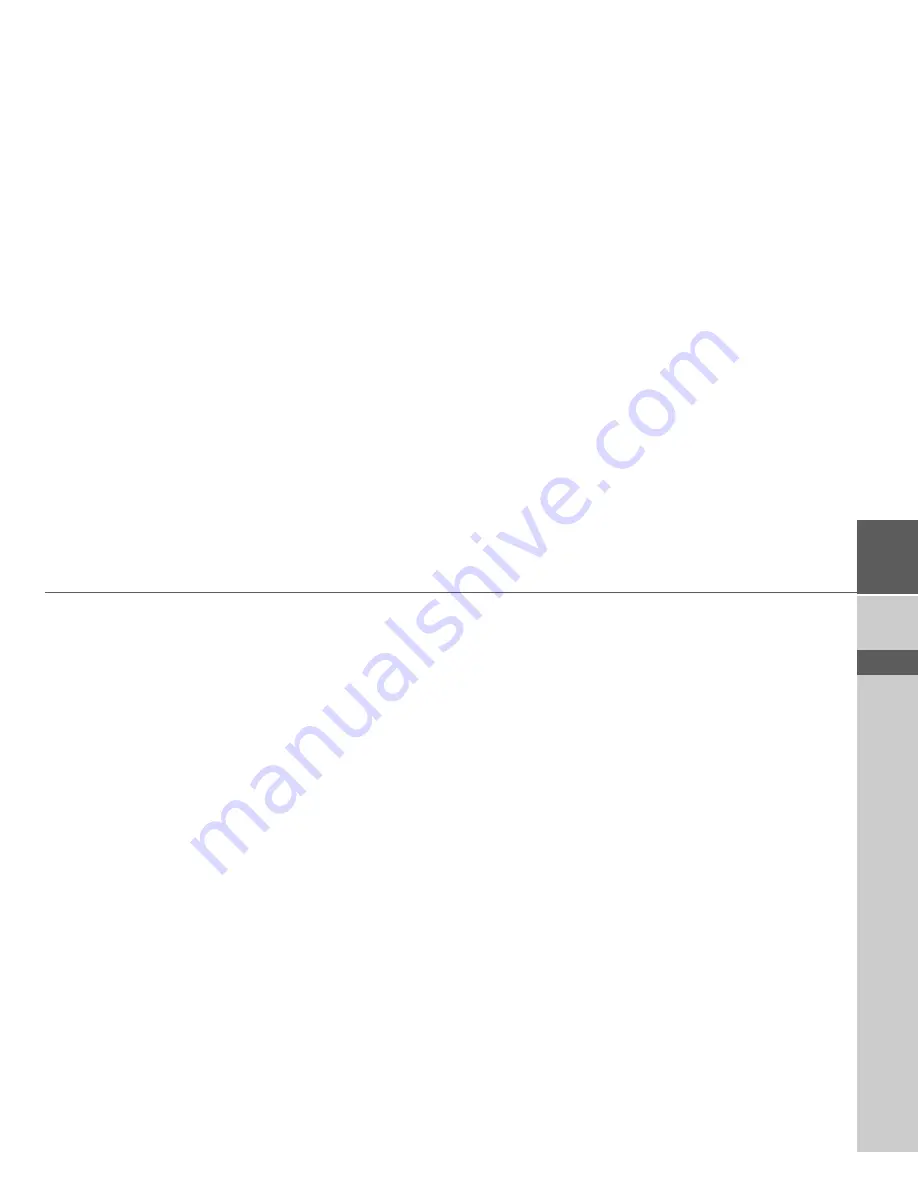
79
SPECIALIST WORDS
>>>
> D
> GB
> F
> I
> E
> P
> NL
> DK
> S
> N
> FIN
> TR
> GR
> PL
> CZ
> H
> SK
Specialist words
GMT
(
G
reenwich
M
ean
T
ime)
Central European Time
The standard time at 0 degrees of longi-
tude (the longitude which passes through
Greenwich, Great Britain). This time is
used worldwide for the synchronisation of
data collection.
GPS
(
G
lobal
P
ositioning
S
ystem)
GPS determines your actual geographical
position by the use of satellites. It is based
on 24 satellites which orbit the Earth and
emit signals. The GPS receiver receives
these signals and calculates the distance to
each satellite from the running time dif-
ferences and thus evaluates its actual cur-
rent position in terms of geographical
length and width. In order to determine
the position, signals from at least three sat-
ellites are required, and the fourth one al-
lows the height to be determined.
SD Card
(
S
ecure
D
igital)
The Secure Digital Card was developed in
2001 by SanDisk on the basis of the older
MMC standard. An SD card is a re-writa-
ble change-over storage card.
Stylus
A stylus is an input pointer which is used
for the operation of touch-screens, mobile
phones or PDAs.
The stylus consists basically of a plastic
pointer with a softer plastic core. The
sleeve is hard and can be gripped and the
softer core emerges at the tip and is de-
signed to touch the screen as softly as pos-
sible (i.e. without the danger of scratching
the screen).
The stylus is more accurate than operation
using the fingers, since only the thin tip
touches the screen. In addition, dirty
marks on the screen caused by finger
prints are avoided.
TMC
(
T
raffic
M
essage
C
hannel)
Traffic announcements transmitted by
most FM stations via RDS. Basis for dy-
namic navigation.
USB
(
U
niversal
S
erial
B
us)
The Universal Serial Bus (USB) is a bus
sytem for interconnection of a computer
with external USB peripherals for the ex-
change of data.
Содержание Traffic Assist Z 107
Страница 1: ...Operating instructions...






































