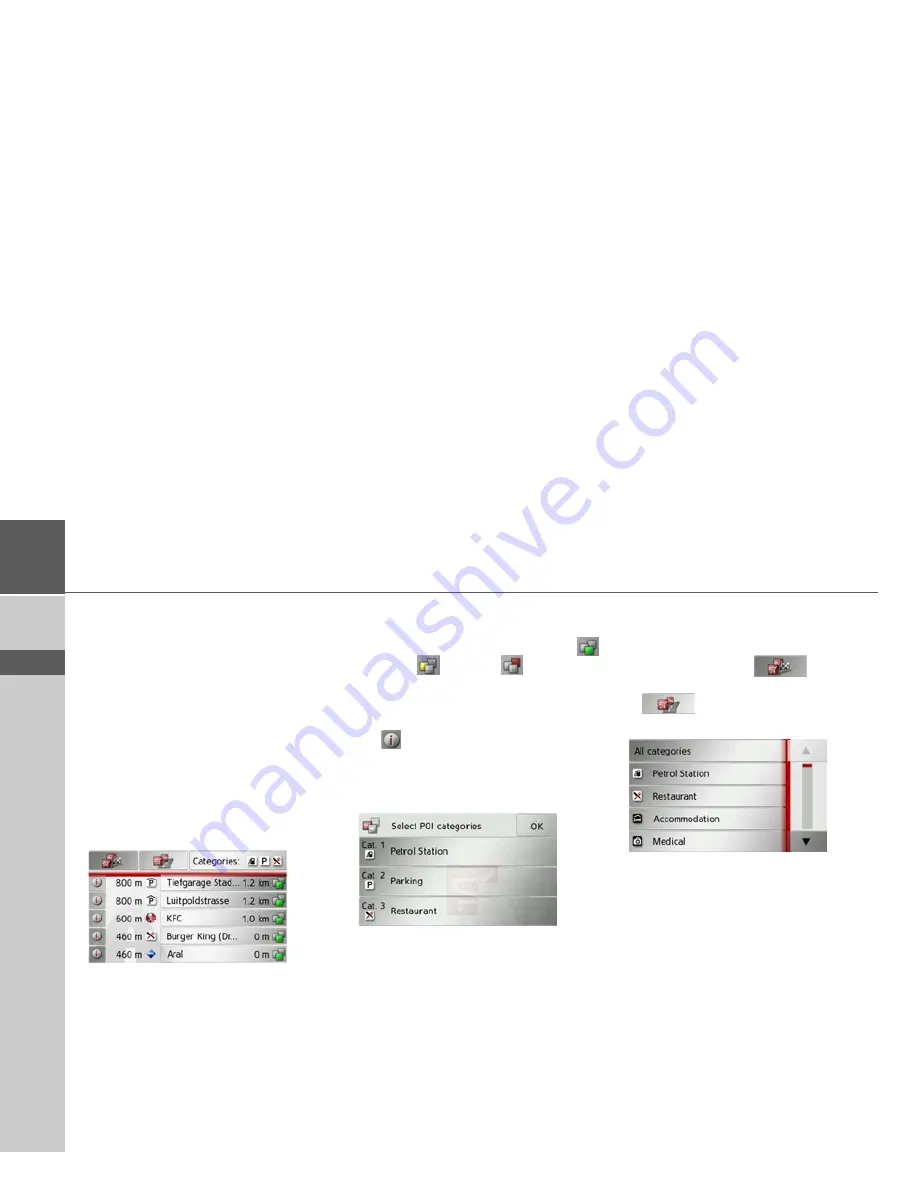
72
>>>
NAVIGATION MODE
> D
> GB
> F
> I
> E
> P
> NL
> DK
> S
> N
> FIN
> TR
> GR
> PL
> CZ
> H
> SK
Point of interest on the route
During route guidance, you can display
the points of interest located on the route.
You can specify which categories of points
of interest should be displayed, and you
can also choose whether to display only
the nearest POIs, all the POIs on the en-
tire route, or only POIs near the destina-
tion.
>
Open the options menu for the map
display.
>
Press the
Route
button.
>
Press the
POI on route
button.
The nearest points of interest for the three
selected categories are displayed.
The first distance indicated shows the dis-
tance to the point of interest. The indica-
tion on the right shows the detour re-
quired to reach the point of interest.
The symbols on the right let you see at a
glance if the detour for driving to the re-
spective point of interest is small (
),
medium (
) or large (
).
Press one of the points of interests to start
route guidance to it. To display informa-
tion regarding the point of interest, press
the
button next to it.
Setting categories
>
Press the
Categories:
button.
>
Press the button for the category you
wish to change.
>
Then select the desired category.
>
Confirm your changes by pressing the
OK
button.
Point of interest near destination/on en-
tire route
>
In the point of interest on the route
menu, press the
button to
show POIs near the destination, or the
button for POIs on the entire
route.
>
Select the desired category.
>
Then select the desired point of interest.
Route guidance to the selected point of in-
terest is initiated.
Содержание Traffic Assist Z 107
Страница 1: ...Operating instructions...















































