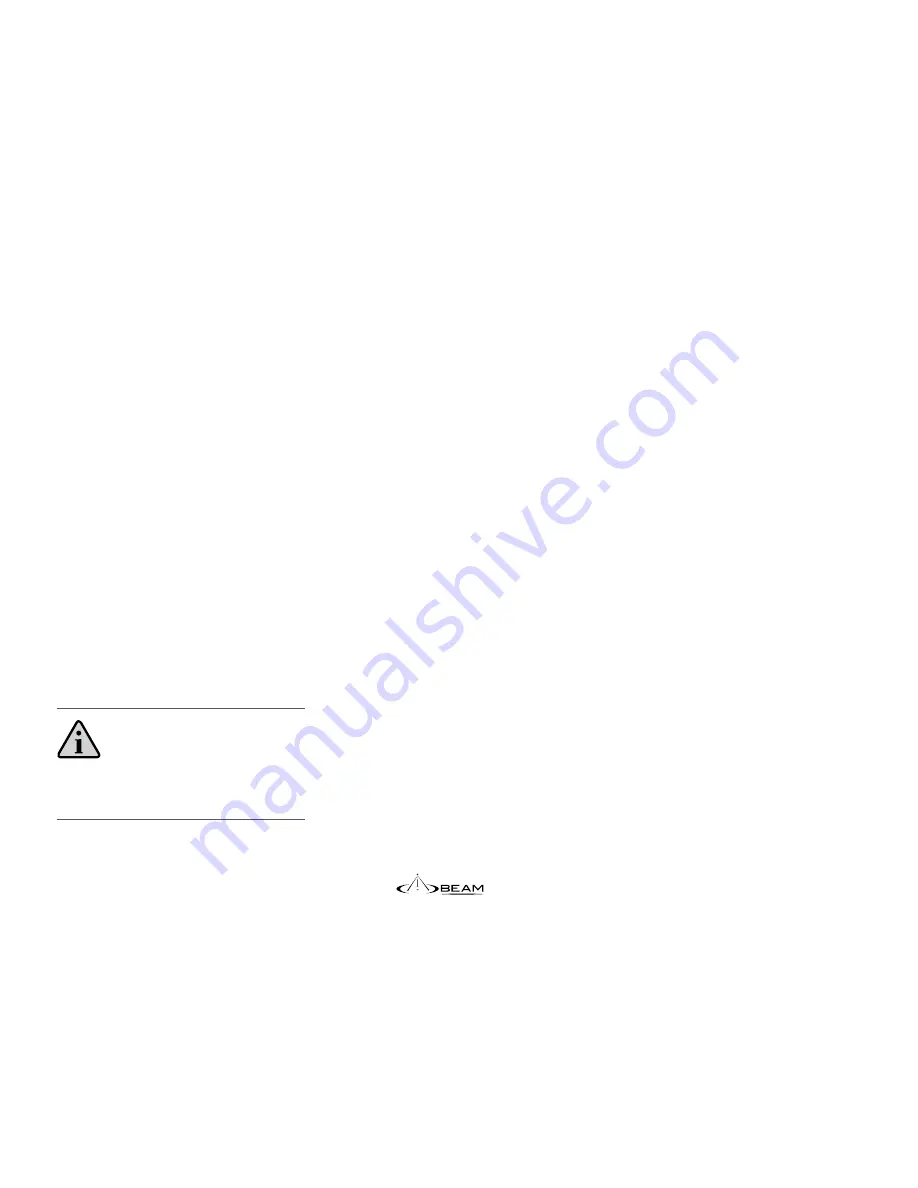
26
13) Configuration Settings
The Terra 800 terminal is ready for you to make
voice calls as soon as it is registered. If you wish
to customise the operation of your Terra 800 the
Falcon application is required. This first step is to
install the BEAM USB driver.
USB Driver Installation
Terra 800 Terminal USB data port requires
an interface driver to be installed on the
user’s computer prior to undertaking data
communication. This driver supports the
following operating systems:
Windows XP (SP3 or above) & Windows 7
The Windows Driver for the Terra 800 is
contained in the Falcon software download.
If required separately, the USB driver can be
downloaded from:
www.beamcommunications.com/falcon
NOTE
MAC OS is not supported by this software.
Configuration using Falcon
Falcon can be downloaded from:
www.beamcommunications.com/falcon
Follow the instructions in the downloaded
application to install. Once complete, connect
your PC to the USB port of the terminal and start
Falcon. You can then use the application for a
range of options such as:
•
View the status of the unit
•
Configure tracking settings
•
Configure POTS settings
•
Send/Receive SMS
•
Resetting factory defaults
•
Store/Edit/Retrieve settings
•
Modifying Supervise PIN
•
Beam Terminal Firmware Upgrade
•
Inmarsat Transceiver Firmware Upgrade
•
Enable/Disable SIM PIN
Содержание Terra 800
Страница 1: ...Terra 800 User Manual ...
Страница 2: ......
Страница 62: ...62 Physical Dimensions Terra 800 241mm 185mm 93mm ...
Страница 67: ...67 ...






























