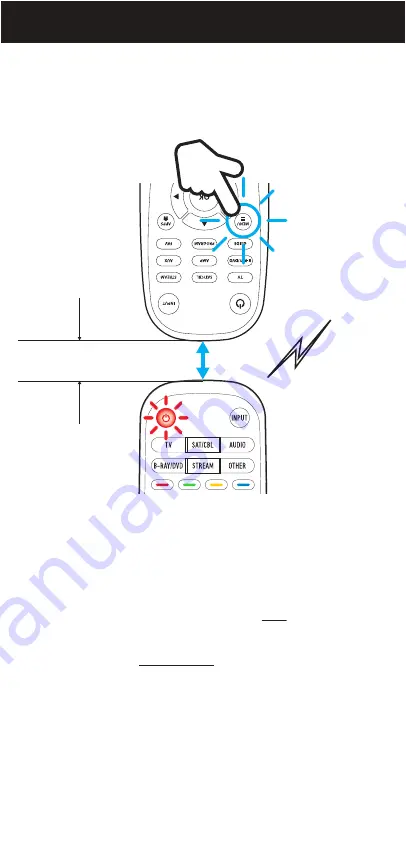
6. On your original remote, press and HOLD the button you want to
copy until you hear a long beep and the Beam’s
POWER
button
stops flashing.
7. You can copy more buttons by repeating steps 5 and 6. Once you
are finished copying, press the
PROGRAM
button on the Beam
remote to exit.
NOTE:
Your Beam remote is capable of copying
ANY
remote control that
uses IR commands. Please test all the buttons copied to the Beam remote,
if any are not working as expected, please repeat steps 1-6, and make sure
that both remotes are
VERY CLOSE
to each other when the buttons
are copied. Sometimes it may take a few attempts for a button to be
successfully copied.
You can press the
PROGRAM
button to exit anytime.
OPTION 3. PROGRAMMING MANUALLY
Original
remote
Beam
remote
0.5” - 1.0”
11



























