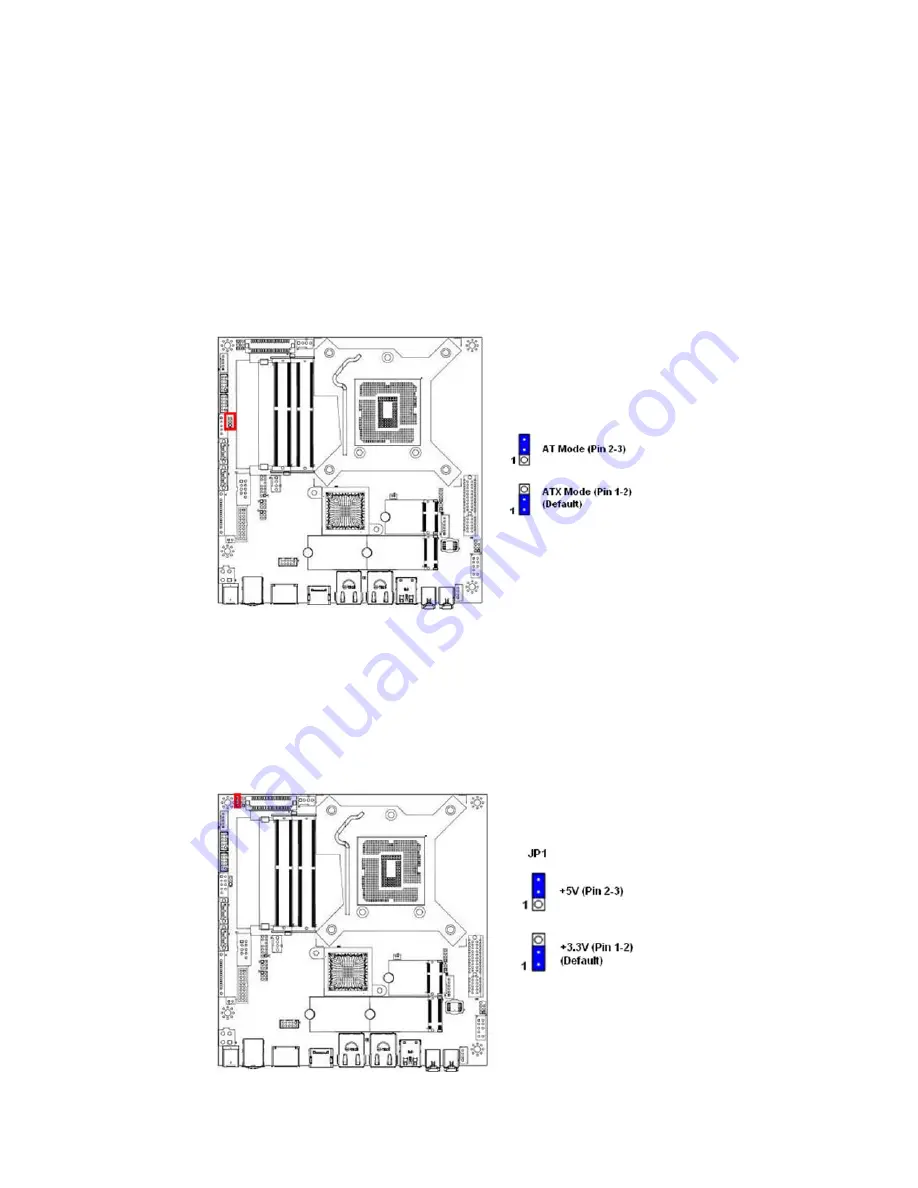
MX310HD User’s Manual
46
1.10
Jumpers
1.10.1 ATX/AT Mode Selection: JP4
This header provides the option to boot the system in the form of ATX mode (default) or AT
mode. When the system is set in AT mode, the system power on/off will be controlled directly
by the power switch on the power supply. And some of the power saving modes will not
function as ATX mode provided.
1.10.2 LVDS PWM Backlight Power Select: JP1
This header provides the options for selecting the PWM backlight control power in “+3.3V”
(default) or “+5V”.















































