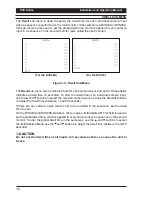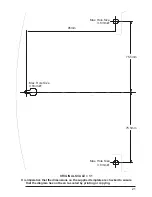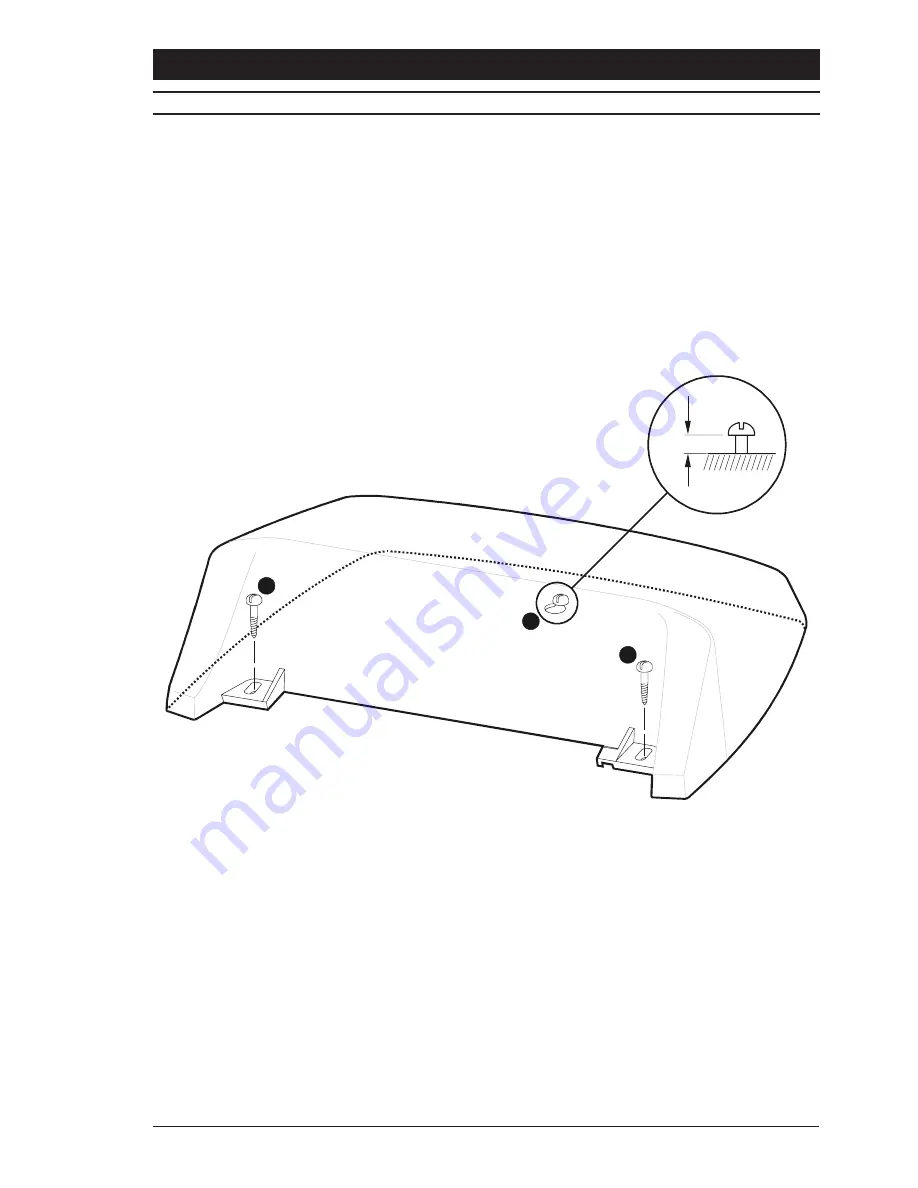
Installation and Operating Manual
DVS Series
19
MOUNTING INSTRUCTIONS
A DVS Series Desktop Video Switcher can be permanently fixed to a suitable desktop or
other worksurface. Referring to the diagram below:
1. Using the supplied template (on page 21 of this manual), drill three holes suitable for
No. 6 round head woodscrews.
2. Fit screw
A
leaving it protruding from the surface by approximately 6.5mm.
3. Locate the keyhole shaped slot (on the underside of the DVS unit) over the head of the
screw. Slide the DVS until the screw locates into the slot.
4. Fit the screws marked B through the two slot-shaped holes at the rear of the DVS unit.
Do not overtighten these screws.
6.5mm
A
B
B
Screws to be No. 6 round head
woodscrews. Length to suit substrate
Figure 14 - Screw arrangement for mounting the DVS Series Desktop Switcher
Содержание DVS14
Страница 22: ...DVS Series Installation and Operating Manual 22...
Страница 23: ...Installation and Operating Manual DVS Series 23...