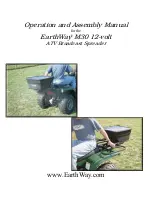Common problems and solutions
14
9 Common problems and solutions
So now it happened. VISIO does not work as expected and you are
clueless if it is broken. Very often, a small reason can cause a big
problem, which can be resolved easily. So please read the following
checklist and try to find out what is wrong. If this does not help, please
switch VISIO off, unplug the power cable from mains and contact our
service department.
Display and lights remain dark
Please try to switch VISIO on again. If this does not help, make sure
power supply is connected to both the VISIO and wall outlet and that wall
outlet is live. You may want to connect another device to the wall outlet
to check.
Are all plugs seated properly in their sockets?
Only display remains dark, lights are on
Is the light in the display’s lower right edge on? Is it red?
If not, switch VISIO 22 off and on again or press the sensor button in
lower right edge of display. Best you touch the edge and move your
finger leftwards. Now the light should be on and redd.
If not, please check if power cable in back of display is seated properly.
At VISIO 22, the short power supply cable for the display comes out of
the camera housing behind the display.
Image is blurred
Check if protective plastic foil is still covering camera lens (remove this
foil) or whether this lens is dirty. If so, clean with a dry, soft cloth.
Turn zoom knob clockwise in middle position.
Document cannot be read
Turn zoom knob clockwise.
Try different setting of Image optimizer button.
Содержание VISIO 22
Страница 1: ...VISIO 22 User Guide Item number 105806H03 User guide version 2 8 English 06 2017...
Страница 2: ......
Страница 20: ...Compliances 20...
Страница 27: ......